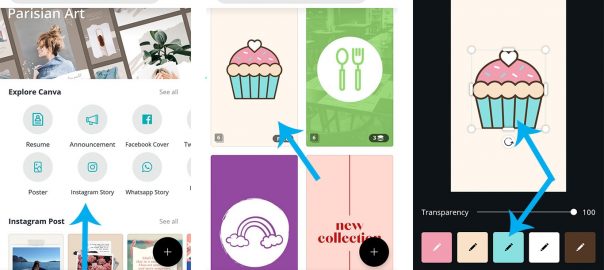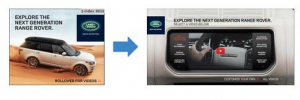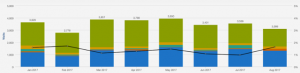— July 30, 2019
It’s a fact: social media as a powerful marketing tool is here to stay. Facebook, Pinterest, Twitter, Instagram, LinkedIn, Tumblr, YouTube, Reddit; there is much available for the modern, web-savvy marketer to take advantage of.
Some brands use all of these, while some brands cherry-pick the platforms that resonate the most with their target audience and their field. Other companies have a tried and tested favourite and stick with that.
Whichever category you fall into, you can be sure of one thing: Just when you think you have all the social media platforms under control, a new concept emerges that changes everything.
This is how many people feel about the Instagram Story Highlights features; something of a game changer for social media strategists in today’s market. Announced in December 2017, it is by no means a brand new feature. Yet, it is one that many brands have still not incorporated into their strategy.
What are Instagram Story Highlights?
Humans love visual content, and science supports this. In fact, our brains are wired in such a way that we absorb information far better if it is delivered alongside visual stimuli. As a result, Instagram is becomes a supremely powerful marketing tool for any business.
Originally launched as a response to the popularity of Snapchat, Instagram Stories allows a user to create a story; a temporary post that expires after 24 hours. Many love this feature, 500 million people in fact, based on active user figures, and these users can spend hours crafting a single story.
But, with so much effort going into these nuggets of digital expression, the fact that they vanish after one day can be disappointing. Instagram actually recognised this, and built the Story Highlights feature as a response.
With this update, all Instagram Stories are automatically archived, and users can share their favourite creations in self-curated collections that have a permanent home just under their bio. Chances are you’ve seen some of these when you have browsed Instagram in the past.
They look like this on your Instagram profile:
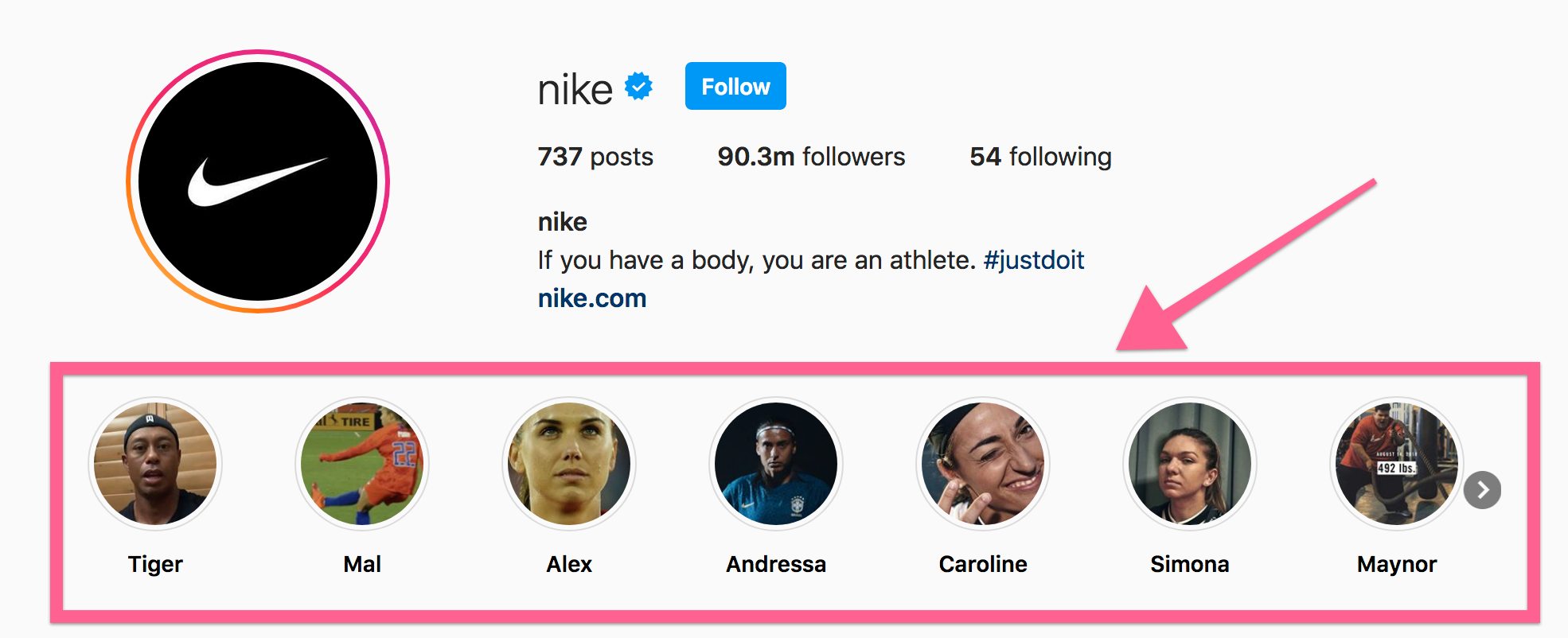
So, rather than expressing themselves for a few short hours and then losing their work, users can now craft collections that are effectively snapshots of who they are and what their feed is all about.
Users also get to pick and choose what goes into each collection, so they know that what they are showcasing to their followers is the very best it can be.
It is also possible to add and remove Stories as time goes by – so Highlights can change as the user’s objectives and interests evolve. Best of all, there is no time limit, unlike with traditional Instagram Stories.
Keep in mind you can only add or change story highlights from the Instagram app on your iPhone or Android device. The web version will display your highlights (like in the screenshot above) but you can’t modify them.
How many Instagram story highlights can you have?
You can add unlimited Instagram highlight “groups” to your account. The only limit is that you can only add 100 archived stories to each group.
If you add more than 100 stories to a Instagram highlight group, it removes the “oldest” story and replaces that with the newest, so that the number of stories in the group always remains at a maximum of 100.
How to use Instagram Story Highlights
Check that the auto-archiving feature is turned on
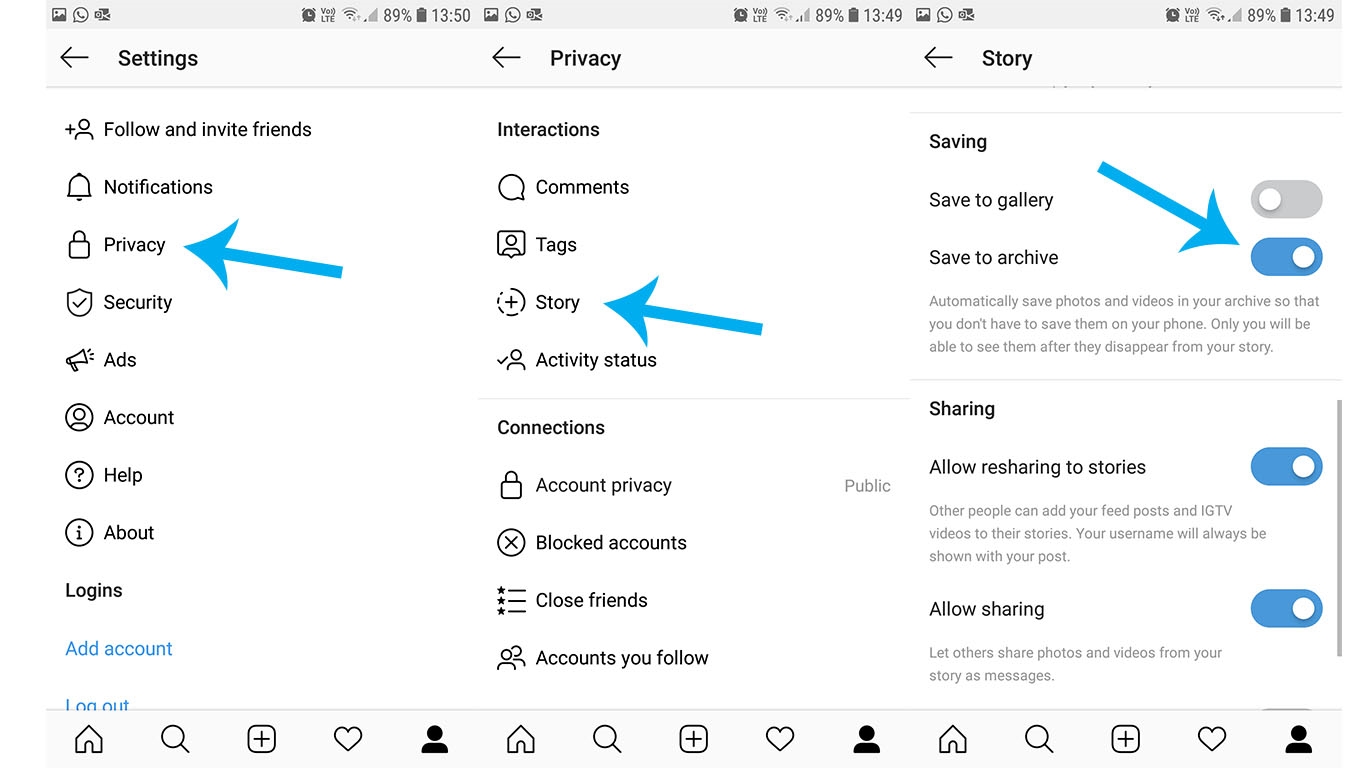
When Story Highlights was first launched, this feature had to be turned on, manually, in the settings. But now it should automatically archive or save each Story to the cloud. So no more worrying about losing valuable content because someone forgot to save a Story to their camera roll!
To make sure the feature hasn’t been turned off at some point, do the following.
- Go to your profile, then choose Settings.
- From there select Privacy, then Story.
- Here you will find all the setting related to Stories including “Saving” and “Sharing” controls.
- Slide the tab to turn “Save to archive” on or off.
Create your Instagram Story Highlights
With if this feature activated, you’ll be able to browse all archived Stories and create the first Story Highlight for your client. If the feature was turned off, or they haven’t created any Stories yet – then you’ll be able to do this once stories have been added to the Archive.
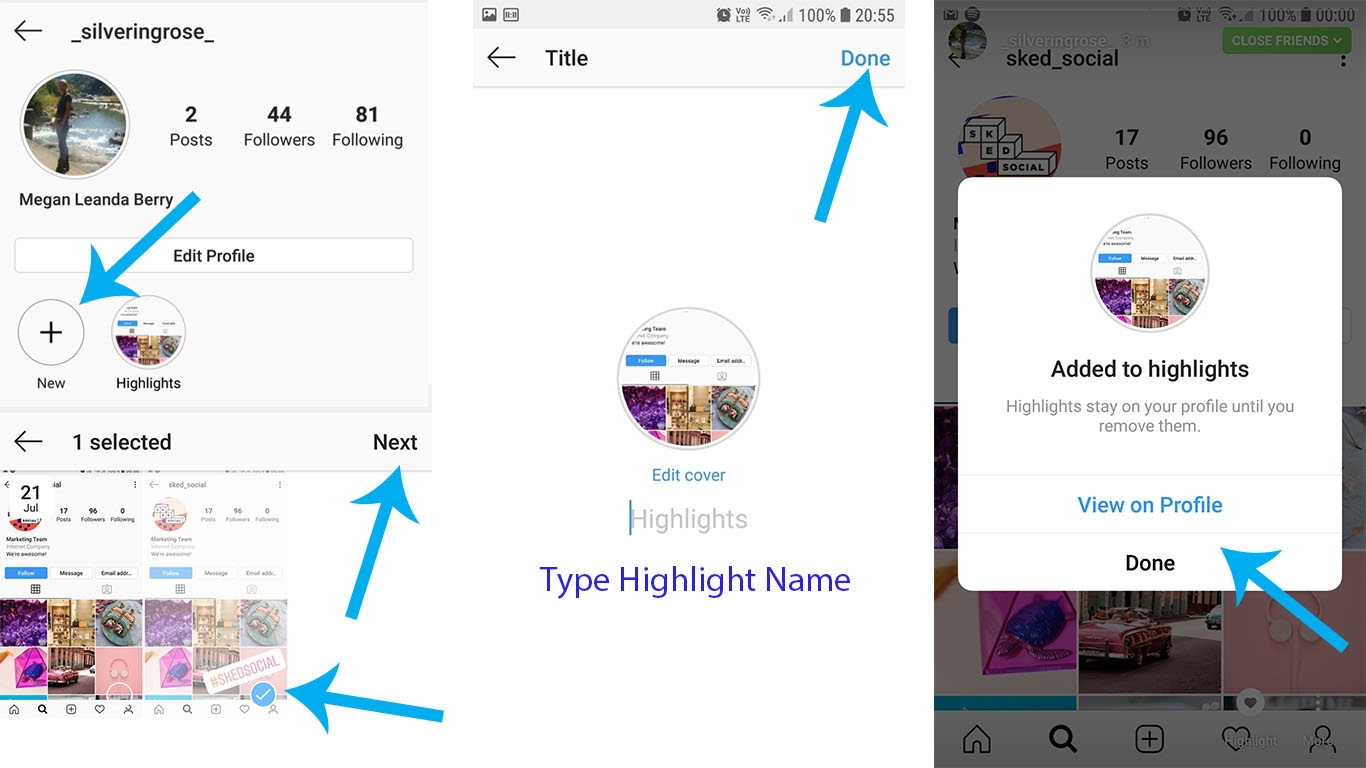
First, go to your profile, then select “New”.
Now choose the items you want to add to this Highlight and select “Next” when you’re done.
At this point, you can edit the Highlight Cover. It can either be an image selected from the Stories included in the Highlight or a custom cover chosen from their Gallery.
Then you will need to name the Highlight, and finally tap “Done”.
And that’s it – your client’s new Highlight is under their bio and visitors to their profile can see it any time.
You can also create a Highlight using a Story that has just been posted. In other words, there is no need to wait 24 hours before you or your client can create an Instagram Story Highlight for their profile! This is great news if their account is new or they’re still finding their feet when it comes to creating Stories.
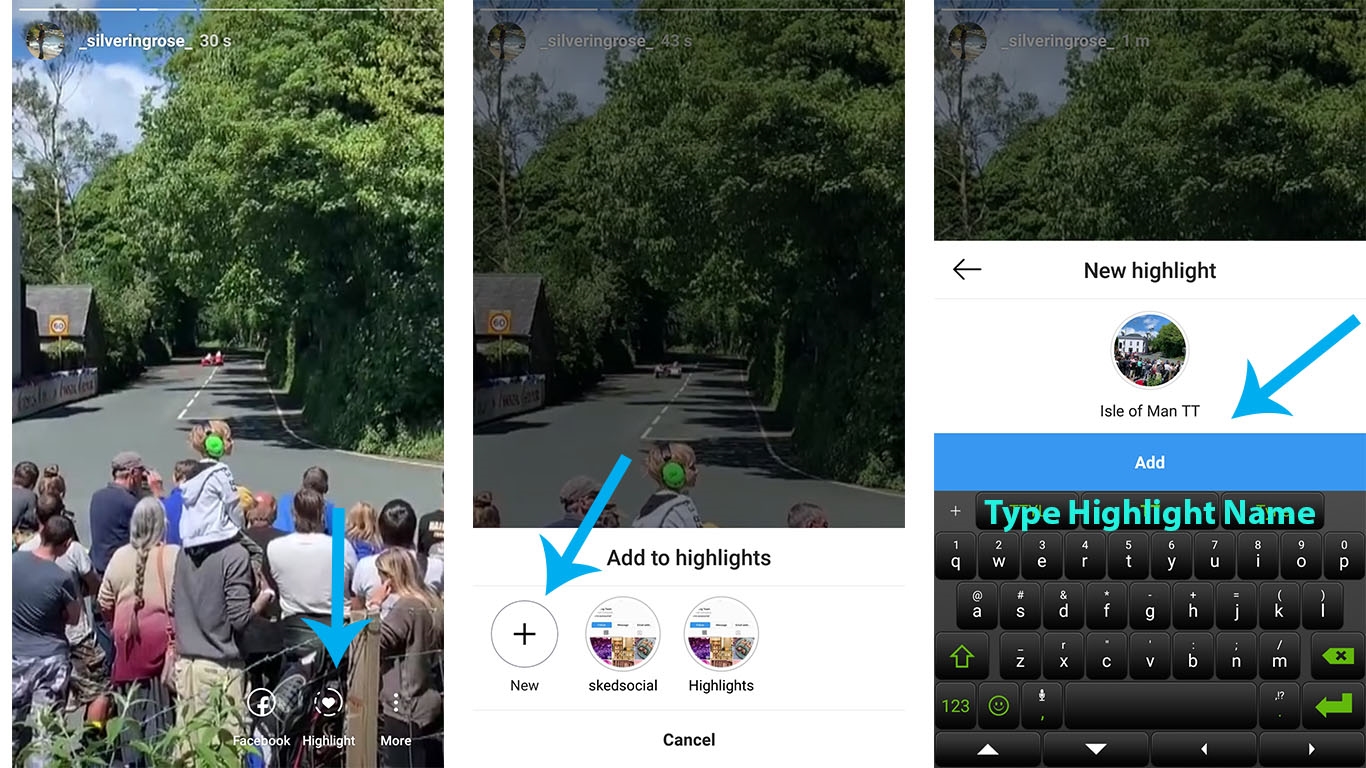
Tap on the Story, then tap on “Highlight” in the bottom right.
Their existing Highlights will appear at the bottom, so add the story to one of folders, or create an all-new Highlight.
They will be able to name the new Highlight now, but not change the Cover yet (don’t worry – this can be done later!).
And that is literally all there is to it. Editing a Highlight is just as easy. Simply long-press on the Highlight you want to add or remove a Story from, then tap on “Edit Highlight”. Now un-select any of the Stories already in the Highlight, or add a new one and select “Done”.
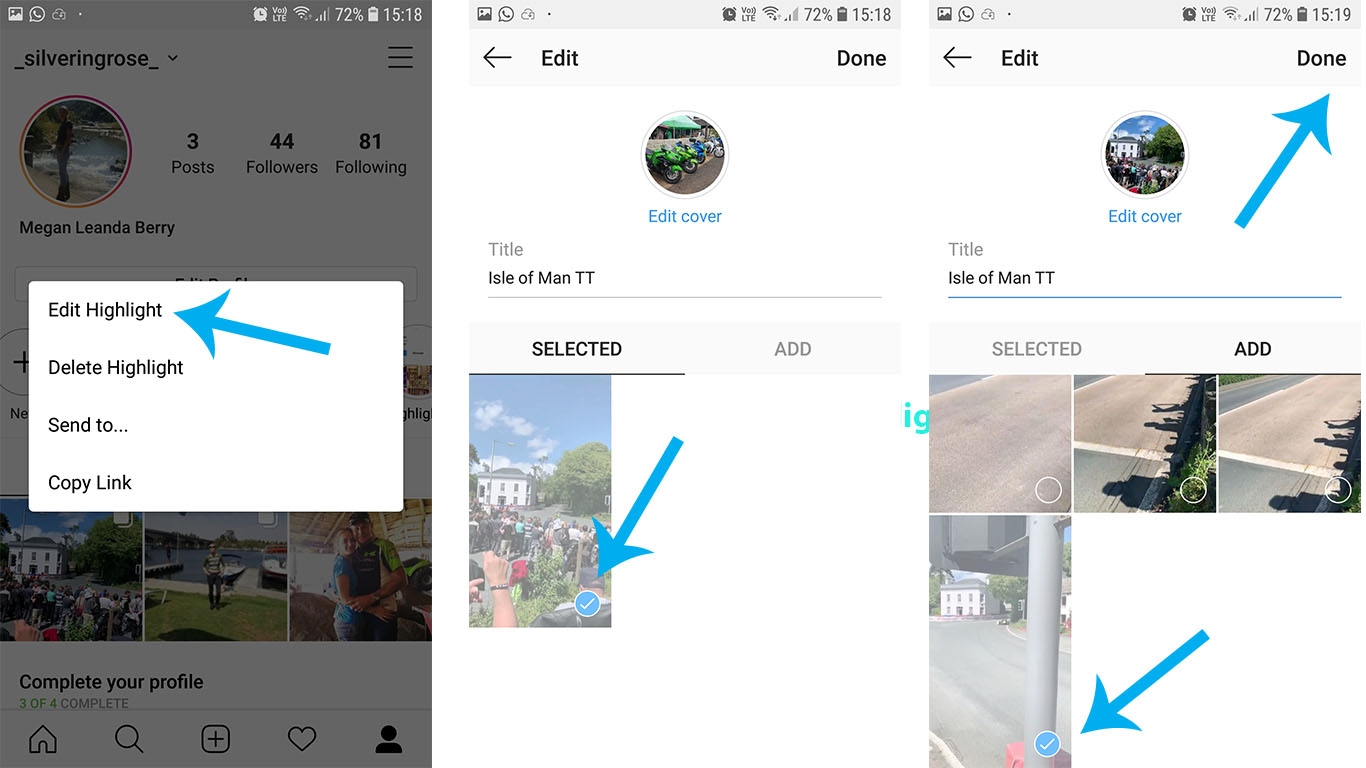
It is also possible to delete a Highlight during this step if you want to, but don’t worry because accidentally deleting a Highlight is unlikely, thanks to the confirmation option.
Also keep in mind that new Highlights will appear first on a user’s profile, or on the left-hand side. So if you have the Highlights arranged in a specific order, then keep that in mind when you create a new one or edit existing ones.
Editing will require adding a Story so take into consideration that you may need to remove and then re-add a Story to keep the Highlights in the order you prefer.
Creating a custom cover for your Instagram Story Highlight
When Story Highlights first came out, users were pretty much stuck with the automatically-generated cover on your Instagram profile.
Extra levels of customisation were added, but creating and adding custom icons as highlights covers was still a complicated process.
Fortunately, after some fine-tuning, Instagram have now made it possible to use literally any image from your client’s Gallery as a Story Highlight Cover.
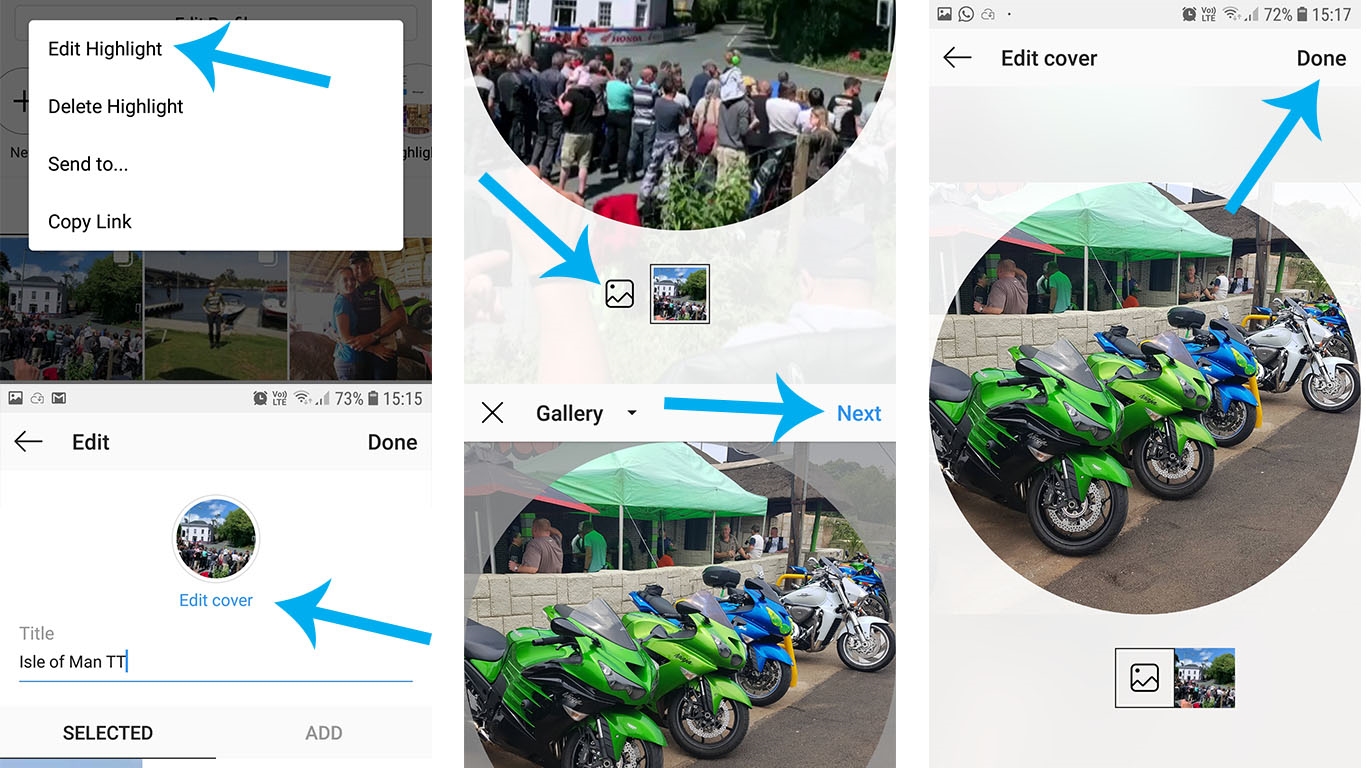
Simply long-press on the Highlight to begin changing the cover art.
Then select “Edit Highlight” and “Edit cover”.
You can choose one of the generated images from the Stories in that Highlight, or tap on the “gallery icon” to select an image direct from the Gallery itself.
Pick the image you want to use, position it in the window until it appears exactly how you want it to, then tap on “Next”.
When you’re happy with the image, click “Done”. Check and confirm both the Highlight name and its contents, then tap on “Done” again.
You may have noticed that some people are using an icon set for their Highlight Covers. A group of images that all look similar and reinforce their brand or the appearance of their profile. And creating this set is incredibly simple too.
How to Create Your Own Custom Instagram Story Highlights Icons
One option is to download an icon pack from one of the many sites that offer them online. Or you can create wholly customised and 100% unique icons using a simple design app that can be downloaded onto your phone.
There are several apps to choose from, and a few that are intended specifically to create custom Instagram Story Highlight covers. Because it is free and is designed to be used by people who know absolutely nothing about design, Canva is one of the best apps for the job. It also has a desktop option.
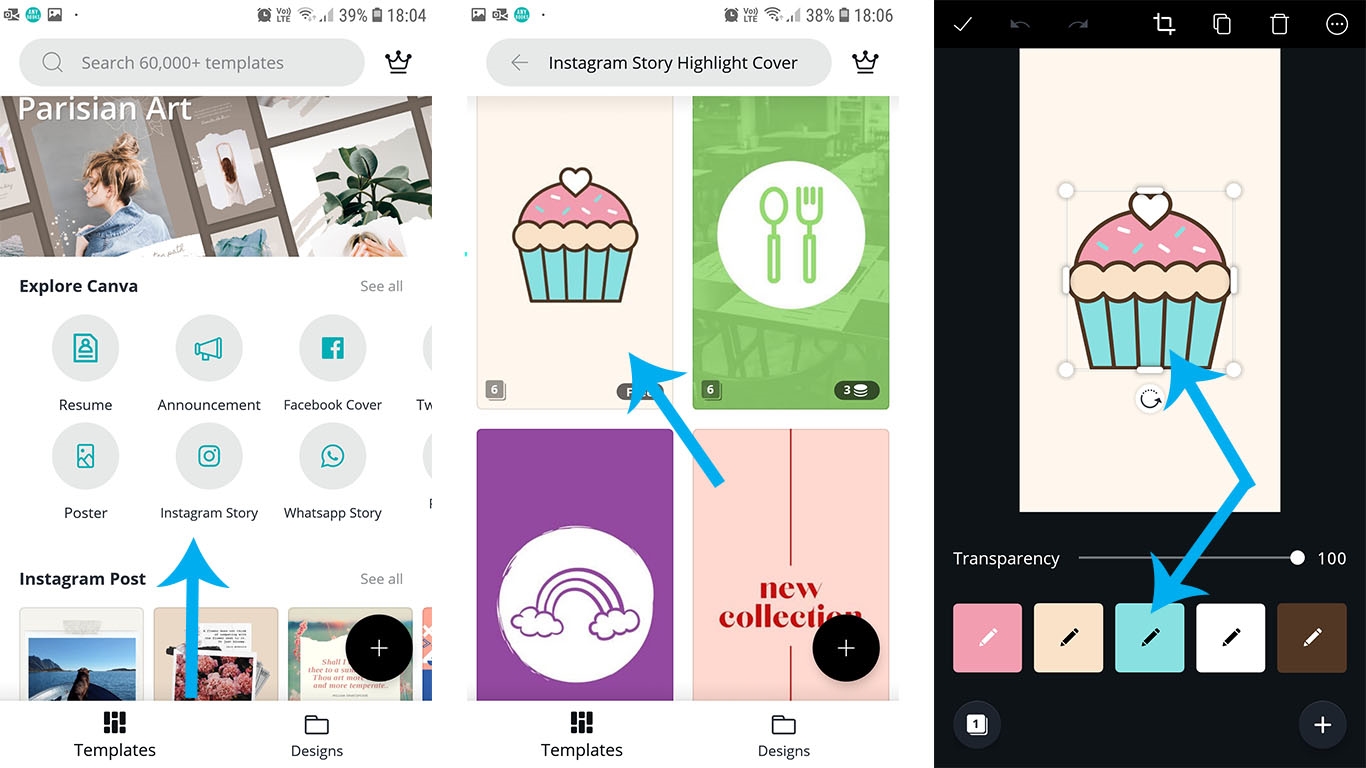
First, you’ll need to download the app, then sign up for a free account using your email.
Now you will see tens of thousands of templates available for you to choose from, all sorted into categories. Tap on “Instagram Story”.
Now choose Instagram Story Highlight Cover. This will bring up a selection of templates for you to choose from. Or you can do a custom search if you’re looking for something specific.
Choose the template you want to use, then tap on “Edit”.
Now tap on the image to start editing. You will see little pencils at the bottom, in different coloured boxes. Select a colour and make your edit.
To make things easier for you, you can save your brand colours so they’re always right where you need them. The easiest way to add your custom colours is by using hue’s specific hex code, which you can get by talking to your logo’s graphic designer, or simply by using a free online service.
Move the elements around, play with colours, add elements as you wish, and go as crazy as you want to — it’s all up to you and your vision. The free version of Canva is incredibly powerful and versatile, but the paid version is worth the cost if you have multiple clients and will be using the app on a regular basis.
Once you’re done adjusting your design, tap the little arrow in the top right then choose how you would like to save or share the image you’ve created.
Finally – return to Instagram and follow the same steps as before to edit your Instagram Story Highlight Cover as before. And you’re all done. Now each of the Highlights has the covers you’ve chosen to suit your customer’s brand and the first impression you want to make when someone visits their profile!
Size and dimensions for highlight icons
The best size for your highlight icons is the same as for an Instagram story – the typical size used is 1920 pixels high and 1080 pixels wide.
You can pick a background color, then add your icon for your cover image right in the middle of the rectangle (like the cupcake above). When you are picking the highlight icon, you can zoom and adjust how the icon appears in the Instagram app.
How to delete Instagram story highlights
To delete a highlight, it’s really easy.
Just like you’re editing it, long-press on the Highlight from your profile page.
Then select “Delete Highlight”, and that’s it!
Creative ways to use highlights and tips for success
Remember that these Stories are designed to represent a brand in the right way, so it is right to say that their content is pretty important! Yes, they can be edited and changed as time goes by, but they still need to carry some sort of message right from the beginning.
They are a synopsis, a quick look what a company stands for as a brand – and that means they should be a selection of the best, most demonstrative and evocative content. Read on for a few ideas of how to craft the ideal stories.
1. Highlight products and services
Highlights are a great way to showcase entire collections, or they can be used to show off just a single product. Create countdowns to the launch of the product, then an “It’s Here” arrival Story, followed by a Story about the benefits of this new product, and finally a testimonial confirming the benefits of that product from a satisfied customer.
For service-based businesses, Highlights made up of video testimonials from satisfied customers may be more effective, or vox pops from staff talking through how they go about doing what they do for their customers.
2. Grow your traffic by adding clickable links or using the swipe up feature on Stories
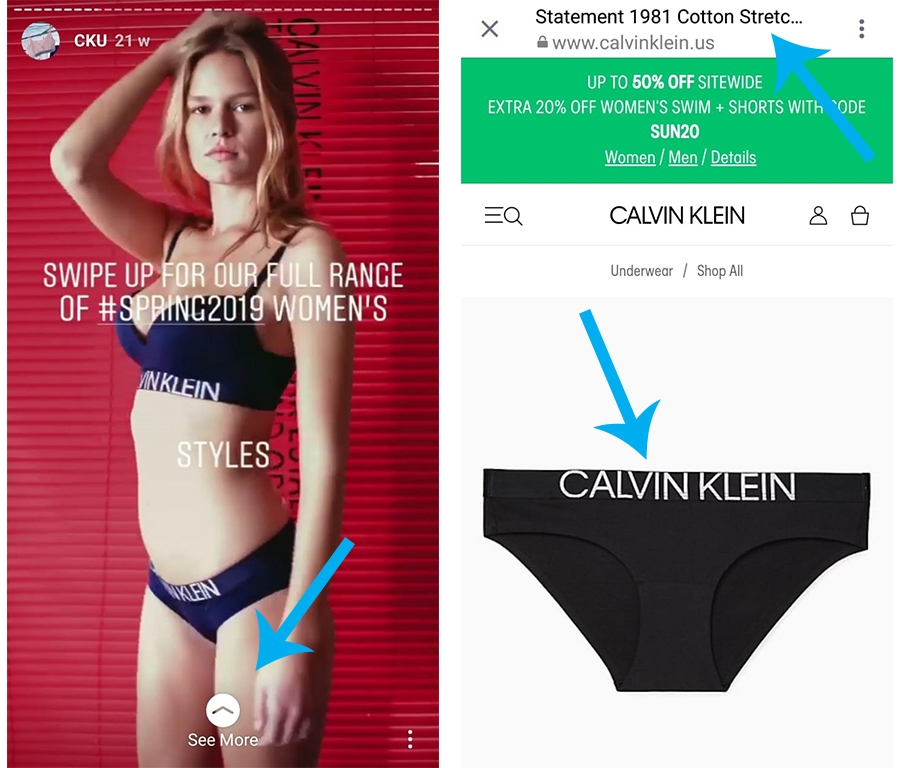
Any business Instagram account with more than 10,000 followers has access to the “Swipe Up” feature. Leverage this by adding a Call To Action telling people to swipe up to learn more, then send these prospects to the ideal page for conversion.
If you don’t have 10,000 followers yet then don’t despair. Using the @mention sticker and a #linkinbio allows you to still direct traffic to a URL of your choice. For more information on this #instahack and how to use it, have a look at this article from Brightspark Consulting.
3. Create FAQ, Tutorial and How-To Highlights
No matter the industry, no matter the field, you need FAQ, Tutorial, and How-To Highlights collections – these are simply the most visited Stories highlights type time and time again. Spending time compiling a comprehensive list of FAQs, and answering these questions to your best ability to get the most from this feature.
Remember that Instagram Stories are limited to a 15 second roll time per clip, so keep it short and divide the explanation into ordered sections if a little more time is needed to get the whole message across.
Now that you know everything that needs to be known about Instagram Story Highlights – you can easily explain it to your clients and show them how to use the feature effectively. And if you were wondering – yes, we’ll be doing the same.
Digital & Social Articles on Business 2 Community
(76)
Report Post