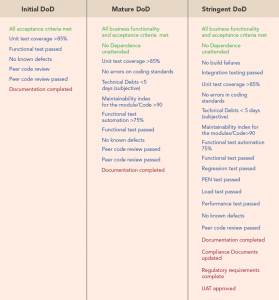— October 10, 2017
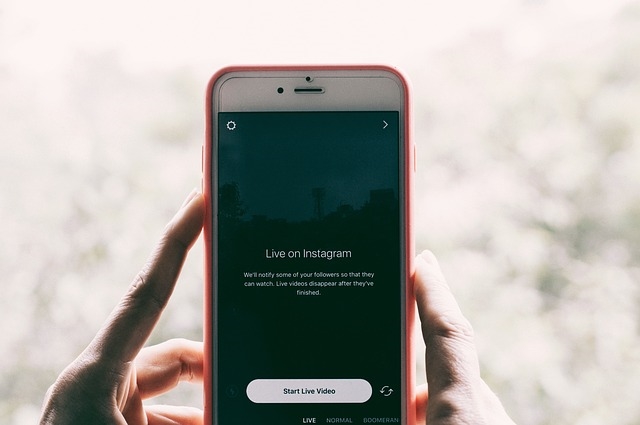
StockSnap / Pixabay
According to selfstartr, only 36% of marketers are using Instagram for business purposes, compared to 93% using Facebook. Considering how saturated Facebook and Twitter have become with marketing messages, this means there are big opportunities for marketers to get their content noticed if they choose to post regularly on Instagram.
However, because Instagram content can only be published from a mobile device, it can be tricky to create a streamlined workflow for your team to create, approve, and schedule Instagram posts for a business account. Here are a few tips to help manage a business Instagram account as a team.
Advantages of creating Instagram posts as a team
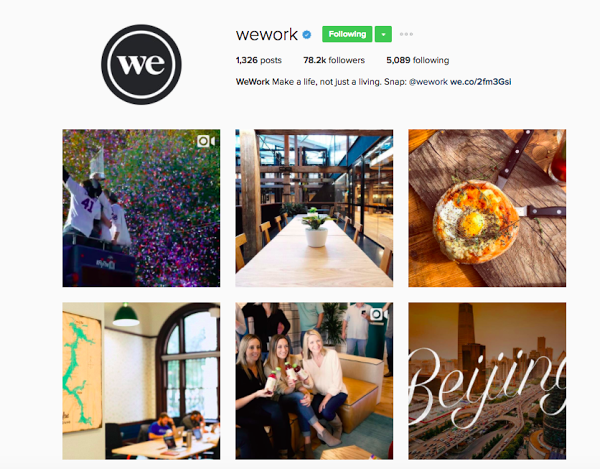
The advantages of having multiple team members creating content for Instagram are endless. First of all, Instagram is one of the best social channels to share behind-the-scenes posts and videos. Having multiple people record these behind-the-scenes shots allows your audience to see all the happenings at your office or workspace from a variety of different viewpoints. Allowing different personalities to take turns sharing their posts also humanizes your brand on a whole new level.
Repurposing posts from other social channels
Rather than having multiple team members creating fresh Instagram posts, you could also designate one person to organize the posts and have other team members push the posts they’re creating for Facebook, Twitter, or LinkedIn, to the business Instagram account. For example, if someone is sharing a recent blog post on Facebook, the post can also be promoted on Instagram.
Scheduling Instagram posts as a team
Instagram does not allow external, third-party apps to publish posts directly to the app. Therefore, when you manage your business Instagram accounts as a team, you should designate a post “publisher” for each of your Instagram accounts. The post “publisher” can also be changed at any time so that posts can be scheduled or published if one team member is not available.
Designating one person to receive push notifications when Instagram content is ready to go live for a certain business account helps keep your Instagram workflow streamlined. You’ll no longer have to worry about reminding a certain team member to post something each day or each week.
Allowing team members to promote (sponsor) posts
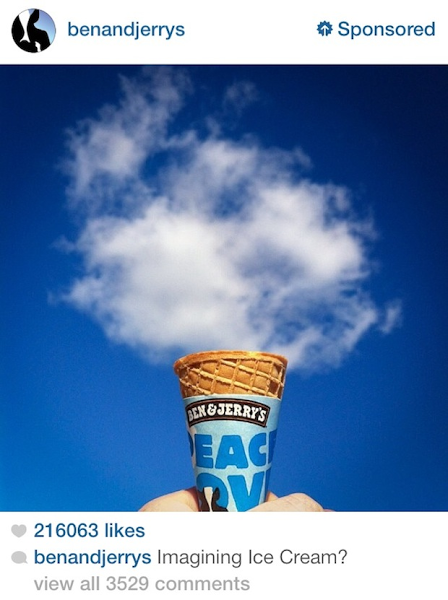
If you’d like to allow any of your team members the ability to promote Instagram posts, you’ll need to assign them a role on the Facebook Page that is connected to your business’s Instagram account. Like Facebook, Instagram allows anyone who is an admin of an account to promote posts directly from the app.
First, you’ll need to be an admin of the brand you’re managing. If you’re already an admin, then head to the business Facebook page connected to the appropriate Instagram account, and click Settings > Page Roles. Start typing the team member’s name or email address and click the Editor role from the dropdown menu.
Alternatively, you can give your team members access to a specific ad account so they can promote through the Instagram app. Head to Ads Manager and click All Tools > Ad Account Settings. Scroll to the Ad Account Roles section and click Add a Person to enter the person’s name or email address.
Make sure your team members have the right login information for the business Instagram account. They’ll be asked to confirm their identity the first time they try to promote a post.
If you manage multiple Instagram accounts as a team, creating a workflow and content calendar can be a major time-saver. Do you have any tips for managing multiple Instagram accounts? Share them with us in the comments.
This post originally appeared on blog.gainapp.com.
Digital & Social Articles on Business 2 Community
(145)
Report Post