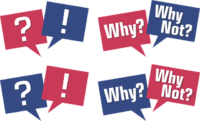While your 1st-degree connections automatically follow your posts and articles, anyone can follow you, even if they’re not in your network.
Following someone on LinkedIn means that you can see what they do in a public way and hence all their posts and interactions in the public domain – which is most of them! Think of it as a one-way street – you’re seeing their ‘stuff’ but they don’t get your ‘stuff’.
This is great if you want to see what others are up to and ideal for seeing what the thought leaders are saying or even the competition whilst limiting your exposure, relationship potential and audience as they won’t see your activity or read what you are sharing.
When you follow a person on LinkedIn from their profile or via an article, they will not see anything from you other than a notification you have followed them. You can read more about following, connecting and contacts in this old blog here
But what about if you want to see who’s following you and manage that? Well it is not straightforward, but this blog will tell you how.
When you’re next on the PC, laptop or Mac look at your own profile (by clicking your photo on the homepage on the left or click me in the top menu and view profile), scroll down to your activity section and then click the number of followers – see below:
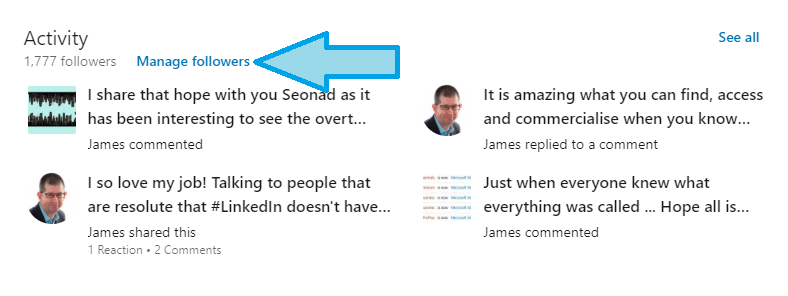
When you have selected “Manage followers” you will get the screen below highlighting who has followed you recently.
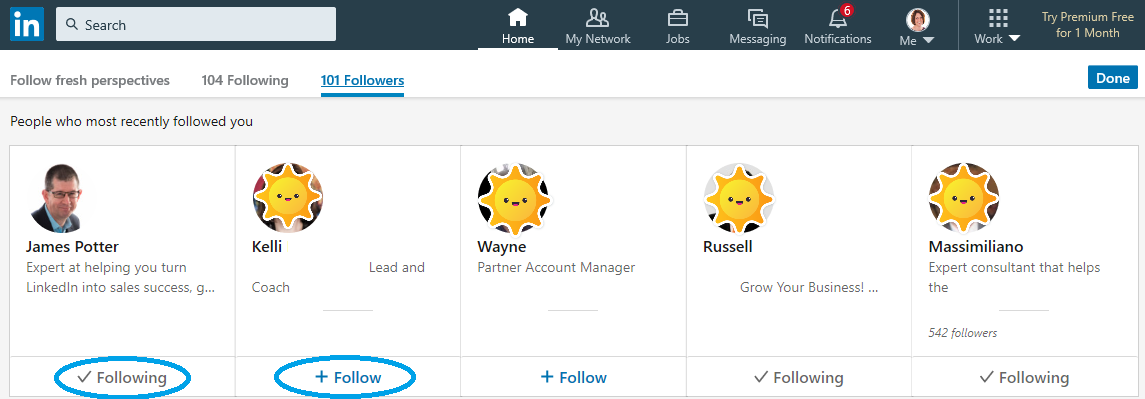
You can see highlighted those people that you are already following with a tick symbol, either because you have chosen to follow them or because you are connected and therefore automatically following them by default.
Equally you can see the ones with “+ Follow” as people that are following you because they have chosen to, but you may not be connected with. If you were interested in what they post, you could hit the “+Follow” and you would follow them.
If there are people that have chosen to follow you that you do not want to see what you’re saying or doing within LinkedIn (such as ex partners in life, competitors etcetera) then you can block them to stop that happening and there are some explanation and instructions on an old blog here.

Equally, if you want to manage who you follow outside of your connections (or even within!) you can do so by selecting “Following” in the top menu and then you can use the graphics equaliser type symbol, highlighted with an arrow above, to select the followers you wish to manage:
- Highlighted above are the people you have chosen to follow outside of your level one connections (‘Out-of-Network’) so you can manage all the people whose opinions, thoughts or experience you were interested in and hence followed – just in case that need or desire has passed.
- You can also manage the ‘Connections’, ‘Companies’ or ‘Hashtags’ you follow – so if any of them annoy you with their content or over post in your view you can stop following them and remove that from your feed by left clicking the ‘Following” and it will deselect that.
By reviewing this you can clean up all those followers which you may or may not want to see what they are up to or seeing what you are saying within LinkedIn. As a by-product of this it will also make your homepage feed a much more relevant and useful experience for you and an ideal task to complete if you’re working from home.
Digital & Social Articles on Business 2 Community
(121)
Report Post