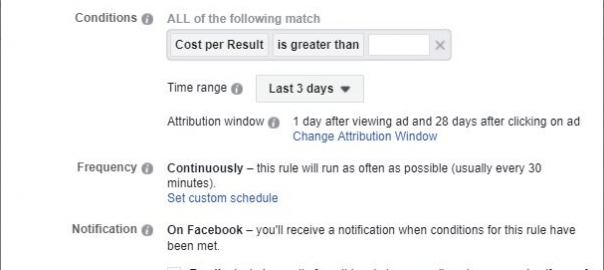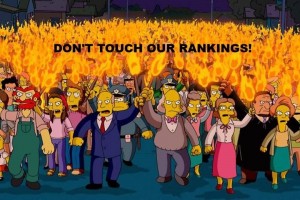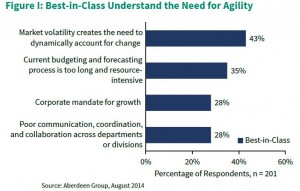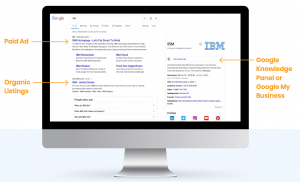— January 21, 2019
Being constantly on your Ads Manager app to check your campaign’s performance can be tiring and time-consuming, especially when you are running multiple campaigns for multiple clients. Facebook wants to make your life easier and this is why it has introduced automated rules.
Automated rules are a set of conditions that once met they execute a series of predetermined actions. Such rules are ideal for tasks that you perform regularly throughout the day or through a period of time, such as checking that you are within budget or your CPAs, ROIs, or ROAS are within your target KPIs. They allow you to focus on other elements of the optimisation process, such as scaling since they run as often as every 30 minutes and they can notify you of changes or perform specific actions on your behalf.
How to create Automated Rules
Head over to Ads Manager’s menu, under the Create and Manage section and click on Automated Rules.
Click on the “Create Rules” button and fill in the information in the “Create rule” form.
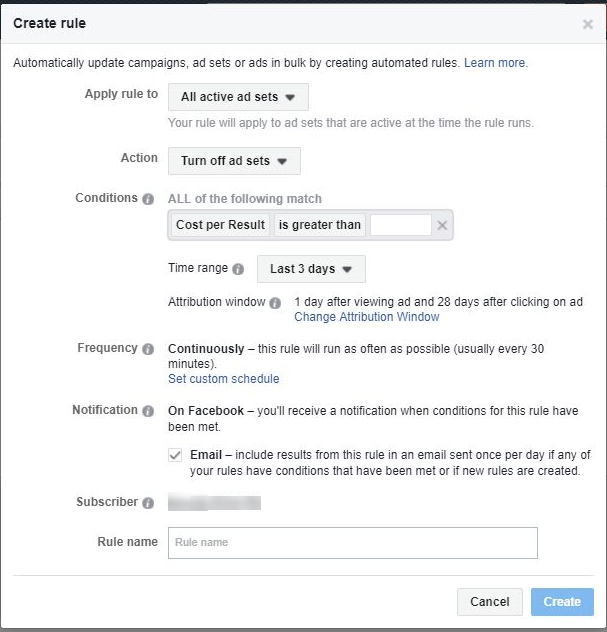
Apply to: Here you will define the scope of the rule. It can be on the campaign level, the ad set level or the ad level. Whichever level you choose, the rule will execute the actions on the active campaigns/ ad sets/ ads.
Action: Here you define what will happen once the conditions are met. The actions may affect the status of the campaigns/ ad sets/ ads, ie. turn them on or off, or adjust the budgets or the bids. Any increase or decrease can be in the form of a percentage or a fix amount. You also have the possibility to set a budget/bid cap, which is the maximum (in case of increase) or lowest (in case of decrease) amount that can be reached for each campaign or ad set managed by the rule.
Conditions: Here is where you choose the conditions that will trigger the rule. You can have more than one conditions. In the case of multiple conditions, all of them should be met in order for the rule to get triggered. This requires a little more attention from your side to ensure that the conditions used do make sense.
In this section, you can also apply a time frame based on which you want the rule to collect data prior to executing any actions. If you want to track the number of actions taken on your ad during a particular time period, you can switch to an attribution window that is more suitable for your business.
Frequency: As mentioned earlier, rules run every 30 minutes – unless you turn them off. In some cases, it might make sense to adjust the rule schedule to run on specific days and specific times of day.
Examples of rules you should have
Following are a set of rules that you should have in order to automate some of the “tasks” you perform often.
Automated rules with Campaign level scope
The options you have here is to either change the status of the Campaign by turning it on or off or to get a notification. Here are some handy rules for your Facebook Campaigns:
- Campaign capping
Conditions: Spent is greater than the spending limit for the campaign
Actions: Turn off campaigns
Time range: Last 30 days (adjust the time range based on how long they will run for) - Pausing unprofitable campaigns
Conditions: CPA (or other key metric) is greater than your desired CPA
Actions: Turn off the campains
Time range: Last 7 days
Pro Tip: In the case that conversions start to roll in after you have paused the campaigns, you can always enable it to capitalise on the latest changes to the CPA.
Automated rules with Ad Set level scope
When setting up campaigns at this level you can choose between changing the status of the ad set, receiving notifications, and adjusting the budget or the bids of the ad sets. When utilising the bids or budget options you can set a maximum or minimum cap to ensure that you won’t spend more than you should. Following are some rules that will help you to manage your ad sets.
- Supporting good performing ad sets
Conditions: Cost per purchase (CPA/CPI) is lower than your ideal
Actions: Increase bids by 10% (or a bit more if the CPA gives you more room)
Time range: Last 3 days - Supporting good performing ad sets (advanced)
Conditions: CPA is between two values (below your ideal) and lifetime impressions are more than 8000
Actions: Increase the bids by 5%
Time range: Today
Frequency: Every thirty minutes
Pro tip: You can create the “opposite” of this rule to decrease bids based on same day data.
Automated rules with Ad level scope
- Pausing unprofitable ads:
Conditions: Cost per purchase (CPA/CPI) is greater than your ideal and has more than 1000 impressions
Actions: Turn off ad
Time range: Last 3 days (or a time frame that makes sense for your business)
Pro Tip: It may happen that the ad will accrue purchases that will affect the ad’s CPA. If that’s the case, you can create a rule that will turn on the ad. - Receive notification on an ad with high frequency
Conditions: Frequency is greater than 3 (or any number that makes more sense to you)
Actions: Send notification
Time range: Last 7 days.
The downside to using automated rules
Have in mind that although automated rules can really help you optimise certain aspects of your campaign management process there are some downsides to it. Here are some:
- When using a time range you can only choose between the offered choices which are (January 21, 2019), previous day, last 3 days, last 7 days, last 14 days, last 30 days or lifetime. Although there is a variety the aforementioned choices can pose restrictions for some advertisers.
- You have no control over how often the rules will run. By default, the rules can run every 30 minutes or even 1 time per day. If you are using rules to control your bids you should be mindful of how this might affect the performance of your ads.
- The metrics used for the conditions are Facebook metrics. This means that if you work with CPAs, ROAS, ROIs etc that are calculated in 3rd party platforms such us Google Analytics, your hands are pretty much tied.
So there you have it! Everything you should know about using automated rules on Facebook along with some examples of rules you should implement. What automated rules are you using?
This article originally appeared on Newsfeed.org.
Digital & Social Articles on Business 2 Community
(56)
Report Post