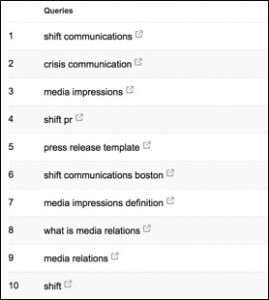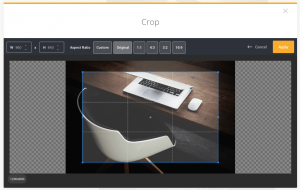Although images can be used to grab the reader’s attention and boost content share-worthiness, using them also increases the overall size of any web page. In turn, browsers will require more time to download and render content.
Keep in mind that site loading speed is a major factor for user experience. Even though you offer great content, having a sluggish site can be very infuriating to your audience. According to Kissmetrics, 40% of the online audience will leave if it takes longer than 3 seconds for a page to load.
To optimize your images for speed, below are the things you need to remember:
Creating Images for Websites
If you are familiar with photo-editing applications like Photoshop, then you may prefer to create your images for website use. Take note that these applications usually have the option to save a picture using a web-friendly format. In Photoshop, you can do this by clicking File > Save for Web & Devices.

You may also be already familiar with the different file formats when saving images. The most common formats are JPG, PNG, and GIF.
JPG images are perfect for general photographs such as user photos and background images. They support a broad range of colors and gradients – all without bloating the file size.
PNG images, on the other hand, are usually bigger. However, they support transparency and superior image quality – making them perfect for logos.
Finally, GIF images may have a limited color palette, but they are also the smallest regarding file size. GIF images are mostly used for flat-color graphics and animations.
Using TinyPNG.com
Before you upload your images to your WordPress media library, it is a good idea to use a web-based tool like TinyPNG first to reduce their file size. All you have to do is to go to their website, upload your image, and wait for the compression to complete. When done, just click the download button and upload the compressed file to WordPress.

Using Image Compression Plugins (EWWW Image Optimizer, Smush It, & ImageOptim)
Saving with the right image format and using TinyPNG are great habits to have if you wish to use a lot of images for WordPress. But what if you already have a library of unoptimized images on WordPress? Fortunately, there are plenty of image compression plugins such EWWW Image Optimizer, Smush It, and Imagify Image Optimizer.
If you wish to automate image compression for new uploads, then EWWW Image Optimizer is the plugin for you. Upon installing the plugin, every image you upload will be compressed automatically. You can also access settings such as optimization levels, automatic resizing, and so on.

WP Smush, on the other hand, requires you to launch the plugin to compress existing images on your site. However, it also features automatic compression for new uploads.

Lastly, Imagify Image Optimizer is another alternative that can automatically optimize the images in your media library. With this plugin, you can choose between aggressive, ultra, and standard compression levels – giving you more control over the final image quality.

Conclusion
As the most popular content management system, WordPress has everything you need to build any site you can think off – be it a photography blog, eCommerce store, or an online portfolio. However, you need to make sure your site is built for speed regardless of the content types you want to utilize in your posts.
With the techniques above, you should now be able to utilize images for your website with confidence.
Digital & Social Articles on Business 2 Community(126)
Report Post