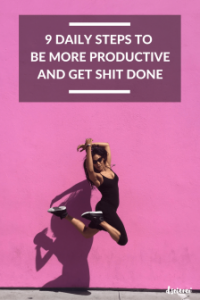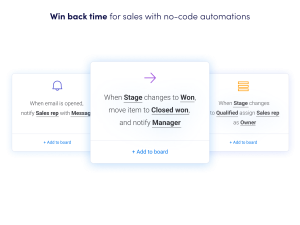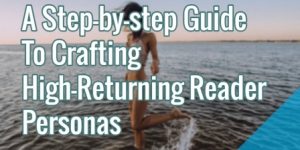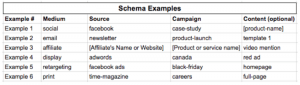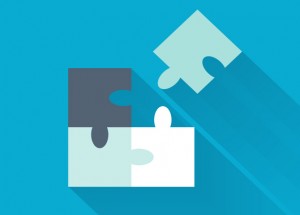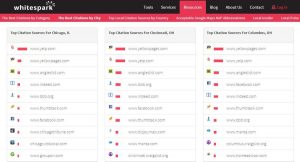— June 22, 2017
Genuine and authentic connections underpin your success on LinkedIn. They can make or break your journey to achieve the results you seek. There might come a time though when you realise that your connection strategy may not have been the right one and that maybe it’s time to clean up your connections.
The ones that you don’t really want to be connected to are the sort of connections you cannot talk to, you may not know in real life or wouldn’t necessarily want to be seen out with – you know, the prats, idiots and people you may have accepted by mistake.
LinkedIn is all about the good people that you know and I mean the ones that you can talk to (in real life, over a coffee, on the telephone and more) and the ones that you know what they do.
Just think of LinkedIn as a really big room of people you know because in many ways it is! It is not just about a profile (though you can check how good yours is here), but about your connections, the people that your connections know, and about being able to talk to them.
Not many people realise (and It is always fascinating to see the reaction on a training course or at a conference when I mention this) that a) you can remove connections and b) LinkedIn doesn’t notify the connection that you are removing them as long as you follow the instructions below (don’t worry, LinkedIn won’t send them a note telling them you’ve unfriended them or don’t ‘love’ them anymore!).
It is a really simple process, assuming you’re using LinkedIn on a PC or Mac then simply hit ‘My Network’ in the top menu and then hit the number of connections on the left (if you’re really efficient/lazy you can hit this link).
If you’re on the mobile app you can still do it, just select the two heads together (My Network equivalent on mobile) then hit the number of connections.
This is one of those moments on a course when everyone sits forward and pays attention.
To remove a connection all you need to do is to look down the list (by default this is sorted by your most recent connections) to find the person you are after, or type their name in the search box (top right on the PC / Mac), and then when you click the three grey dots (highlighted with an arrow below) you have the option to remove.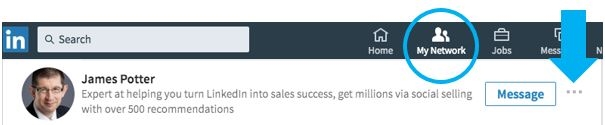
Now at this point can I please mention to not look at someone’s profile first, never a good thing to do to look them in the eye, as they will most likely see that you looked at them and then might (just might) wonder if you were connected before!
When I ask on one of our courses about this aspect, everyone immediately identifies one person (or even hundreds) that fit into the ‘I don’t really know them’, competitor, ranter, was a mistake, bombards me with spam or ex-partners (!!) category and eagerly removes them, normally with an associated grin – I am repeatedly told it’s very liberating and cathartic.
Now go and remove all those people you don’t really know, the ones that limit your success with the biggest source of free referrals you can find.
Digital & Social Articles on Business 2 Community
(90)
Report Post