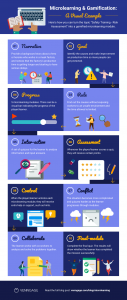Did you know that 500 million tweets are sent every single day? That is, on average, 6,000 tweets every single second. How can you filter out the “noise” and hone in on what’s important to your business?
Twitter is my preferred Social Media platform and recently, it hasn’t been getting the recognition it deserves. As great as Facebook and Instagram are, Twitter has some amazing features that are not being utilised by small businesses.
Twitter’s Advanced Search tool will help you not only tune out the “noise”, but find your target audience and engage in a two-way conversation. Here is a step-by-step guide on how to search Twitter like a superstar.
Before I can give you a breakdown of how-to search Twitter you must find the advanced search section. Sign into your Twitter profile, and click here.
Words
You have 6 “word” options in the advanced Twitter Search feature. Below is a breakdown of what each choice means when learning how to search Twitter.
- All of these words: Using two or more words will show you tweets with those words in no particular order. Using quotations will give you phrases e.g. “Social Media”, “Digital marketing”.
- Exact phrase: Best for just one niche phrase.
- Any of these words: Great for multiple words e.g. ‘Social’, ‘Warren Knight’, ‘Entrepreneur’.
- None of these words: Whatever word you use in this field will be eliminated from search results.
- These hashtags: Search for hashtags only
- Written in: To hone in on a specific language

People
Are you looking for specific users in your industry? Use the “people” fields to narrow down your search results. There are three different options;
- From these accounts: Add any accounts to this field to see their tweets
- To these accounts: Add any accounts to this field to see tweets sent to them
- Mentioning these accounts: Similar to the above two options – ability to see tweets mentioning a user

Places, Dates and Others
The places section gives you the option to add a specific location for your search. If you are a location-based business, this is going to be an extremely useful tool.

If your search is time sensitive, you can add a to and from date to hone in on specific tweets sent in a time period.
The “other” section allows you to select tweets based on their undertone. If you are doing research on how your audience are talking about your business online, you can search for JUST the negative tweets, or JUST the positive tweets.
Once you have generated your advanced search results, you can then narrow it down even further by looking for photos, videos, people, news and more.
Now you know how to use the search functionality, here are my top 3 tips to search Twitter like a superstar.
1. Save your searches
Did you know that Twitter allows you to save up to 25 searches? If you want to save one of your searches so that you don’t have to go through the same set-up process, click on the “more options” at the top of your results page and click on “save this search”.
It is important to do this based on searches around what people are saying about your business. Keep an eye on what your audience says about your brand, so that you can engage in a two-way conversation and provide great customer service.
2. Find great content
There are some amazing Twitter search hacks and one of them will help you find great content.
In the search fields, choose and topic and add this to the “all of these words” field, and then add ‘http’ to “this exact phrase” to give you an industry specific blog search, sharing with you all of the pieces of content on Twitter under that topic.
3. Increase your network
If you want to increase your social network, you must find influencers in your industry to connect with, and engage to get yourself in front of their community. A great way to find the thought leaders in your industry is to run a search based on a keyword/phrase, then filter this search by “accounts”.
I hope all of the above will help you better utilize Twitter and how to search Twitter for your business marketing online.
I was inspired to write this piece of content by Buffer. To see more great Twitter search hacks, take a look at their original article here.
Digital & Social Articles on Business 2 Community(72)
Report Post