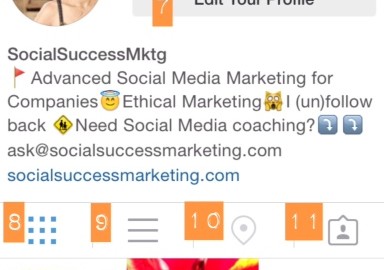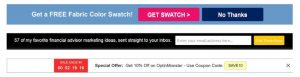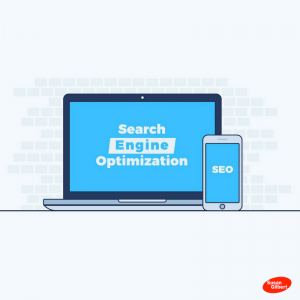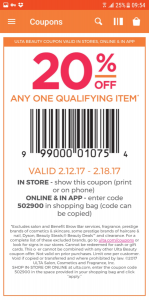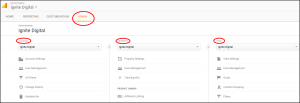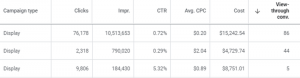This article on how to set up Instagram for business is for those who are thinking of signing up but don’t know how, and where to start.
- This is NOT for those who are already on Instagram.
- This is NOT for the Instagram “expert.”
I heard about this social media platform when it launched in October 6, 2010. It has grown in leaps and bounds since.
It is thriving!
Know the Instagrammers
Today, it is considered to be”the fastest growing social network among marketers worldwide.” For the first time last year, according to Pew Research, more than half (53%) of internet-using adults between the age of 18-29 use Instagram. Not only that, about half of them use it daily. The data would answer a question that many businesses have, “Should I set up an account on Instagram for business? Is it the best tool for us?” Logic would tell that you go where your clients are, wouldn’t you? Ya know, you “go fishing where…,” you get the point, right?
According to Instagram:
- 70% of Instagram users are located outside the U.S.
- 5 billion likes daily
- 70 million average photos are shared everyday
Companies are starting to see its potential as a marketing platform for their products and services.
If your niche market is the millenials but you haven’t set up account on yet. It is not too late to join. You can start now.
So…
How do you set up a business profile on Instagram?
We are going to use the image (below) as a guide as we go over the numbered icons. When I started on Instagram, I couldn’t find a guide so I fiddled with it. My intentions in writing this are:
- to help you understand what each icon is for;
- how to use it; and,
- what is in it for your business.
Also, I included some tips that I have learned along the way.
Before you proceed, note that this is long. In fact this is the longest article I’ve ever written. My advice for you is to save or bookmark this for reference.
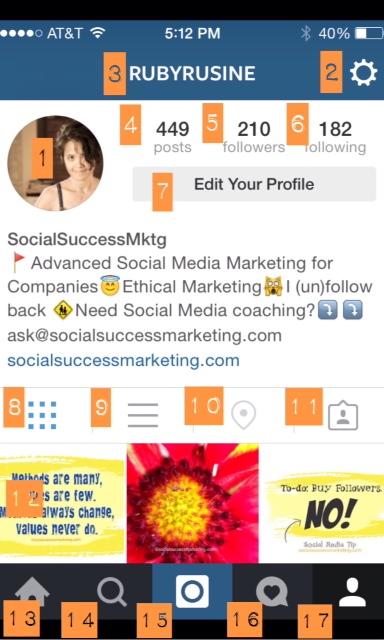
1. Profile Picture
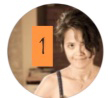
Profile image size on Instagram is 150×150 pixel. It will be cropped into a circle so choose a photo well. To add (or later change) your profile photo, tap the circle/photo once. Then you will be given options to:
- Import profile photo from Facebook.
- Import profile photo from Twitter.
- Take your own photo, a.k.a., selfie.
- Choose photo from library.
Instagram for Business Tip: Choose an image that best represents your brand or products and services. It could either be a logo, or yourself is you are a solopreneur.
2. Instagram Settings | The Gear

You can (re)configure this later. It is divided into different sections:
~ Follow People
This is if you want to get more people following you right away. Growing it organically takes time and a lot of work.
a) Find Facebook Friends
Share settings: connect to other social media platforms. This is one way for you to give your photo extra exposure. Personally whether or not this is best for you, I’d say, test it.
b) Find Contacts – sync Instagram with your contacts list
c) Invite Friends
~ Account
This is where you can edit your profile, change password, see all the photos you’ve liked, and set up account profile either as private or public.
Instagram for Business Tip: Set up a public profile for your business not a private profile. That is unless, you have a business that you do not want the public to see.
~ Other Settings
Link (un-link) Instagram to other social media profiles so you can automatically cross-post photo, notification settings, whether you want to save original photos and whether you want video to preload without or only on wi-fi.
Instagram Tip for Business: If you plan to cross-post photo to your other social media platforms, note that each platforms have different “culture.”
~ Support
- Instagram Help Center
Instagram for Business Tip: I highly recommend that you take the time explore this once you get settled in on Instagram. Check “Basics,”scroll down and tap “Instagram for Business.” It has tips for companies. Very helpful to get you started.
- Report a problem.
Here you can report spam or abuse, if something doesn’t work, or simply send feedback.
– About (Instagram)
- Ads: General idea about how users may handle any ad they see.
- Blog
Stay on top of what’s happening in. Also, you can read about featured Instagrammers and learn from them as well.
- Privacy Policy
- Terms of Service (TOS)
- Version
~ Clear Search History
~ Log Out
Instagram for Business Tip: Take the time to read ads, privacy policy and terms of service to make sure that what you’re posting or doing does not violate privacy and TOS. You want to stay on Instagram and Instagrammers good side, right?
3. @username
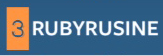 Decide on whether you would use your name or your company name. What you choose becomes your Instagram URL, like this: www.instagram.com/[yourinstagram_username], which you can put on your business card or share in social media.
Decide on whether you would use your name or your company name. What you choose becomes your Instagram URL, like this: www.instagram.com/[yourinstagram_username], which you can put on your business card or share in social media.
Instagram for Business Tip: Keep it short. 2-3 words is optimal. You would’t want a long URL on your business card.
4. Posts

The number you see in this example pertains to the number of images already posted. When tapped, it takes you down to your image gallery.
5. Followers
 Instagram Tip for Business: Would be a good idea to regularly review who already followed you and who you want to follow back.
Instagram Tip for Business: Would be a good idea to regularly review who already followed you and who you want to follow back.
6. Following
 Listed in here is everyone that you followed.
Listed in here is everyone that you followed.
Instagram for Business Tip: When following your competitor, you can check out people they are following, and the hashtags they are using by using the search future.
7. Edit Your profile (Bio)
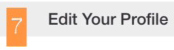 This is one of the most important real estate of your account. It is your “Instagram business card.” If filled out this makes it easier for those checking you out to follow you – or not. Also, this is the only section of your Instagram account where a URL is clickable.
This is one of the most important real estate of your account. It is your “Instagram business card.” If filled out this makes it easier for those checking you out to follow you – or not. Also, this is the only section of your Instagram account where a URL is clickable.
Instagram for Business Tip: You only have 150 characters for your profile. Be clear with information that you are sharing about who you are and what you do as a company. Don’t leave this blank!
8 & 9 Galleries
Image view options, either as tiled gallery or in one column, one at a time.

10. Location
Turn this on if you want to add location to images that you post.
Instagram for Business Tip: All photos that you geo-tag will show in a map. If you are a brick and mortar  store, I’d recommend that you include location when posting image about your product or service. Location is a great tool for brand exposure, and for your clients to find your business.
store, I’d recommend that you include location when posting image about your product or service. Location is a great tool for brand exposure, and for your clients to find your business.
11. Tagged Images

If you’re looking for images that a customer tagged you in, this is where to find them.
12. Gallery
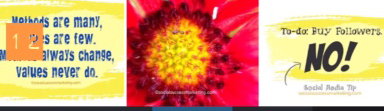
This is an array of your images with a tiled view option as shown in #8 as an example. You may tap an image to see it by itself and to see who liked it and left a comment.
Instagram Tip for Business: If you are a business, do not leave the caption blank! Make the caption relevant to the image and your brand. If possible, include a CTA.
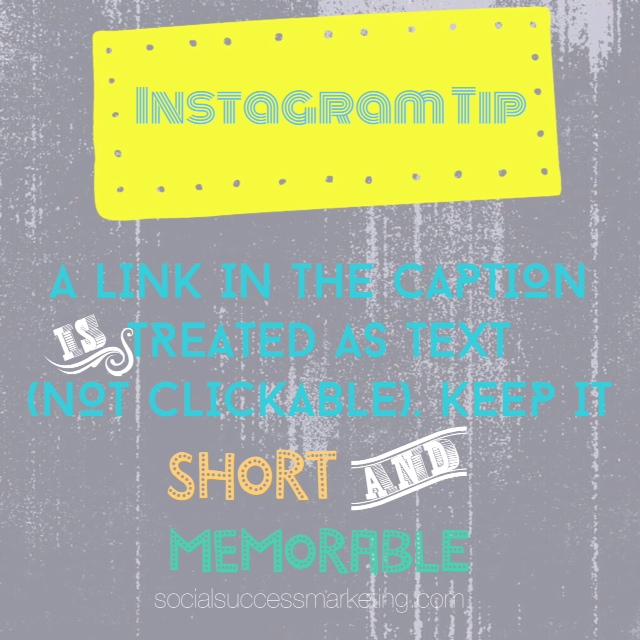
13. Home

This is the news feed. When tapped it will show you a gallery of images that people posted.
14. Search

This is one feature that I use often. You can:
- Type text: This is the firs option that you’ll see. You can type text then have the option to search current users and hashtags.
- Search by photos & people: These are people and photos that Instagram algorithm pulls out based on your preferences and activities.
Instagram for Business Tip: You cam use this to search for leads, influencers and hashtags.
15. The camera or the Instagram icon

When tapped you will then see the following:
15-a) You can tap “X” if you want to close the screen, like when closing a tab (or window) when using a computer.
15-b) When tapped, the “rule of thirds” appears. The rule of thirds is a principle that professional photographers mentally bear in mind when taking a photo. Tapping this on Instagram to show, when taking a photo, sure is very handy.
Instagram Tip for Business: Put the subject of your photo where the points intersect, not IN the square.
15-c) If you like to take a selfie and post it directly on IG, this is the button that you use. Of course, you can also use this as a mirror. 😀
15-d) You tap this if you like to use photos or videos from your device’s photo library.
15-e) This blue icon becomes the camera shutter when tapped.
15-f) If you like to take and post a video, this is what you should tap. Note: the blue icon, turns red, when you’re in video mode.![]()
16. Notifications
Do you want to see who left a comment, liked a photo and who followed you? This is where to find them. It is the equivalent of “Activity” for Facebook Business Pages.
17. Back to Profile

When tapped, the button takes you back to your profile.
Ready to setup Instagram for business now? Did I miss anything?
(256)
Report Post