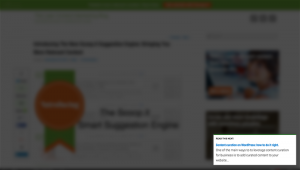LinkedIn is one of the most professional social media networks. Professionals sign up to join LinkedIn at a rate of more than two members per second.
I have had the opportunity to teach a LinkedIn class to hundreds of Forsythe Technology employees and students at Duke University. Here are some tips that I talked about during the class that every career professional should do to optimize their LinkedIn profile so they get noticed.
Update your profile information
Make sure you add all of your basic info such as your full name, title at your company, location, correct industry, and company (linked to your company’s page so you get the company logo on your LinkedIn profile). Some key points to remember:
- Add a custom background. The image should not be distracting and should be at least 1400 x 425 pixels in size.
- Include a professional photo. Make sure you take the time to get a real professional picture taken by a photographer. Taking it on a white background is the recommended but it is up to you.
- Your name should only contain your name. Please avoid adding any additional titles, acronyms or credentials. Please keep your name as short as possible.
Customize your public profile URL
When customizing your LinkedIn profile, aim to just have your full name without anything else. If you have a more common name (sorry, John Smith) then you might have to resort to a slight modification. If you can’t add your full name consider adding your middle initial or “your company name” at the end of it. If you leave your company, you can always edit it.
Add important websites
Add important websites (LinkedIn limits you to three websites). Make sure you check off “other,” then add the Website title and URL so people quickly understand the website title. It is better to use “Other” than “Company Website” or any other pick list items LinkedIn provides.
Tweak your summary section
Ensure your LinkedIn profile summary section captures your overall career and specifically your current role at your company and how you help others and your company’s clients. This summary section is basically your elevator pitch in written form. Remember, LinkedIn is not your resume so make sure you are always write in first person.
Ensure you have company logos for each of your positions in your Experience section.
Go through your Experience section and make sure you have logos for each of your old positions. Please go to “change company” and find the correct company to ensure the company logo is set up. If your company was acquired by another company, find the acquired company, link it to that and then hit “Edit Display Name.”
Update your skills and endorsements sections
Take a proactive approach to editing your endorsements by adding skills you want to be known for with your network. You can’t change the order of these endorsements because LinkedIn has them ranked by the number of endorsements for particular skills and orders them accordingly.
Follow companies to keep up-to-date with your ecosystem
At the top of LinkedIn, go to the search bar and find some companies you want to follow. There are four main categories of companies that you should follow: 1) analysts; 2) partners; 3) competitors; and 4) current and/or potential clients.
Connect with “people you may know” to grow your network
The gold standard for LinkedIn is having at least 500 connections. However, only connect with people you know. LinkedIn will show how many connections you have until you hit 500. Once you reach 501 connections, LinkedIn will continue to count. It says “500+” connections on your profile. Remember: People like to connect with “connected” people.
Update your LinkedIn status at least once a week and/or write via LinkedIn publisher
Be sure to update your LinkedIn status daily or at least once a week with something that provides value to your network. You may want to put a reminder on your calendar to share an article. You should also think about publishing through LinkedIn.
What tips would you add to this list?
An earlier version of this post appeared on Knowledge Enthusiast.
Digital & Social Articles on Business 2 Community(64)
Report Post