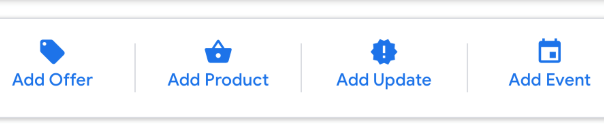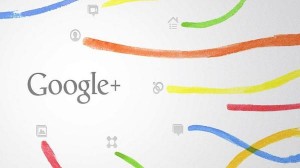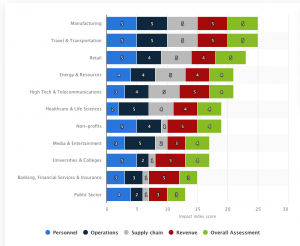A guide to updating your information in Google My Business, including changing your opening hours, editing your description and adding Google Posts.
With the Coronavirus causing many businesses to temporarily close or reduce their opening hours, many people will turn to Google to check what businesses and services are available.
Google My Business is a free tool from Google that puts business owners in control of this information. You can set your regular and temporary opening hours, and post messages so your customers will be kept updated. In this guide, we’ll show you how.
Update your business info in GMB
Editing your business details in Google My Business is pretty straightforward, but there are a few ways you can notify users about changes to make them more obvious:
- Change your opening hours
- Edit your business description
- Post on Google My Business
Your opening hours display prominently in local search and Google Maps but you can also edit your business description to include important information (e.g. delivery service changes due to Coronavirus) and publish posts on GMB to notify potential customers.
Change your opening hours in GMB
Most businesses change their opening hours at some point throughout the year, even if it’s only for Christmas and New Year. Google My Business allows you to keep people into the loop by updating your opening hours so people know when to pay a visit.
To change your opening hours, follow these steps:
- Sign in to Google My Business (If you have multiple locations, open the location that you’d like to manage).
- Click the ? icon to the top-left.
- Click Info from the menu.
- Scroll down to the Hours section, which will be labelled as “Add hours” if you haven’t already added them.
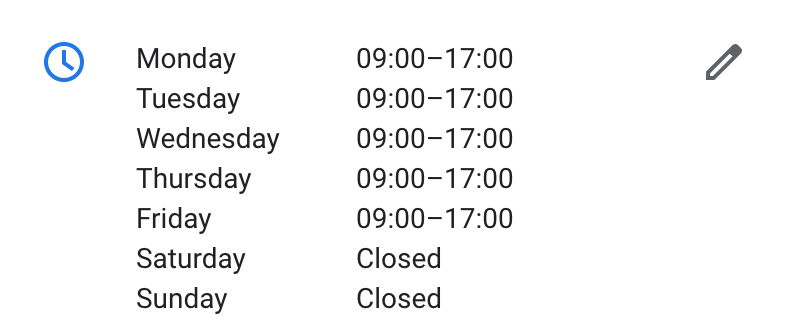
- Use the toggle switches to define which days you’re open/closed.
- Set the open and closing times for each day you’re open.
- Use the “Add hours” to create multiple open times during the same day – e.g. restaurants that close for lunch.
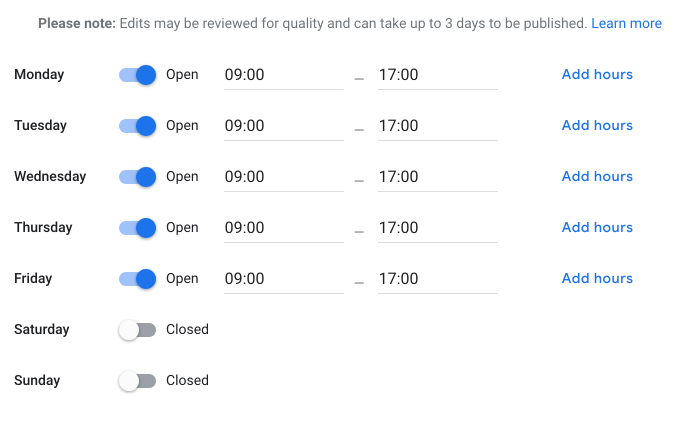
To temporarily change your opening hours, click on the Add special hours section under your existing opening times. Here, you’ll see suggestions for special events that might result in unusual opening times – mostly public holidays.
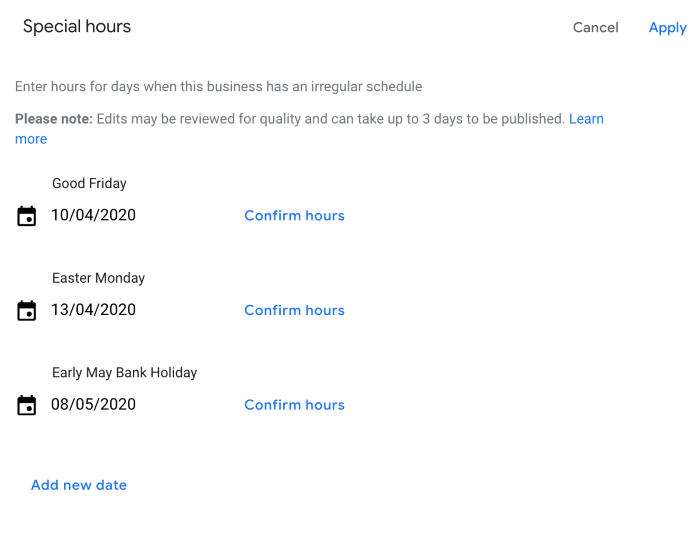
However, you can define your own periods for special opening hours by clicking on Add new date and defining your opening hours for specific days or time periods.
Edit your business description
In response to the COVID-19 outbreak, Google has suggested affected businesses update their business description to include any relevant information.
“You can share information about any extra precautions that the business is taking, if you’re providing any extra services to the community or whether you’re experiencing delays.”
You can find in-depth guidelines here on creating a suitable business description in Google My Business. The key thing at this stage is to mention any ways in which normal business operations have been affected.
Post on Google My Business
You can also notify users about important changes by creating posts in Google My Business, which display prominently under your local listing. This is a great way to get people’s attention and provide important information.
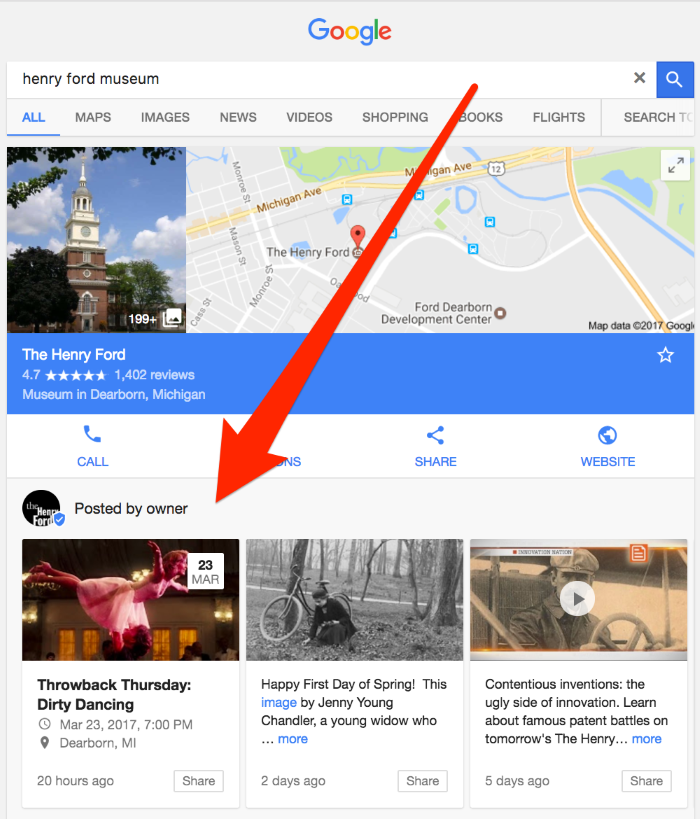
Image source: Search Engine Land
To create a post in Google My Business, log in to your account and click on the Create post tab at the top of the dashboard or click on the left-hand ? icon and click on Posts from the menu options.
There are four different types of post that you can create in Google My Business – Add Offer, Add Product, Add Update and Add Event.
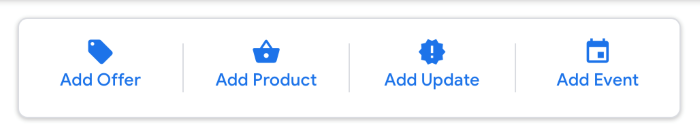
In this case, you want to select Add Update to post about any changes to opening times, services and business operation. If you happen to have any special offers running as a result of the outbreak or particular products that you want to make people aware of, you can also create Offer and Product posts to raise awareness.
Keep your business details up-to-date
It’s always important to keep your business details up-to-date on Google My Business. This is the biggest ranking factor with GMB and it’s also the information people rely on to find your business.
We’ve already looked at how you can edit your opening hours and you can follow similar steps to change the rest of your business details.
Simply log into your Google My Business account and select the location you want to edit. Now, click on the ? menu icon and select Info to bring up all of your editable business details. From here you can edit the address of your business location, edit and/or add phone numbers, update your website URL and the rest of your business details.
It may take up to three days for Google to verify and update your information for public viewing.
Digital & Social Articles on Business 2 Community
(113)
Report Post