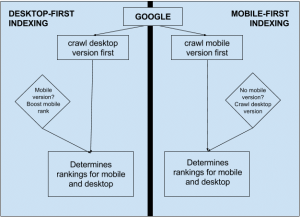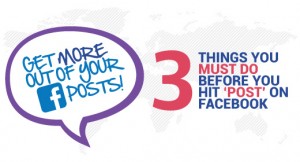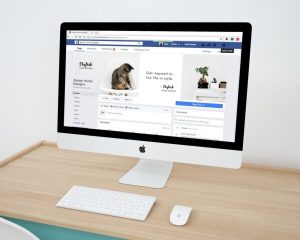Ad extensions insert additional information and features into your search ads, helping users to make purchase decisions and interact with your brand in more meaningful ways. They’re specifically designed to increase click-through rates by making your ads larger and more visually prominent on the results page.
More importantly, they help you capture higher quality leads for a range of different goals, such as generating phone calls, in-store visits, app downloads or visits to specific parts of your website.
In this guide, we explain everything you need to know about ad extensions and how to use them effectively.
What are ad extensions?
Ad extensions place additional information in your ads and insert actionable features, such as call buttons for mobile users or links to specific pages on your website. The idea is to incentivise users by providing more contextual information to help them make buying decisions and remove unnecessary steps like manually calling your business or clicking through several pages.
Here’s how Google describes ad extensions:
“Extensions expand your ad with additional information – giving people more reasons to choose your business. They typically increase an ad’s click-through rate by several percentage points. Extension formats include call buttons, location information, links to specific parts of your website, additional text and more.”
The main aim of ad extensions is to increase click-through rates but they should also increase the quality of traffic your ads generate by providing more contextual information and shortening the distance between ad clicks and purchases.
A key secondary benefit of using ad extensions is that they also make your ads more prominent on the page, helping them to stand out from other ads in the pack.
Aside from making your ads physically larger, they also add visual elements that capture attention and give you the opportunity to put your message across before users look at the offers made by other ads.
What are the different types of ad extensions?
There are two broad categories of ad extensions: regular ad extensions are simply called “ad extensions” and there are also a number of automated extensions you can use.
So let’s start by looking at the regular ad extensions available in Google Ads.
1. Ad extensions in Google Ads
Currently, there are nine different ad extensions available in Google Ads and each one is designed for a different purpose. So it helps to categorise them in terms of marketing goals, which makes it easier to understand which extension to use and when.
Goal #1: Get customers to buy from your business location
- Location extensions: Encourage people to visit your business by showing your location, a call button and a link to your business details page – which can include your hours, photos of your business and directions to get there. If you want customers to visit your business location but to call a centralised line (rather than specific locations’ numbers), use call extensions with your location extensions.
- Affiliate location extensions: Help people find retail chain stores that sell your products.
- Callout extensions: Add additional text to your ad, like ‘free delivery’ or ’24/7 customer support’. Callouts can be used to encourage people to convert offline.
Goal #2: Get customers to contact you
- Call extensions: Encourage people to call your business by adding a phone number or call button to your ads.
Goal #3: Get customers to convert on your website
- Sitelink extensions: Link people directly to specific pages of your website (like ‘hours’ and ‘order now’).
- Callout extensions: Add additional text to your ad, like ‘free delivery’ or ’24/7 customer support’.
- Structured snippet extensions: Showcase information that potential customers will find most valuable by selecting a predefined header (like product or service category) and listing items.
- Price extensions: Showcase your services or product categories with their prices, so that people can browse your products right from your ad.
Goal #4: Get people to download your app
- App extensions: Encourage people to download your app. Available globally for Android and iOS mobile devices, including tablets.
Goal #5: Get people to submit their information
- Lead form extensions: Get people to sign up from your ad. Available globally for mobile devices and tablets.
2. Automated extensions in Google Ads
Automated extensions show in your ads when Google’s data suggests they’ll improve the performance of your ads. There are seven different automated extensions currently available in Google Ads.
- Automated call extensions: When your website indicates that your business goals include getting people to call you, Google Ads may set up automated call extensions. On mobile, people can click your extension to call your business.
- Dynamic sitelink extensions: Help to get people to the right place on your website. For example, if you run a restaurant, your sitelinks might include links with the following display text: Hours, Menu, Delivery.
- Dynamic structured snippet extensions: Include additional descriptive text that helps people to get a better sense of the range of the products and services that your business has to offer.
- Automated location extensions: Help people find your physical business locations by showing your ads with your address, directions to your location or the distance to your business.
- Affiliate location extensions: Help shoppers find retailers that sell your products (e.g. if you’re an electronics manufacturer who partners with retailers to sell TVs and other devices).
- Seller ratings extensions: Show a combination of information and reviews next to your ads, letting people know which advertisers are highly rated for quality service.
- Dynamic callout extensions: Help people decide whether to visit your site by showing relevant information about the products and services offered on your site.
Each automated extension is designed for the same marketing goal as its regular counterpart extension. The key difference is that Google automatically generates these, based on the predicted outcomes calculated by its machine learning algorithms with the goal of maximising performance for individual search queries.
How many ad extensions can show at once?
Multiple ad extensions can show in the same ad and Google doesn’t set a numerical limit on the number of extensions that can show at once. Instead, Google recommends setting up “all of the ad extensions relevant to your business goals” to give your ads the best chance.

However, setting up ad extensions doesn’t guarantee they’ll show in your ads for every impression.
As Google explains, “extensions appear with your ad when the extension (or combination of extensions) is predicted to improve your performance”. Your ad’s position in the pack and your Ad Rank also need to be high enough for ad extensions to appear so you may have to optimise for Ad Rank if your extensions aren’t showing as expected.
How do I use ad extensions?
You can add extensions to your campaigns in Google Ads by following the steps in this video:
Log into your Google Ads account and then click on the Ads and extensions tab in the left-hand navigation menu:
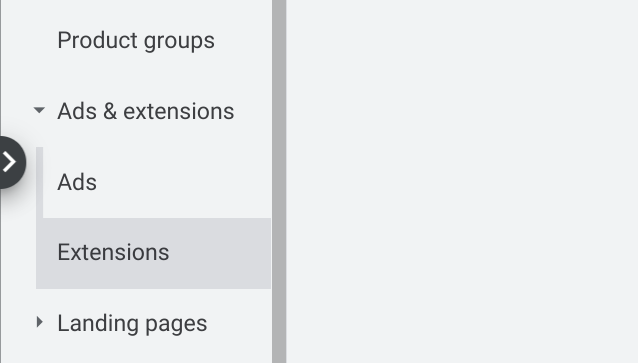
This will open up a drop-down menu with two links, one for Ads and the other for Extensions. Click on Extensions and you’ll see a list of the extensions available to you above a tab for automated extensions at the bottom of the page.
The extensions available to you on this page will depend on how your account is set up, such as whether you’re advertising on Google Shopping.
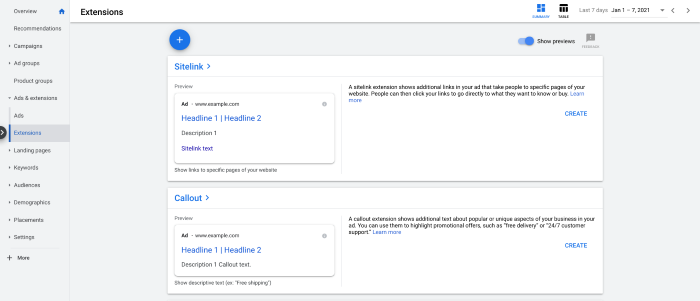
By default, you should see a preview of what each extension will look like in Google Search and you can set up any extension by clicking the Create link on the right.
On the next page, you’ll be prompted to provide the information for your chosen extension and this is what you’ll be working with for sitelink extensions.
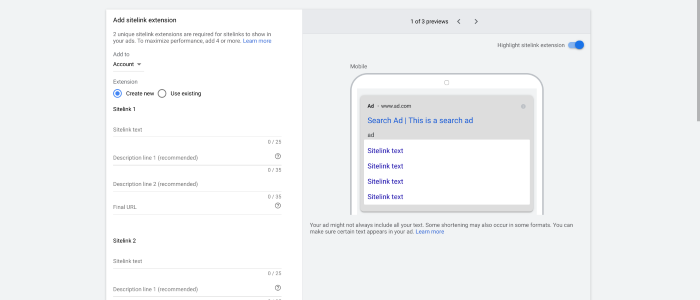
You can apply extensions at the account, campaign or ad group level and then follow the steps in the left-hand column. For sitelink extensions, there’s space for four sitelinks by default where you need to add your link text, up to two descriptions and the URL.
As you fill these out, the preview on the right will automatically update to show your links as they’ll appear in Google Search.
Once you’re done, click the Save button and your ad extension should appear in your ads when Google expects it to boost performance (and you meet the Ad Rank threshold).
Ad extension best practices
Google’s data suggests that ad extensions increase click-through rates, on average, by 10-15% but this varies greatly across industries, business types, different extensions and – above all – how well you set them up.
Here are some best practices to get you off to the best possible start.
1. Start by using every ad extension relevant to your business
Google recommends using every ad extension that’s relevant to your marketing goals. Start by using all of the extensions that can help you generate more traffic or other leads (eg: call extensions) and then optimise them all to maximise performance.
Once you’re happy that all of your extensions are performing to their best ability, you can start to make informed decisions on whether they’re adding enough value to continue running with. For example, if you find sitelink extensions perform especially well and call extensions generate the highest value leads, but structured snippet extensions aren’t adding much value, you might decide to remove them.
2. Track the performance of your ad extensions
You can do this in Google Ads by following these steps:
- Sign in to your Google Ads account.
- Click Ads & extensions on the page menu, then click Extensions from the drop-down menu
- On the next page, click the extension type you want to track (eg: Sitelink).
- This will open up the dashboard for your selected extension where you can track performance, customs results and create new ad extensions of the same type.
Here you can check that your extensions are increasing click-through rates but you can also compare impressions, conversion rates and other performance metrics to build a wider picture of how your ad extensions are contributing to campaign performance.
3. Optimise your ad extensions
Given the amount of manual setting up involved with ad extensions, these aren’t something you want to set and forget. This is especially true for extensions where you’re making strategic choices, such as which pages to link to in your sitelink extensions and how you word your descriptions.
These are aspects you want to test and optimise to maximise performance while details like your business information are either 100% accurate or not.
4. Create seasonal ad extensions
Once you’re comfortable with creating effective ad extensions, you can start adding seasonal extensions to campaigns for key times of the year – for example, new fashion seasons, summer spending habits, Christmas and other seasonal events.
5. Optimise for conversions, ROAS & revenue
While it’s in Google’s best interests for people to click your ads as often as possible, it’s in your interests to generate as much revenue as possible from your ad spend. So, while CTAs are a good mark of effective ad extension performance, you want to optimise based on the KPIs that matter most to your business: conversions, ROAS, revenue, etc.
Increasing traffic volume is great but you want to know that you’re generating the right kind of traffic that’s likely to buy from your business and this sometimes means getting fewer clicks for the sake of making every click count.
Digital & Social Articles on Business 2 Community
(57)
Report Post