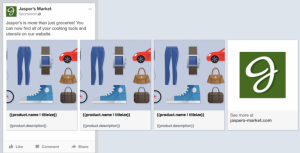Since LinkedIn was acquired by Microsoft there has been a flurry of new features and capabilities. One such feature is the introduction of Lead Gen Forms. So what are they? How do they work? Should you be testing them? Let’s dive in.
What Are Linkedin Lead Gen Forms?
Lead Gen Forms are a new ad format for Sponsored Content campaigns with several unique characteristics:
- Display only on mobile devices
- Once the ad is clicked, a lead gen form appears with data pre-filled from their LinkedIn profile
- Data can be sent directly to your CRM
Here’s what they look like when presented to the user on their mobile device:

For lead gen advertisers that have been sending traffic to landing pages to capture lead data, this is a fantastic opportunity to capture that data quickly and easily even when a prospect is on their mobile device. So how do you set it up?
How Do Lead Gen Ads Work?
To begin setup, you’ll need to navigate to a Sponsored Content campaign and view the Ads tab. In that area you’ll see a link for “Lead Gen Forms” like so:

Click the button to create a new form template and you’ll be presented with a simple wizard. First, name the ad. Then give it a headline up to 40 characters, an offer up to 160 characters, and the link to your privacy policy. Then click next.

On the next step of the wizard you select up to 7 fields for your form. You can choose between work and personal email/phone, many different occupational options and even education.

Lastly you’ll be given the option to craft a thank you message of up to 160 characters and provide a link to your website, should the user choose to click through (I would recommend a relevant landing page and make sure to include your tracking variables on this).

Once created, this Lead Gen Form will be attached to a sponsored update. Lead information can be downloaded from the LinkedIn interface, or sent directly to your CRM. LinkedIn currently has direct links to Marketo, Oracle Eloqua and Microsoft Dynamics 365 but you can also get that info to your specific CRM via Driftrock or Zapier (how my client handles getting it into Hubspot).
Using Linkedin Lead Gen Forms
This feature has only been out for a few months, but I’ve been seeing good results in my testing, which means that these have a lower CPA than standard Sponsored Content campaigns that are going through a traditional landing page.
A few cautionary notes to inform your decision:
- These only appear on mobile – keep in mind that your prospect is encountering this on mobile, likely inside the LinkedIn app, so match your offer and creative to the situation. Graphics should have very compelling visuals and large text. Communicate that you’ll be getting back to them.
- Data is pre-filled, unless it isn’t – if someone has an incomplete LinkedIn profile (which many do) then the fields may not pre-populate. If the field isn’t pre-populated you’ll likely see a lower conversion rate.
- The more you ask for, the more friction – you only get 7 fields so you have to limit yourself. However, every piece of information you ask for increases the friction and could reduce conversion rates if you aren’t overcoming that friction with value and clarity.
The best case scenario would be an advertiser with a valuable asset (whitepaper, report, etc.) that is available for immediate download or viewing and has a very well developed email nurturing process. These are the kinds of people that will kill it with the new format.
* Adapted lead image: Public Domain, pixabay.com via getstencil.com
The post How To Use LinkedIn Lead Gen Forms appeared first on Search Engine People Blog.
Search Engine People Blog(181)
Report Post