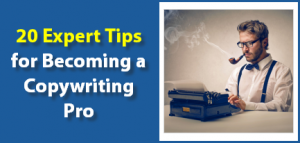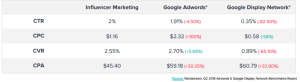— July 7, 2017

FirmBee / Pixabay
Almost all social media sites have their own native video features, and now, Pinterest does too—kind of. Pinterest video, at least, is definitely here and it definitely matters.
Pinterest technically has a native video player more than native video. This means that while can’t shoot videos through an in-app camera or upload a video as a pin directly from your computer (like you could with an image), you can pin videos that have already been uploaded elsewhere online. And when you do, they’ll play on site with Pinterest’s native video player.
In this post, we’re going to take a look at why and how you should make use of Pinterest’s native video player, complete with a tutorial and best practices.
Why Use Video on Pinterest?
One solid reason to add video to your Pinterest marketing is that it will help you stand out. Most businesses (and users) aren’t creating video pins regularly, so there aren’t that many in users’ feeds and search results. This sets you apart, and could grab a users’ eye just because it’s different.
Video can also offer more value, or help you to establish value very quickly. Since users only have to click to the close-up of the pin and not all the way through to your site for all the information, you can convince them that your content is worthwhile to them right off the bat.
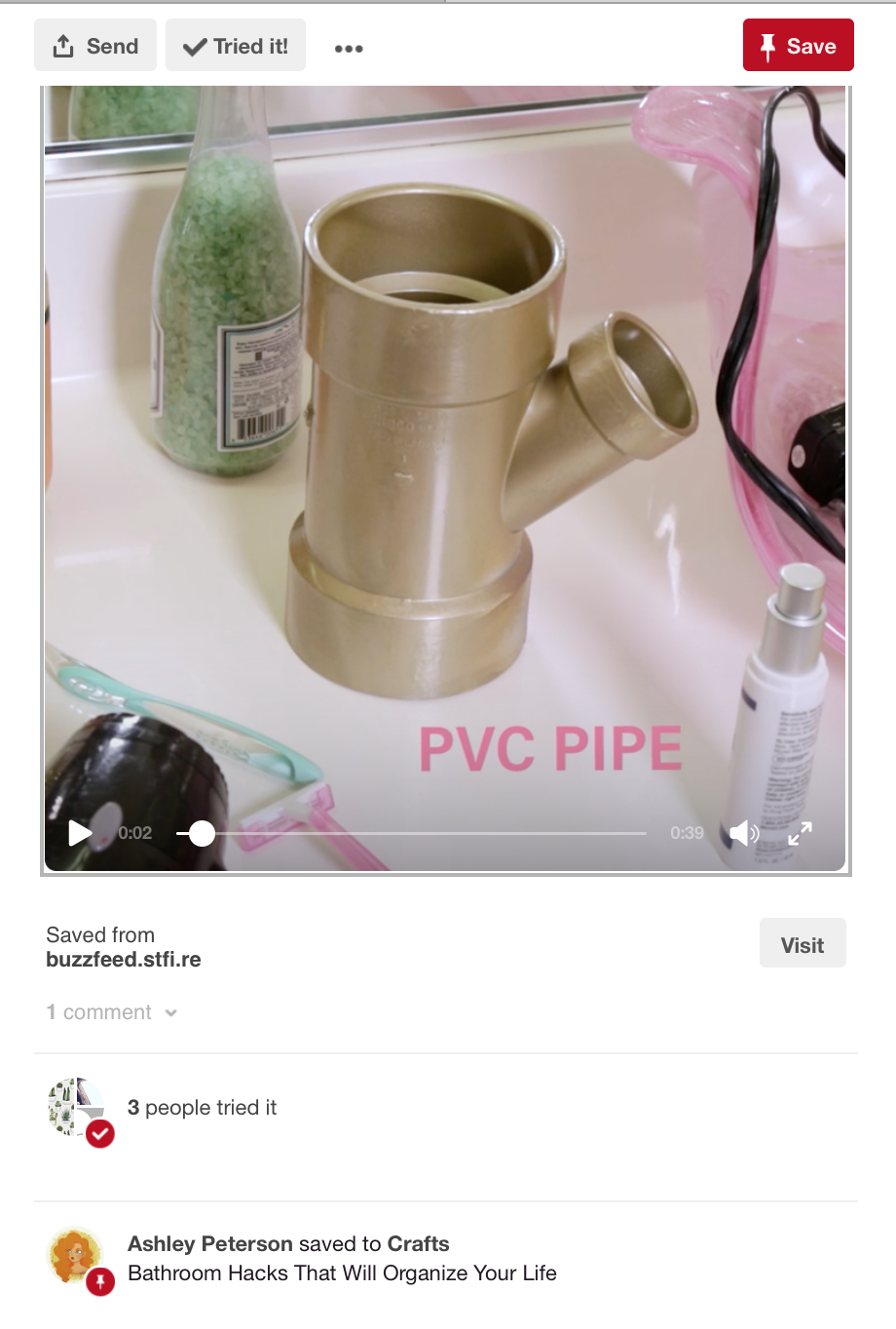
Let’s look at an example. In a written tutorial, you’ll have to describe all the steps in painstaking details. This is difficult even if you have training and experience in technical writing, and users don’t always want to read through it even if it’s perfect. A video, on the other hand, is easy and self-explanatory. It’s the difference between reading a cookbook and watching Food Network; on the former, you’ll be wondering what the heck “wilted onions” are supposed to look like, while the latter will actually show you.
Even more importantly: users say they want more video. According to Pinterest, 75% of pinners say they want to watch videos on topics that interest them, compared to 55% on other platforms.
How to Upload “Native” Video Pins
Creating video pins is exceptionally easy. In the past, I’ve had technical difficulties when uploading pins manually by entering the site information and then waiting for it to load images; what seems to work better for me is to go to the site, user the Pinterest PinIt browser extension, and then choose the video as the pin image.
This is important: you have to be careful that you’re pinning the video, not just a still image of the video. You’ll be able to tell because you’ll see the triangle video play symbol on these select pins.
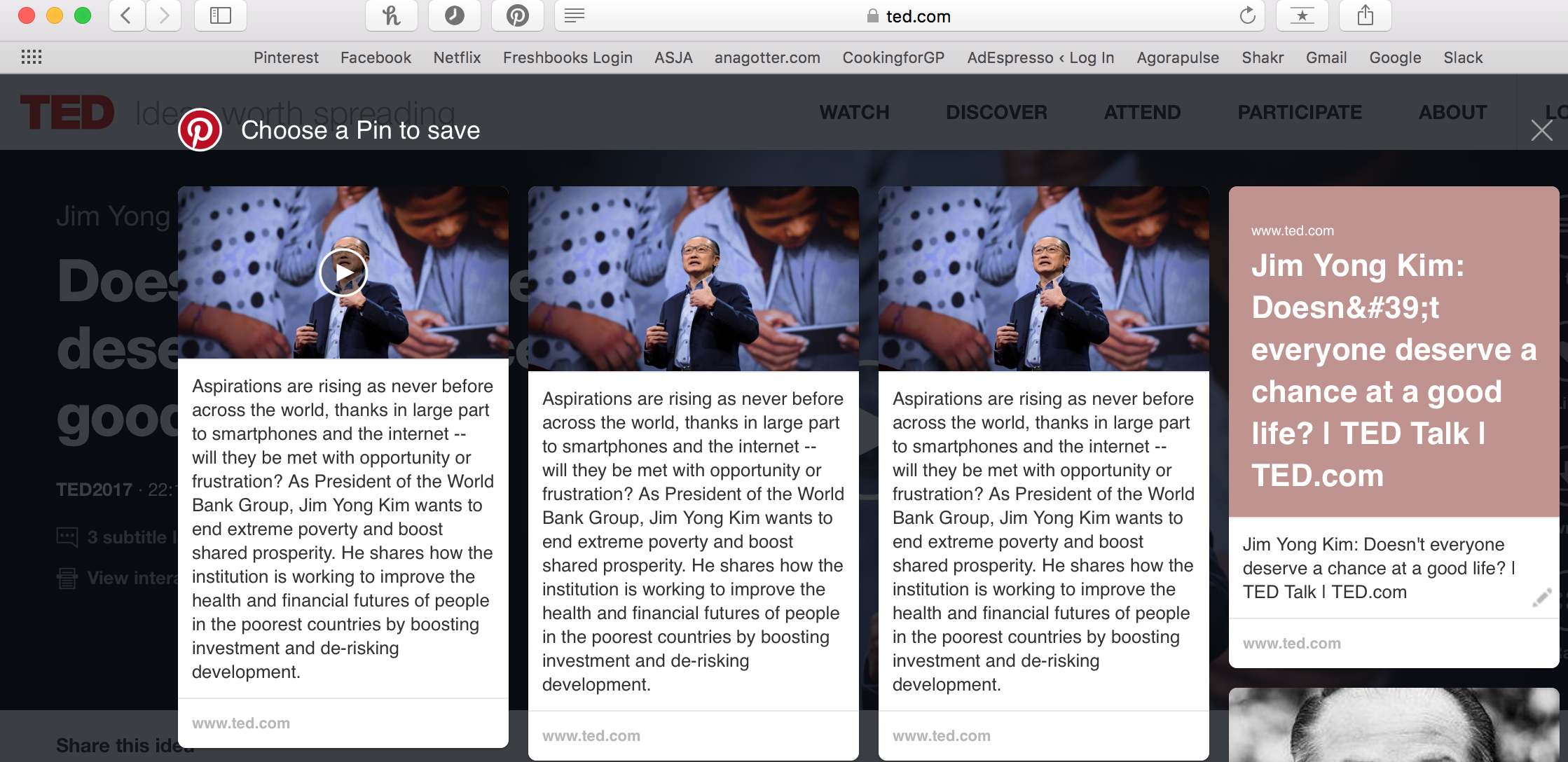
If you’re uploading a video directly from YouTube, the actual video pins will be indicated with a small red triangle in the bottom corner of the image.
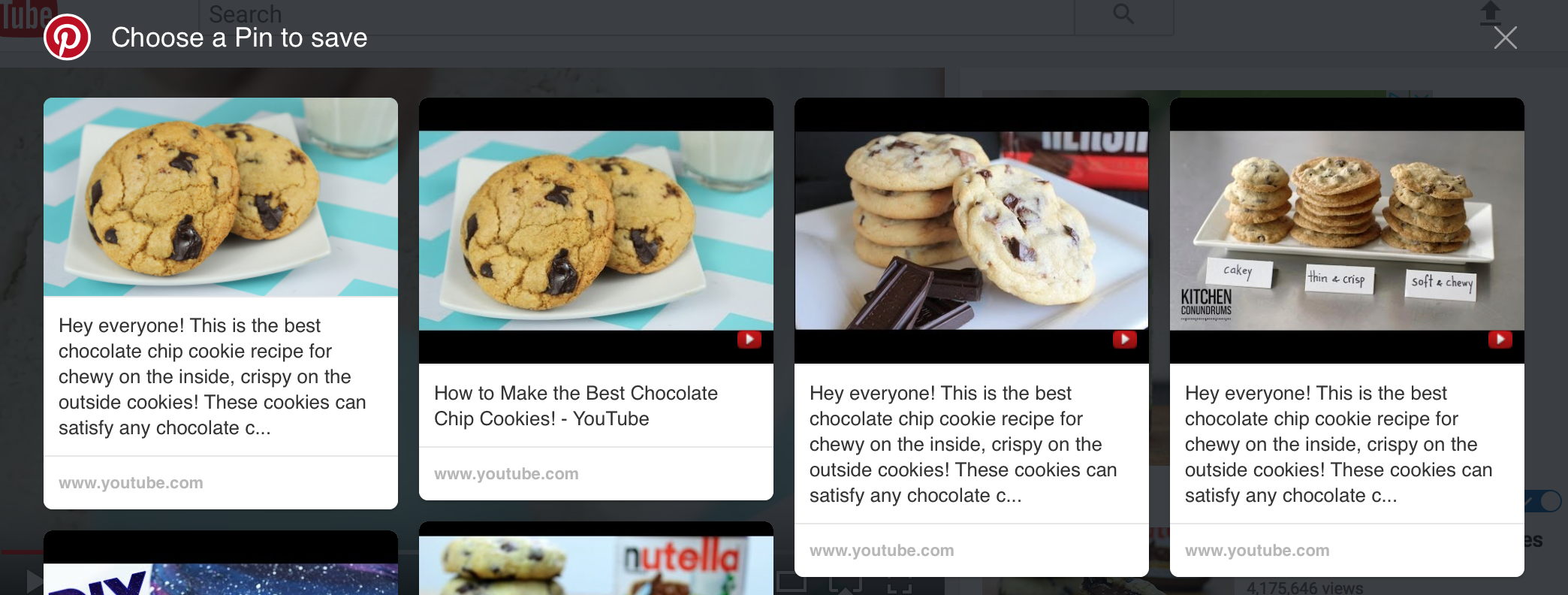
What Types of Videos Should I Upload to Pinterest?
DIY content and tutorials thrive on Pinterest. Can you show photographers six ways to better pose their subjects? Or a home chef how to properly make pie dough? Interior designers can create videos showing quick ways to refresh your kitchen cabinets, and hair stylists can show some top tips to dyeing your hair at home.
While DIY tutorials will likely perform best, you can also have great success with quick snippets of educational content. A short video about “10 Repairs Your New Home Might Need and How to Catch Them” would do extraordinarily well on the site (so please somebody go make that video right now). Since pinners actively use the site to research buying decisions, create the type of content that can inform them about those buying decisions, eventually swaying them in your favor.
Pinterest Video Best Practices
Want to get more engagement, clicks, views, and repins on your Pinterest videos? There’s some best practices you should always keep in mind, including:
-
- Go for quality over quantity. This is true with all types of content marketing, and it’s true here. A study by Pinterest found that video length didn’t correlate with video completion by users, but that quality did. Don’t be afraid to add a few extra seconds, as long as every single one of those seconds is worth it.
- Pack the pin full of keywords. It doesn’t matter how great the video is if no one sees it! While some users will stumble across the pin in their feeds, tons of users actively use the search engine for research. Make sure the title of your pin and its description are full of keywords. If you’re in need of keyword suggestions, click through a promoted pins campaign to get to the keyword section and see what suggestions the site comes up with for you.
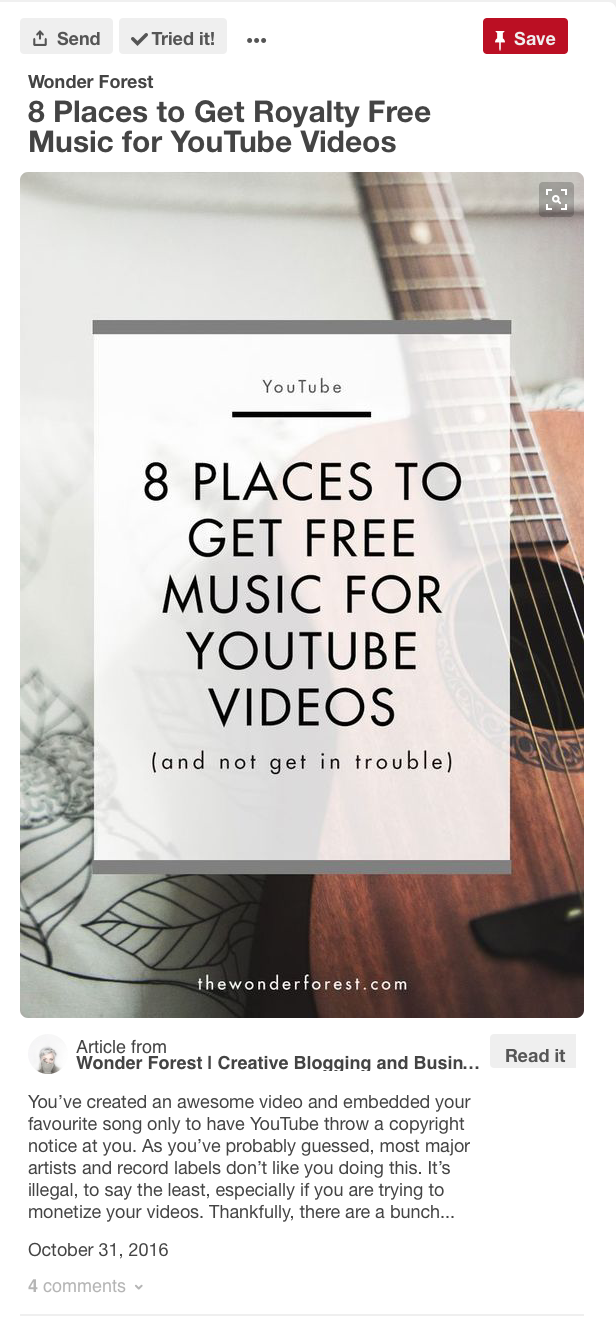
- Don’t neglect storytelling. Even in quick how-to videos, storytelling shouldn’t be neglected. Storytelling gives us the chance to create an emotional connection with our audience that will leave a last impact on them. It can also help portray why our video matters and why users should keep watching. This can be a quick, simple story used as a hook to reel users in, like a quick statement of “I love this paella, my grandmother used to make it for me every Christmas, and it still reminds me of sitting around the table with my whole extended family—all twelve of us!”
Final Thoughts
Pinterest is a site that loves DIY posts and tutorials, and no matter how great of a writer you are, this type of will almost always be most efficient in a video. Pinterest’s native video player allows you to grab users’ interest quickly, with the huge benefit that the video is viewable in the player as soon as users click on your pin—they don’t even need to leave the site to see if they want to save the pin first.
I strongly suspect that, over the next year or two, Pinterest will dive deeper into native video as the importance of video on social media continues to grow. I wouldn’t be surprised if video marketing takes a further hold on Pinterest, so it’s a good idea to get started now.
Digital & Social Articles on Business 2 Community
(49)
Report Post