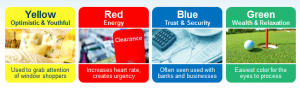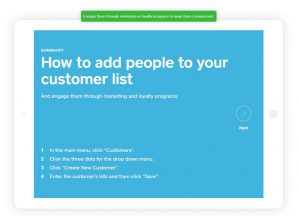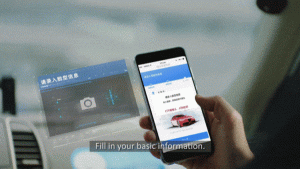Oh, the battle between email marketing and social media.
We want to communicate with our readers through email, because email is boss. We reach readers directly. The timing isn’t as random. And oh, there’s that little fact that email marketing can have up to a 3,800% ROI.
However, readers want to communicate with us on social media. It’s easy, it’s fun, it’s social. But it doesn’t convert nearly as well.
So how do you choose between which one to grow?
Simple: you don’t.
Instead, you make email and social work together.
Build an audience on social media – where your audience wants to hang out – and then use some smart marketing to turn followers into subscribers.
Smart marketers, say heeeey! Welcome to the party.
How to Use Twitter to Grow Your Email List
Twitter has one of the best list building features I’ve seen on a social network.
Twitter cards are a kind of “attachment” for a tweet, the way you would attach a file to an email. Some card types include photos, videos, and the website cards that show a preview for links (head over to Flywheel for my tutorial on website cards).
And then there’s the lead generation card, which is all kind of awesome.
You create them in Twitter Ads, but you can attach them to any tweet and don’t need to actually advertise to be able to use them. I don’t really get why they put the card builder there, but whatevs.
It lets Twitter users opt in to your list in just one click.
Most good email marketing providers will make it pretty easy to set up – I’ve done it in 15 minutes for MailChimp and 30 for ActiveCampaign (I had to create a new form).
Worst case scenario, you’ll have to manually download a .csv from Twitter and upload it into your email marketing software.
The lead gen card adds an email opt-in button to a tweet, so that a Twitter user can sign up for your email list without leaving Twitter.
But instead of having a full form or a two-step opt-in, they automatically submit the name and email associated with that Twitter account. So the user doesn’t need to fill anything out – they can subscribe in one click.
Here’s an example (try it out here):

What to promote in your Twitter card
What do you actually use these for? Pretty much anything you’d use as an opt-in anywhere else:
Promote your email list
Straight and simple, you can create a blanket CTA to promote your email list. You can customize the card’s headline, image, and CTA text, and write whatever you want in the actual tweets that will include the card in them.
This is a good one to pin to the top of your Twitter profile, since it will appeal to more of your followers than something like a content upgrade (not every follower will need every individual post, and that’s fine!).
Tease a product
Want to promote your latest course or ebook? Instead of a regular tweet leading straight to your landing page, “warm up” your leads by using a Twitter card to send them the first chapter or lesson first.
Create standalone opt-ins for content upgrades
While I’m big on content upgrades, I’m not big on the idea of just using them in one blog post. I’m huge on repurposing content, so I like to also create quick landing pages for them as standalone lead magnets. Promote your content upgrade separately from the blog post it was originally for with a lead gen card.
Get webinar signups
Want to make webinar registrations even more seamless than you’ve already made them? Create a lead gen card to collect emails. Your co-host or guest can also use the same card – once the link is made, anyone can use it.
Ways to use lead gen cards
There are a lot of different things you can do with the card once you’ve created it. And there’s no limit on how many you can create, so throw in a few of each if you want to!
Create an ad campaign
You can target your current followers with a promoted tweet to convert them into subscribers. As a subscriber, they’ll be more likely to deepen your relationship, see your messages, and become a customer or client.
You could also reach new people who may not know or follow your blog yet by using other ad targeting features.
Use it as a super simple landing page
If you want a simple, one-click way for readers to subscribe to your blog, you can link to this wherever you would normally use a landing page or sign-up form.
It’s actually pretty smart, it doesn’t make your reader enter as much information as a regular landing page form.
Pin it to the top of your profile
Pin a tweet with your lead gen card to the top of your profile, so it’s the first thing someone sees when they visit it.
I’ve been cycling through a few different Twitter cards pinned to my profile, not only do they receive long-term signups, they also get retweeted by subscribers months later, exposing them to that person’s whole audience as well.
Use in “thank you” tweets
You should already be thanking as many of the people who share your blog posts as you can. It’s okay if you don’t have time to get to everyone, but set aside some time to actually get social with the people following you on social media.
A great way to do that, and convert followers at the same time, is to include your Twitter card in tweets in response to blog post shares. You already know this person is interested in your content, so they’re probably game to opt in.
Drive conversions from word of mouth
Word-of-mouth marketing, where you’re driving other people to talk about you on social media? Perfect for lead gen cards.
Generally, WOM is hard to drive conversions from. But by including a one-click CTA instead of a link to your website or social media page, it’ll be way easier. Your followers’ followers won’t be familiar with your blog, so having zero friction is a big deal.
Use the card’s URL in a viral giveaway or in “click to tweet” links in your blog posts, thank you pages, and email campaigns, like Teachable does with Make Change Weekly‘s welcome email:

That Twitter button? It includes a link to a Twitter card, so all new subscribers can promote the newsletter like this:

How to create Twitter lead gen cards
If you already have your list, content upgrade, and privacy policy set up, these babies should take 15 minutes with most ESPs.
1. Access the card builder by going to Twitter Ads -> Creatives -> Cards.
2. Click “Create Lead Generation card” and make sure “Website” is selected on the resulting page.

3. Customize the description for your Twitter card. This will be the “headline” of the card. Use it to describe the offer and the value to your followers.
4. Add an image. You don’t have a lot of space to work with here, at 800×200. But you can choose to use your logo, a customized image, or for great message match, the header image for your marketing emails if you have one. (Here’s my lesson on message match)
5. Customize your call-to-action. You only have 20 characters, so make it strong and snappy.
6. Link to your privacy policy. Twitter requires you to link to a page where you explain what info you collect from users (i.e. email addresses), how you’ll use them, etc. (If you don’t already have a privacy policy, you can create one here.
7. Enter a fallback URL. In some third-party tools, the card on’t be fully displayed. This enters an opt-in page URL users will be directed to instead.
Optional: Enter destination URL. If you want to send people to a “thank you” page, enter the URL now.
8. Enter data settings. If you want Twitter to automatically add new subscribers to your email list via your ESP’s API, you’ll need to enter some list info and API keys. Here are the directions for MailChimp, ActiveCampaign, and ConvertKit.
9. Name your card. Since you may want to create more than one card, make sure this is something more descriptive than “Lead Gen Card.” I usually put the name of the campaign or list in there.
10. Test your card. Twitter will now test it with the email associated with your account. If you have a double opt-in (which you do, if you use MailChimp), you’ll have to check your email and confirm before the data shows up in your ESP.
11. If it worked, do a happy dance.
Ta-daaaaaaa! You’re done.
Seriously, it’s that easy. Making it is really easy. It makes subscribing really easy. It makes you get more subscribers. It’s a gem and you should set it up. Ka-BOOM.
Learn more email marketing power moves
I thought I was pretty well-versed in MailChimp. But I’ve been going through Paul Jarvis’s Chimp Essentials course and mind. blown. I feel like an idiot.
There’s so much I didn’t realize it could do.
The course is available for $ 147 until March 31, so get on that sucka and turn your MailChimp account from a basic setup to a powerful marketing channel.
Have you ever used Twitter lead gen cards for your list? How’d they pan out? Share your stories in the comments! 
(102)
Report Post