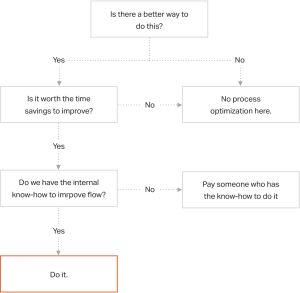Don’t expect to create much social media content to share on the Apple Watch. However, it does support bite-size consumption, including liking Instagram images and retweeting tweets.

The long-anticipated Apple Watch is finally in the hands of — or on the wrists of — the general public. With it comes social media apps for Twitter and Instagram. Here’s how they look. Plus, what happened to Facebook’s promised app?
Twitter On Apple Watch
Of all the third-party Apple Watch apps out there, Twitter is the most favored. It has the best positioning of any “Featured” app that Apple shows within special section of Apple’s App Store for Apple Watch, which is located within the Apple Watch app. It’s also listed at the top of all “Get Started” apps (by the way, anyone with an iPhone can browse the apps here even without an Apple Watch).

Launching Twitter on the Apple Watch brings up an opening screen with two choices: Timeline or Top Trends. Browsing Timeline shows the last five tweets that have been received by your Twitter account.

After scrolling through five tweets, there’s a More button. This will bring the next five older tweets behind the ones you already saw, not newer ones. The only way to get newer tweets is to tap on the Timeline breadcrumb at the top of your Timeline screen to get back to the main menu, then select Timeline from that. Yes, this is a pain.
Each tweet appears in a little “card” format. Links do not work, so don’t expect the Apple Watch to be sending you traffic. Account mentions in a tweet also don’t work. So, if someone mentions you or your company in a tweet, people can’t click on that in the Apple Watch to reach your profile and perhaps follow you.
You can click on the account that tweeted any particular item, however. If you do that, you’ll learn more about the account. A profile icon and background should also appear, although these rarely loaded, when I tested. At the end, you’ll be shown if you’re following an account. If not — which will be the case for some retweets in your timeline — you can then follow that account. Here’s how it looks both ways:

Tweets will not automatically load images from links that are shared, as with the web or if you click into tweets using smartphone apps. However, photos that are shared directly within a tweet can be tapped on, in order to view full-size (as much full-size that the tiny Apple Watch screen allows, of course):

Below each tweet are Reply, Retweet and Favorite icons. All of these work as you’d expect. Reply is little tricky. Select that, and you have two choices. You can reply with an emoji by clicking on the smiling face or click the microphone to speak a reply.

Speaking works pretty well in my limited testing. Sometimes the watch quickly captured what I was saying. Sometimes there was a bit of a lag. Don’t expect it to understand things like if you try to speak an account name. For example, when I said “@marketingland,” that turned into “at marketing land.”
Siri exists on the Apple Watch, but unlike with the iPhone, she can’t really tweet for you. Say something like “tweet hello world,” and Siri comes back as shown above, with a screen saying that she will use Handoff to pass your request to your phone, where you need to complete it. For Twitter, no matter what I tried, this never worked.
Instead, the way to send a standalone tweet it to do a “hard press” from the Twitter app home screen. Do that, and a new “Tweet” button will appear. Click on that, and you’ll get a new screen where you can choose to share what you’re currently listening to from the Music app on the watch, share your location, share a single emoji (use the smiley face icon) or speak to tweet by selecting the microphone.

After choosing any of these options, you’ll be shown a confirmation screen asking if you want to send your tweet. You’ll be shown your location to review, or the song you’re listening to (which is tweeted with just the song and artist info, no links) or what you’ve spoken that’s been turned to text. Thanks MG Siegler for this tip — I totally missed it in my original write-up.
Back to the home screen, I mentioned Top Trends. Tapping this brings up a list of the top ten trending items based on your personal trend settings in Twitter. Tap any trend, and you’ll get a list of tweets related to it.

If you use Tailored Trends, you’ll see those. If you’ve set trends for a particular city or country, you’ll see those.
Finally, if you’ve enabled notifications from Twitter, you’ll receive these from outside the app. Here’s an example of how one looks:

It’s not that long on the Apple Watch, of course, I’ve pieced it together so you can see how, if you scroll, you get to options allowing you to reply, favorite or dismiss the notification. Reply brings up that screen mentioned earlier, where you can send an emjoi or speak to tweet.
Instagram On Apple Watch
Like Twitter, Instagram launches with a home screen that gives you two choices. For Instagram, it’s Feed or Activity. Feed brings up a list of the last nine images in your feed. There’s no way to load older items that I can find, as with Twitter. For newer ones, go back to the main menu and reload Feed.
If you click any image, you get to a menu that lets you like it at the top or view like and comment activity, as well as the account profile information:


If you select Activity from the main menu, you’ll get list of activity about your own photos. If you tap on any activity item, it’ll take you to your photo that it relates to, where you can then view more likes or comments about the image:

Sorry, there’s no ability to share a picture from your watch to Instagram. There is a camera app for the watch, but this is just a remote control for your iPhone’s camera. The watch can also pull images in from iCloud, so perhaps there will be a way to share somehow, in the future.
Where Are Facebook & Pinterest?
The social media service that’s most notably absent is Facebook, especially as an app from Facebook has been promised, even with screenshots from when the Apple Watch was first announced last September:

I thought I even saw the Facebook app for Apple Watch listed when I looked on Thursday. Perhaps I was mistaken. Whatever the case, Facebook’s app isn’t available now. When it will be is unclear. We have a message out to Facebook to learn more.
Pinterest was also mentioned during the launch event as having an app coming. Like Facebook, that has yet to materialize. Pinterest told us they’re continuing to work with Apple on it, and there’s no set release date yet.
Finally, many apps on the iPhone are able to send notifications to the Apple Watch even if they don’t have dedicated apps. That means Facebook, Pinterest and even Google+ can at least get alerts to your watch. For example, even though there is no Facebook app, I have Facebook notifications going to my watch. Here’s an example of how one looks:

That’s very similar to the screenshot shown during the Apple Watch launch event, which suggests what was being shown then wasn’t the Facebook app but just how notifications work. Without the app, all you can do is read the notification and dismiss it. There’s no way to respond or take other actions.
(Some images used under license from Shutterstock.com.)
Marketing Land – Internet Marketing News, Strategies & Tips
(302)
Report Post