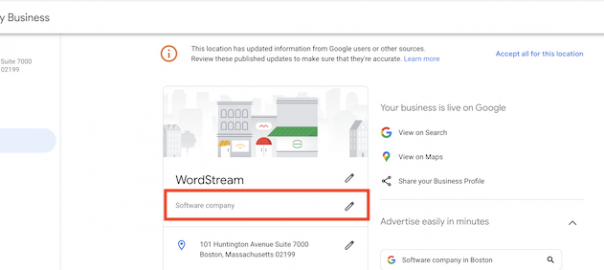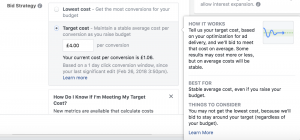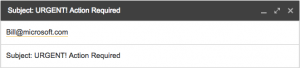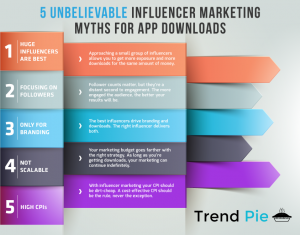Your Google business listing (known by Google as your Business Profile) is a free listing you can create to help get your business found in more local searches, rank higher than your competitors, and get chosen by more customers. However, it’s not just a set it and forget it listing. If you want to stay at the top of results, you need to optimize and maintain your listing, just as you would with your website.
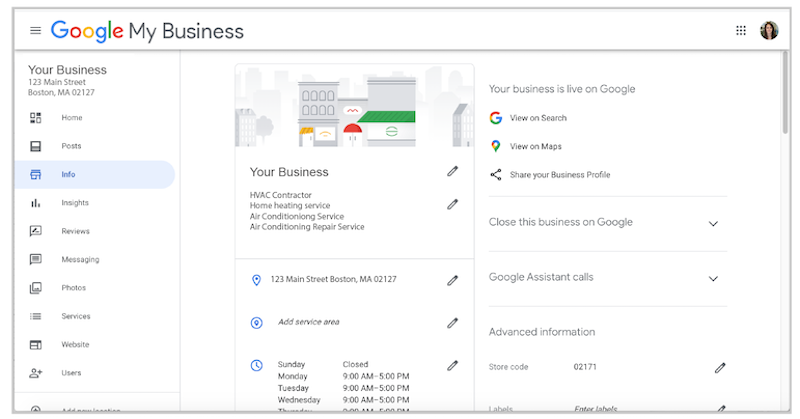
So how do you make changes to your Google business listing to keep it up to date and SEO-friendly? That’s what we’ll answer in this post. We’ll cover:
- How to list and claim your business on Google in the first place.
- How to edit, update, and make changes to your contact information, hours, attributes, and more.
- When and why update your Google listing, plus more FAQs.
How do I list my business on Google in the first place?
This post covers why you should update your Google business listing, when to make these updates, and covers the steps for common edits and changes such as hours, phone number, categories, and attributes. However, you may first be wondering how to list your business on Google in the first place. You also can’t make edits and updates to your listing unless you have claimed it. So before we begin, we’re going to cover how to list your business on Google and how to claim your business on Google. All of this is done through your Google My Business account.
Here’s how to create a Google listing, which you will need to claim before making any changes or updates.
For more detailed instructions on creating and claiming your Google business listing, head here.
- Create a Google account
- Search for your business on Google Maps
- If your business shows up, no action is needed, your listing has been created
- If your business does not show up, click “add a place”
- Fill in your information, click “submit”
- Check your email
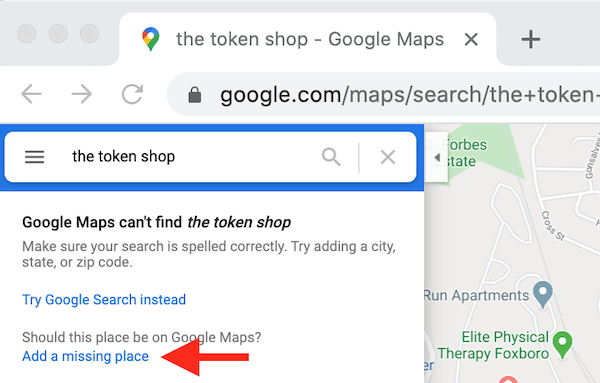
How do I claim my Google listing?
As mentioned above, you need to claim your listing before you want to make edits, updates, or changes. Here’s how to claim your listing once it’s been created:
- Search for your business in Google Maps
- Select your business
- Select “Claim this business”
- If you created the listing, you can click “claim” and get instant access to your profile
- If you did not create the listing, you will have to verify ownership through postcard, phone call, or email
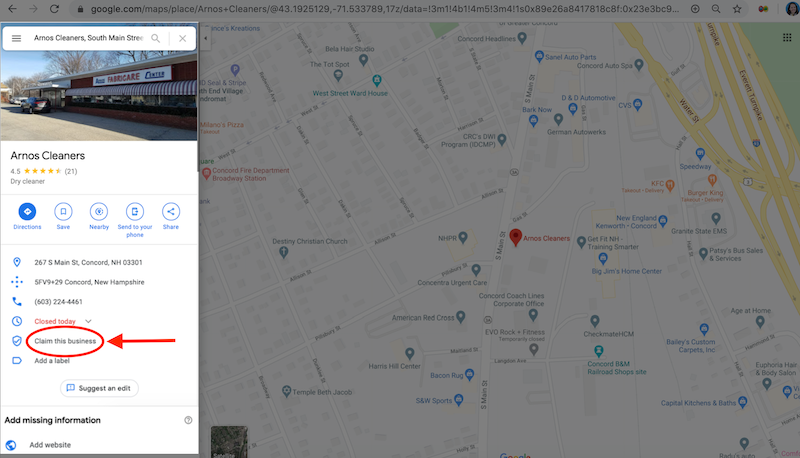
How do I edit, update, and make changes to my Google business listing?
The sections below will go into more detail on specific edits and updates you may want to make, but most of them require the same initial steps. These include:
- Log into your Google My Business account (go to google.com/business and make sure you’re logged into the Google account you created for your business).
- Select “Info”
- Select the section you want to edit
- Select the pencil icon to add or edit
- Make your edits
- Select “Apply”
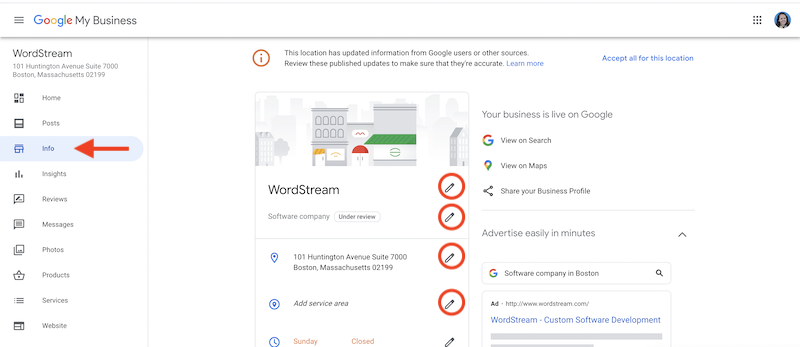
How long does it take Google to change my listing information?
Some changes to your Google My Business listing are automatic, while others, especially those that involve removing information, can take up to 60 days. Google crawls the web regularly to update its index, but it’s got a lot of material to go through! Keep in mind also that some of the information on your Google My Business listing cannot be edited, updated, or removed, as it comes from other sources.
Why update my Google business listing?
As mentioned above, updates and changes are among the essential Google My Business optimizations you can make to rank higher in local searches. The more active you are on the platform, the more signals you send to Google that your listing is accurate and trustworthy. The more Google trusts you, the higher you will rank on Google Maps and the local section of Google search. With a higher rank, you can enjoy the following benefits:
Get discovered
This benefit has to do with editing your category in Google My Business. By choosing a category, you enable your business to get discovered by people who are searching for the product or service you offer rather than your specific business name (think about how many customers don’t yet know you exist). This is especially helpful for businesses whose name doesn’t imply their offering. For example, “Sam’s Auto Repair” is pretty straightforward, but “Happy Trails” could be a dog walking service, hiking tour company, or a bike path paving company. Categorizing your business’s Google listing is an easy way to get more of the right people to learn that you exist.
Further your reach
When you were a kid and you had a lemonade stand, where did you set it up? Not in the backyard or in the house, but on the street. Why? Because that’s where people are. The same concept holds true for businesses today. If you want to be seen, you need to be where people are; and today, people are online.
In fact, according to Google, 84% of consumers use their computer or tablet to search for local businesses online, and 88% use their smartphone. By creating and maintaining your Google business listing, you can ensure that your business reaches as many consumers as possible where they are spending a lot of their time.
Drive leads
Unlike your lemonade stand from childhood, people are not just driving by—they’re actively searching for businesses like yours. They’re on Google Maps and Google Search, searching for products and services near them and doing research to compare businesses. In order to get found by the people who have the intent to buy from you, you’ve got to update your Google listing.
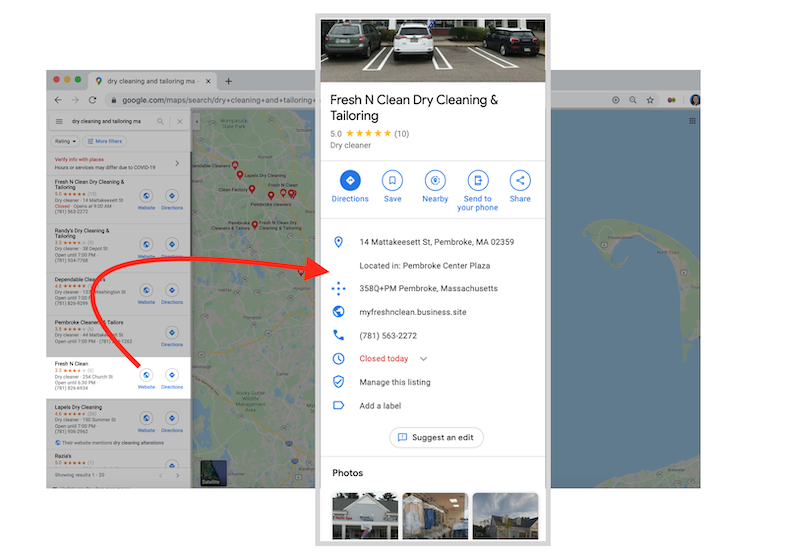
Attract customers
According to the same study above, 34% of consumers who find a business through local search on their computer or tablet end up at its physical location, and the rate is even higher (50%) for those who search on mobile phones. In addition, 18% of local searches lead to a purchase within a day, versus only 7% of non-local searches. This means that the easier your business is to find online, the more likely it is that a customer will make a purchase within a day of searching for your business. The data shows that something as simple as a Google listing update can increase traffic to your store and boost sales.
Improve your SEO
Many people are intimidated by SEO (search engine optimization), but SEO can be done in bite-sized pieces. One of the easiest ways to improve your local SEO is to update your Google listing and make sure the information in the rest of your listings is identical to that of your Google listing.
Google is constantly crawling the internet for updated information in order to provide the most accurate and reliable search results. The more consistent your contact information is across the web, the more favor you’ll win in Google’s eyes.
Boost exposure
Search engines are not the only tool people use to find products and services they need. There are hundreds of apps and directories out there today that are more specifically directing people to the right destination for them. However, these platforms build their databases by crawling the web and relying on larger search engines to gather this information, such as Google. As a result, many of the listings in these smaller but more commonly used directories contain information that has trickled down through Google business listings. Update your Google listing to make sure that the hundreds of other applications out there will be populated with the right information and can multiply your reach.
Having a Google business listing will do nothing to benefit your business unless it is accurate, consistent, and up to date. Do your job of maintaining your business listing so that Google can do its job of helping to get your business found by the people looking for it. More information for more people means growth for your business and more happy customers!
When should I update my Google business listing?
There are many different circumstances that will call for you to update or make edits to your Google business listing. Below are just a few.
Business moving or relocation
If you’re moving the location of your business, word of mouth will inform some, but not all. Announcing your move on social media will inform more, but not for long, as the posts will eventually get buried under new ones. In order to prevent the loss of existing customers and to promote the increase of new customers, update your Google business listing to ensure a seamless transition.
Existing customers and community members may be aware of your new location, but what about future customers and community members? They won’t know to visit your old location to find your new location. You don’t even exist to them yet! This is why it’s crucial to update your business listing with any and all changes to your information as soon as possible. Even the smallest changes need to be reported, such as to a different suite or floor within the same building. Accuracy is crucial in getting online listings and search engines to benefit your business.
Multiple business locations
Having multiple locations can be confusing for search engines and people. Make sure that you update and verify each individual listing within your Google account to contain information specific to that location.
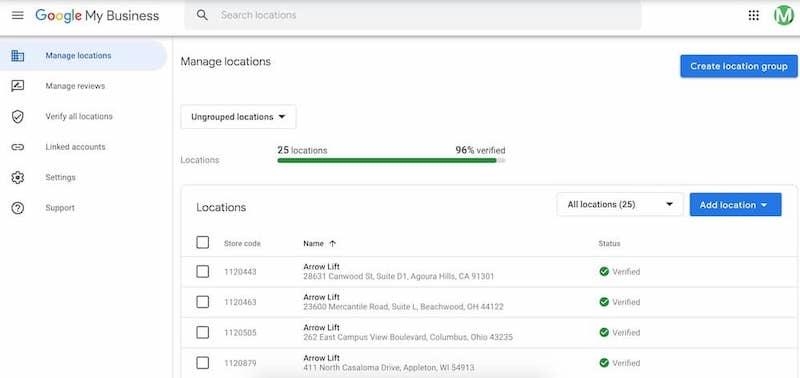
Inaccurate business information
Just as a complete and accurate listing can drive traffic to your website and store, an inaccurate or incomplete listing can drive customers away. Yikes! Regardless of how the inaccuracies occurred, consumers will automatically attribute them to deficiencies or incompetencies on your part. Be sure to stay on top of your listing and fix any erroneous information that may appear.
No website
Google uses your website and online listings to gauge your credibility and determine how high it can rank you in results. Having a website is a must, but if you do not have one, you can at least perfect your Google My Business profile so that consumers can learn about your business via search results pages.
How to change your business hours on Google
Consumers like to quickly check Google to ensure a business is open before they plan their visit. Don’t risk losing business simply because your hours are not listed.
Google may have added the hours, but it’s a good idea to double-check and confirm them. Incorrect hours can easily lead to unhappy customers. To add or edit hours of operation:
- Log into your Google My Business account
- Select Info
- Look for the clock icon
- Click on the pencil icon to add or edit
- Add hours for every day of the week
- Click Apply
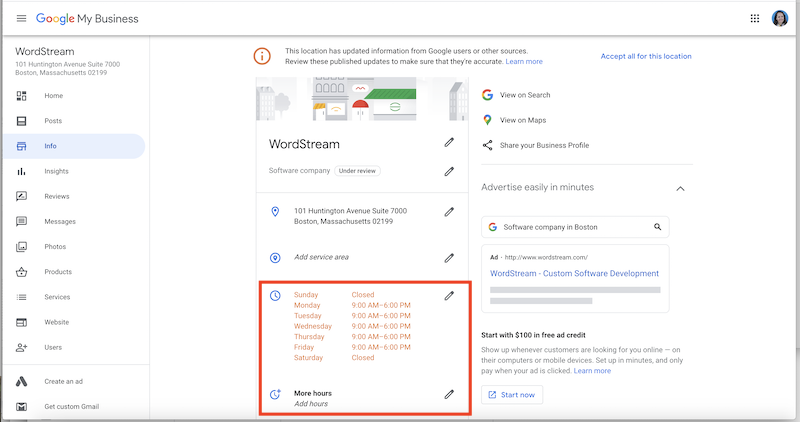
How to update your phone number on Google
Your phone number is an important component of your business profile. Consumers may have questions before deciding to visit your business. Plus, many are searching on mobile phones. Making a quick call is much easier when your phone number is included directly on your Google listing. Don’t risk losing customers that don’t want to search around for this information. To add, edit, or update your phone number on Google:
- Log into your Google My Business account
- Choose Info
- Look for the phone icon and click on the pencil icon to edit
- Add the phone number
- Click Apply
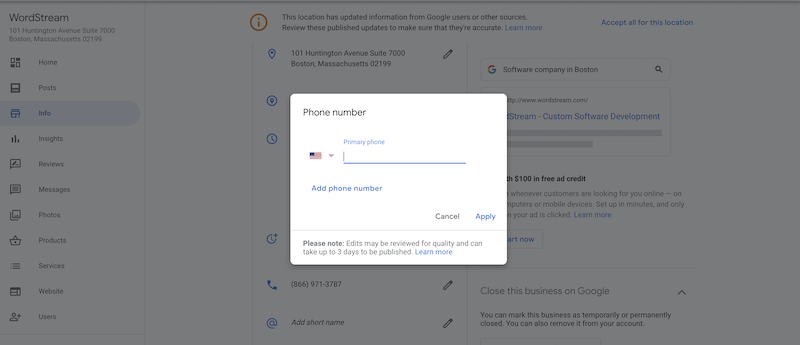
How to add and update Google My Business categories
The industry and service categories you choose on Google are critical to ensuring the right customers are finding your business in Google Search and Maps. To add, update, or edit your categories in Google My Business:
- Log into your Google My Business account
- Choose Info
- Edit the category information that is listed under the business name
- Select an accurate primary category, and add any additional categories that apply
- Click Apply
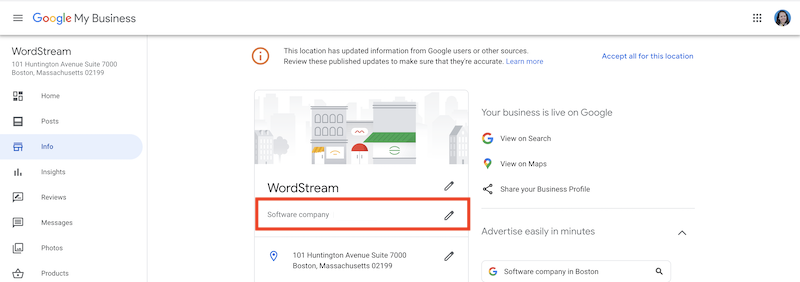
Tips for selecting your Google My Business categories
- More categories increase your chances of being included in search results. However, it’s important to only choose additional categories if these accurately describe your business.
- The primary category you choose should be the one that best describes your business. This ensures that your business can be included in both specific and broad searches. For example, when you choose the category “Indian Restaurant” your business can be included in searches for “indian restaurant” and “restaurant”.
- The categories you select also determine some of the additional features that Google makes available in the listing, especially attributes. Attributes can further help you get more exposure when these get matched to consumer searches.
How to edit attributes in your Google business listing
Attributes are the smaller details about your business that highlight your best or most important features, distinguish you from competitors, and help customers decide whether to choose you. They show up below your business description and give customers a better idea of specific offerings, payment options, accommodations, and more. There are different groups of attributes based on the category of your business falls. For example:
- Hair salons: takes walk-ins, accepts credit cards
- Restaurants: outdoor seating, gluten-free options, casual atmosphere
- Dry cleaners: drive-through, tailoring services
The more information you provide to Google, the better Google can match you to relevant searches in Google Search and on Google Maps. Some attributes automatically appear based on feedback from customers, while others you will select manually.
To edit the attributes in your Google My Business Listing via desktop:
- Log into your Google My Business account
- Choose Info
- Look for Add attributes next to the tag icon and click on the pencil to edit
- Review and select attributes for your business
- Attributes that have not been set are shown with a “+” symbol
Important: Click or tap twice if an attribute does not apply.
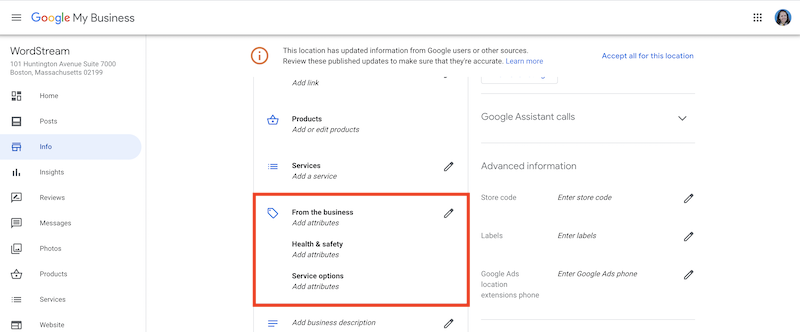
To edit the attributes in your Google My Business Listing via mobile
- Go to the Google My Business mobile app
- Tap Profile, then Edit
- In the Attributes section, tap Edit
- Update your attributes then tap Apply
Information you cannot change
There are some sections in your Google My Business profile that you can’t change. For example, you cannot edit or remove reviews or review snippets. You also cannot edit the editorial summary of your business, which is created by Google’s writers. You also cannot edit the keywords that appear next to your business. Google purposely mixes information you supply with information that your customers and third parties supply, to give a full picture of your business.
Digital & Social Articles on Business 2 Community
(93)
Report Post