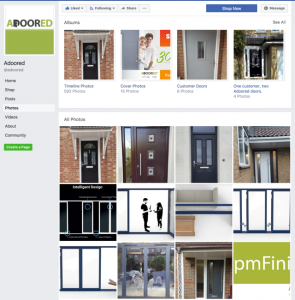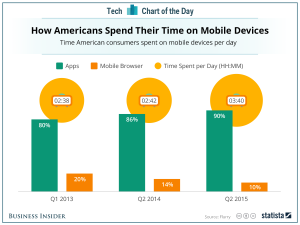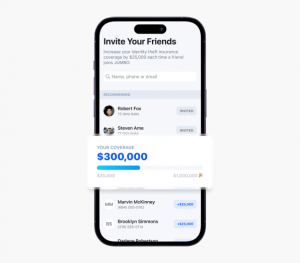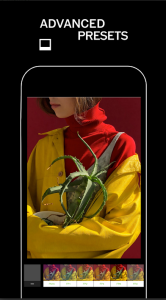We’re often asked by clients when we begin working with them to increase their Google presence. So what’s the easiest way to do this?
Simply put – you need to help Google to help you.
Follow the steps below to increase the size of your “Online Real Estate”.
Map/Contact Details (The Red Boxes)
The easiest thing to do add to your “property portfolio” is create a Google+ Page for your business. Go to http://www.google.co.nz/business/ and register your business. Chances are, Google has already added your site to their index and simply wants you to verify the information before it displays it as it does in the red boxes.
After locating your business (and verifying if need be) you’ll be greeted with your Business Google+ Dashboard. It’s here you can add phone numbers, office hours, address and map location.

Sitelinks (The Yellow Box)
Most sites don’t have what is known as “Sitelinks” when you search for their business. These are drawn from Google’s index of your website and are based on what Google thinks are the most important pages on your site. Sometimes you and Google disagree on this!
Getting The Sitelinks
Enabling Google to index your site and enable Sitelinks is simple – submit an effective Sitemap to Google Webmaster Tools and ensuring your robots.txt file isn’t blocking the pages you want as Sitelinks.
These steps assume you’ve already verified your site on Google Webmaster Tools (click here if you haven’t)
- Generate a sitemap.xml file (using either a sitemap plugin or a generator such as http://www.web-site-map.com/).
- Upload your sitemap to your site’s root folder (the URL will most likely be www.yourcompanyname.com/sitemap.xml).
- On your Webmaster Tools home page, select your site.
- In the left sidebar, click Crawl and then Sitemaps.
- Click the Add/Test Sitemap button in the top right.
- Complete your sitemap.xml URL into the text box that appears.
- Click Submit Sitemap.
Checking Your Robots.Txt File
- Still in Webmaster tools, under Crawl, click robots.txt Tester.
- At the bottom of the page, enter the URLs you want to be sitelinks and ensure Googlebot is “Allowed” to index them.
Choose Which Pages Are Linked
Although most of your site hierarchy is decided in the Sitemap (Google “page priority levels” if you’re not sure), how Google deals with multiple pages with the same Priority Level is purely random.
Therefore to make sure the ones you want to appear appear you have to “demote” certain pages from appearing. On the left menu under “Search Appearance” you’ll find “Sitelinks”. On this page you’ll be able to enter in the URLs of the pages you don’t want to be used as Sitelinks on your Google search results.
*Don’t forget to shorten the metadata description on the pages that are Sitelinks – most SEO guides suggest 160 characters or fewer – however for best results we try to use 90 (that way Google won’t shorten your description, cutting out important information).
(254)
Report Post