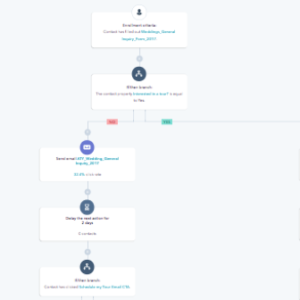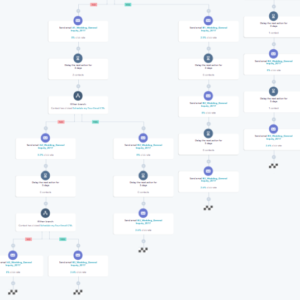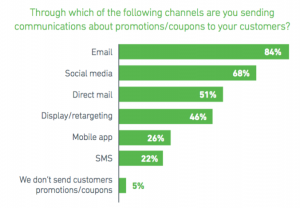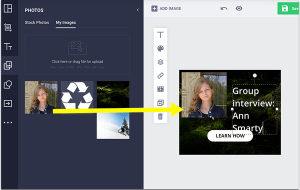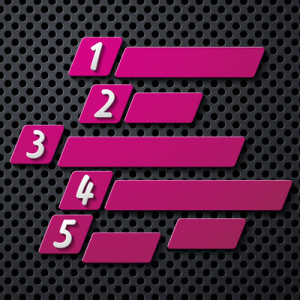— October 18, 2017
One of the things that sets inbound marketing apart from other marketing methods is the use of email nurturing workflows — or more broadly, lead nurturing. The idea of taking someone who is just learning about your company, and dripping helpful, useful and interesting content to them over an extended period of time. This kind of communication can build trust and foster a relationship, turning strangers into brand advocates.
Starting with Simple Workflows
When creating an email nurturing workflow, the first step is to establish a trigger event. For a majority of the workflows I’ve encountered during my time as a strategist, they begin with an online form submission.
After a contact submits our identified form, there may be three to four emails timed to send to the contact over the course of the next few weeks — with each email presenting content and CTAs that are a bit further down in the sales funnel. This process, of course, is an effort to convert more leads to customers.
While this isn’t a bad or ineffective tactic to accomplish that goal, there’s a smarter way. Here are a few ideas to help get you started as you look to construct and incorporate complex workflows within your overall lead conversion strategy.

Define the Enrollment Criteria
As mentioned above, many email nurturing workflows begin with an online form submission, but for most automation platforms, that’s far from the only effective starting criteria when constructing a workflow. You can enroll contacts in workflows based on numerous properties including general contact information, deal information or specific actions taken.
For this blog (and our examples), I’ll be using the HubSpot Workflow platform since that is what we use every day, but many of these principles and tactics would work in any automation platform that has branching workflows. Here are a few examples of each to help get you started.
Contact Information
- Lifecycle Stage refers to the quality of a contact. It can be set through imports, forms, workflows, or manually on a per contact basis. For example, you may want to enroll all your Marketing Qualified Leads in a workflow tailored to their stage in the sales cycle.
- Lead Status refers to the contact’s sales, prospecting or outreach status — New, Open, In-Progress, etc.
- HubSpot Owner refers to the owner of a contact in HubSpot. This can be any HubSpot user or Salesforce integration user and can be set manually or via workflows. Why HubSpot Owner as a starting criteria? Maybe you only want to send these emails to contacts assigned to a specific sales rep from that rep’s email address with their signature? A great tactic to add a personal touch.
- State/Region is a great property to involve in a workflow if you’re targeting a specific region and would like to customize your messaging.
- Custom Contact Properties should also be considered. These include non-default HubSpot properties created by a real human being. For example, StoryTeller has created a few within our HubSpot portal to learn more about the contacts who submit our online forms. A couple examples include:
- Are you currently blogging?
- What is your annual marketing budget?
- How did you hear about StoryTeller?
Can you see how these custom properties could help us identify, create and distribute more targeted content to our contacts based on their responses?
Deal Information
- Deal Stage is a standard deal property in HubSpot, however, you are in control of those stages. You may have deal stages such as Prospect, Appointment Scheduled, Contract Sent, Closed Won, or Closed Lost, just to name a few.
- Deal Type is another standard deal property in HubSpot in which you determine the options specifically for your company. For example, we work with a private golf club that has three different deal types — Membership, Weddings, Special Events.
Actions Taken
- Form Submission can be general or specific. For example, you can say “Contact submits any form on any page,” or select an individual form. Most of the workflows in HubSpot have a specific form submission as the enrollment criteria.
- Email Opens are recorded in a HubSpot contact record if the individual opens your email. Once again, this can be general or specific — “Contact has opened 5 emails,” or “Contact has opened EMAIL ABC.” Keep in mind, an email open doesn’t always mean the email was actually read by the recipient.
- CTA Clicks are great actions to use when determining the starting criteria for workflows. If someone has clicked on a CTA either on your site or in an email, you can tailor your follow-up communication to them based on that knowledge.
- Tracking URL Clicks are a bit more advanced. In HubSpot, you can create tracking URLs to collect data from marketing efforts happening outside of HubSpot. For example, let’s say you are a part of a monthly newsletter from an affiliate publication and want to track the success of that investment; you can create a tracking URL to collect that information. You can then leverage that information within the construction of workflows.
- Last Activities They are several properties that could fall under this category, like last email open, last time seen, last contacted, etc. These are great fields to use if you want to make sure that leads are not going stagnant in your database.
Pro tip: Don’t forget to combine properties and actions from these groups to get very targeted with your email workflows. Can you see the potential benefits of enrolling “MQLs owned by sales rep Mark who have $ 100,000 marketing budgets in the Prospect deal stage who’ve opened 5 emails over the last two months” in an email workflow encouraging them to schedule an appointment? Pretty powerful stuff.
Define the Branching Logic
Now, let’s say that one of your prospects, currently enrolled in a workflow, clicks a CTA you included in an email saying “Request an Appointment.” You may not want them to proceed to the next step of that workflow — another email with different messaging encouraging the same action. Instead, you’d like to create a new path in the workflow that adapts to the action they’ve taken. Enter branching logic.
Branching logic, as defined by HubSpot, means that you can have your contacts follow one path or another based on an action in your workflow. It looks a little something like this:
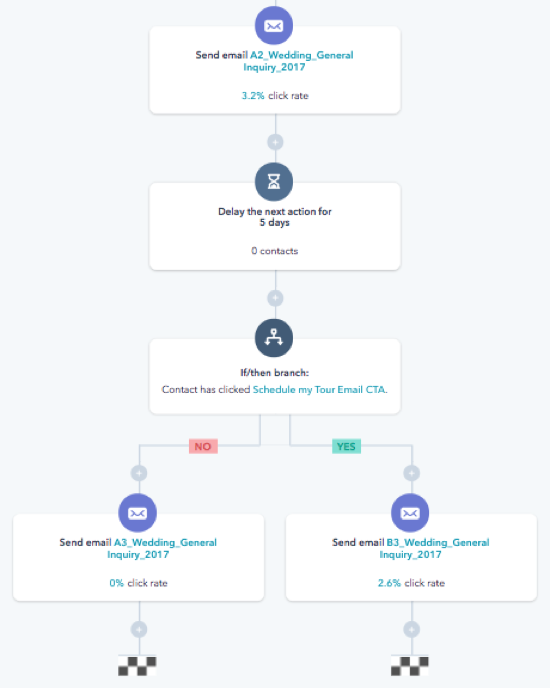
In this situation, we sent our contact email A2_Wedding_General Inquiry_2017 (the second email in the branch consisting of contacts who hadn’t requested a tour). Next, we set a delay for 5 days. After the delay, we asked HubSpot to use a little logic for us. Our branch was based on a CTA click — “Schedule My Tour Email CTA” to be specific.
If they hadn’t clicked the CTA within those 5 days, they moved on to email A3, which is another attempt to have them request a tour.
However, if they had clicked the CTA, they moved to B3, because the “B” branch email messaging is tailored to people who have requested a tour. So the actions we encourage within the emails are different. Here is what it looks like as a whole:
When you have visibility to the whole picture, you can see the pattern. At any point, if someone clicks the CTA, they are pulled into the B branch for the remainder of the workflow. Make sense?
Pro tip: Keep in mind, if you set up a workflow with the main goal being a CTA click like this one above, it’s important to consider the internal notification process — someone needs to know that a specific prospect requested an appointment so they can personally follow up. It’s easy to setup form submission notifications in HubSpot’s forms tool, however, it’s a bit more complicated to set up CTA click notifications. For this, I’d suggest an additional workflow to send an Internal HubSpot Email to your identified recipients letting them know of the CTA click.
Before you go…
Remember, the whole reason we build email nurturing workflows is to distribute automated marketing messages to specific segments of our audience to drive action. You can build the most advanced and complex workflows ever seen, but the effectiveness will always depend on the messaging within the communication.
Defining your starting criteria and branching logic is only a piece of the pie, but an important piece nonetheless. These tools present you with the opportunity to provide your audience with the impression of a very personalized buying experience through proper segmentation and messaging.
Business & Finance Articles on Business 2 Community
(45)
Report Post