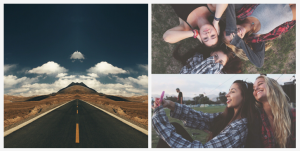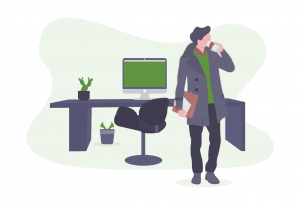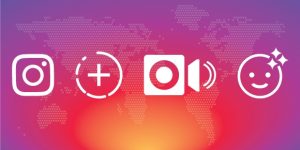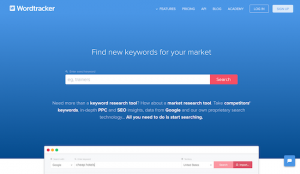Instagram has a few features that help you control your account even better and all through your mobile app, but several people aren’t aware all of these features exist. To make sure your Instagram game is on point, read these tips to stay on top! We share a cool new app from Instagram, how to take a photo when your iPhone memory is full, how to reply to comments quickest, how to delete your own or others’ comments, and how to remove yourself from a tagged photo on the Instagram app in just a few seconds.
Tip #1: Try this cool brand new photo editing app made by Instagram.
The brand new iPhone app ‘Layout from Instagram’ is Instagram’s latest free photo editing app. You can combine images into one layout (without bars separating the images), flip images horizontally and vertically, and edit the sizes by simply dragging the side of an image. It’s especially cool for making mirrored effects, like the mountain example below.


Tip #2: Your phone’s out of memory at the worst moment & it won’t let you take any more photos? Don’t worry!
Swipe up and switch to airplane mode, open Instagram, and take a photo with Instagram’s built-in camera. Then ‘x’ it out when it says it upload failed. The photo will save to your camera roll! You can do this multiple times too.
Tip #3: How to refer people to links they can actually click on Instagram.
Whether you’re a blogger or a brand, when on the app, posting a link in your Instagram description doesn’t hyperlink and it isn’t able to be copied by app users so it can be a lost cause. Solution? Post the link in your profile as your website URL and tag the location of your image as ‘link in profile.’ This link can be one all-inclusive link to your website or blog, or something unique that you update for each new Instagram.
If you want to add a link for your fans are on desktop to easily copy, you can also comment right after posting with the link so it’s at the top but less spammy.
Tip #4: How to reply to comments on Instagram mobile without typing their handle.
Step 1: Select comment.
Step 2: Swipe left on the comment you want to reply to.
Step 3: Click the grey arrow and their handle will magically appear in the comment box!

Tip #5: How to delete your own comments or comments on your photos.
Step 1: Go to the photo and click ‘comment.’
Step 2: Slide your finger left over the comment to delete.
Step 3: Hit the red trash can and voilà!

Tip #6: How to remove yourself from a tagged photo.
No matter the reason, sometimes your Instagram is tagged in a photo you’d rather it not be. Here’s how to remove it from your profile, or you can also keep the tag and just simply remove it from showing on your profile.
Step 1: Go to your Instagram profile.
Step 2: Hit the tagged folder (furthest right option just below your profile description).
Step 3: Select a photo you’d like to be removed from.
Step 4: Tap the button on the bottom right with the three dots.
Step 5: Select ‘Photo Options.’
Step 6: To just hide from your profile. Select ‘Hide from My Profile.’
Optional – Step 7: To completely remove yourself from being tagged, hit ‘More Options.’
Optional – Step 8: Select ‘Remove Me from Photo.’
We hope you learned at least one new Instagram tip or trick from us!
What other tricks for Instagram do you know? Any we missed? Read The HelloSociety Content Guide for Instagram and Pinterest in Comparison to Facebook, Twitter, and Instagram for more social media tips and examples!
(248)