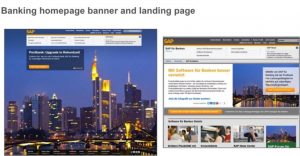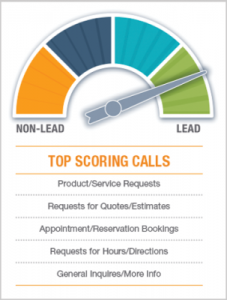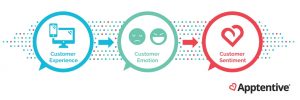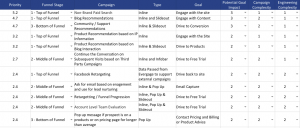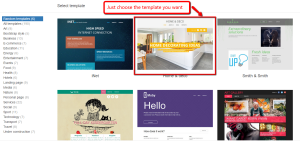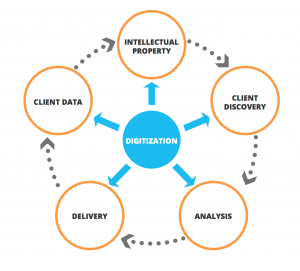There are a LOT of specifications and character limits on LinkedIn. From your profile, to publihsing content on LinkedIn, to your company page, there are limitations and size guides that need to be followed in order to ensure you are showing up your best, and that your content is optimized for your network and audience that you are engaging.
Whether you are a beginner or an avid LinkedIn user, searching for these specifications all the time can be inconvenient, and a lot of the time you might not even find the direct answer you’re looking for.
Below is a cheat and tips sheet for the areas of LinkedIn that have suggested image sizes and character counts, along with some added tricks you may not know about, but should if you are actively posting content on LinkedIn!
LinkedIn Profile
LinkedIn Background Image: 1584 x 396
LinkedIn Headline: 220, but optimize for all devices and keep concise by staying at 120
LinkedIn About Section: 2000
LinkedIn Connection Request: 300 characters (hint: create a standard messaging in advance, and leave some extra characters in the beginning so that you can personalize with the users name!)
LinkedIn Publishing
LinkedIn Post Image: 1200x 627
LinkedIn Article Image: 744 x 400
LinkedIn Short Form: 1300 including hashtags
LinkedIn Long Form:
Article Headline: 100 characters
Words in Article: 40,000
LinkedIn Pages
Company Page Logo: 300 x 300
Company Page Cover Image: 1128 x 191
LinkedIn Company Page Post Image: 1200 x 627
Tips you may not know
Simplify your url:
You may notice that your URL contains a lot of random numbers, or doesn’t even contain your name. Simplify your URL and make it searchable and easily recognizable to connections by editing and chopping it down to your first and last name, first, middle initial, and last name, or something similar to those two options with minimal numbers and symbols. if the URL is already taken. For example, mine is https://www.linkedin.com/in/sarah-m-bentley/.
Adding a link to your post:
If you want to add a direct link or article to your LinkedIn post, you probably already know to copy and paste that link in your post. The image and link should automatically pull and you will see it below your description. However, you can remove that link from your post so that you can focus on writing your own content in that space, and the first link you added will still be there as the main link and visible image in the post!
This is great if you are adding a registration link directly in your post, additional calls to action, or you just want your post to be clean!
Tagging in a post:
If you’re tagging a user in a post on LinkedIn and they have additional certifications in their name (such as MBA), you can remove those from the bolded link and they will still be tagged! In fact, you can even take out their last name to simplify the post.
Using Hashtags:
We recommend using up to 3 hashtags in a post, using the H1, H2, H3 order such as the way you write headlines.
What does that mean? Your hashtags will be in the order of importance and relevance relating to your post. For example, a post about LinkedIn job searching will be #linkedinjobs #jobseekers #jobseekingtips
Altering Link images on LinkedIn when Posting on Company Page:
You may notice that when you add link’s to your Company Page posts, the image that it pulls with it may not be to LinkedIn’s image specifications, or an image may not appear at all. Unfortunately, LinkedIn doesn’t resize for you, however, if you are particular like us, this is just a little added step that can make your post look even better and more attractive.
Be sure to prepare your image in advance with the specifications LinkedIn requires. You can do this using a tool like Canva, which we use regularly at Intero! Once the link appears you can click on the pencil button to the right of the link image. Here, you have the ability to edit the article title, as well as the image! To add a new image, click on the camera button, and upload the image you would like people to see!
Keep this cheat sheet handy as you start to embark on your LinkedIn endeavors. Whether you are a new LinkedIn user, or you are changing your strategy and goals on LinkedIn, all of these image specifications and character counts are a great guide to making it simpler as you get started!
If you are just getting started, check out in:side, our LinkedIn Mastery Program, which gives you access to tons of tutorials, interactive workbooks, and a community of like-minded professionals working to achieve their LinkedIn business and career goals.
Digital & Social Articles on Business 2 Community
(75)
Report Post