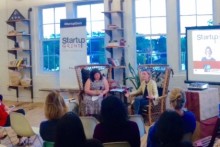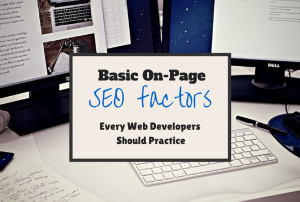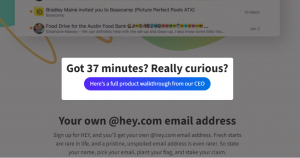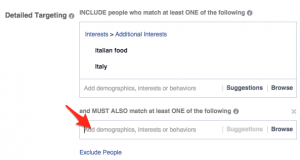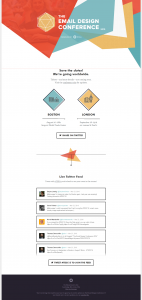On the heels of LinkedIn’s conversion tracking announcement, columnist Sahil Jain outlines what you need to know to help you use it to better understand your campaign performance.
Marketers advertising on LinkedIn have been longing for the ability to marry their website conversion goals, such as form fills, to their ad performance data in LinkedIn Campaign Manager.
Today, LinkedIn’s Marketing Solutions team announced the official release of its native conversion tracking for Sponsored Content and Text Ads. The built-in conversion tracking measures how many leads, sign-ups, content downloads, and purchases are generated from specific campaigns and ad creative. B2B advertisers now have the ability to examine their conversion performance and adjust campaign statuses, budgets and bids, side-by-side.
Here are four key things you need to know before you set up your LinkedIn Ads conversion tracking. (You can read more tips here.)
1. The LinkedIn insight tag is placed across your entire web property
In the early years, implementing PPC conversion tracking was often a tedious process, requiring a code to be placed on each page where a desired action happens. This soon became hard to scale across larger, more dynamic websites.
Thankfully, the LinkedIn team simplified this process and instead only requires you to insert one insight tag that applies across your full web property. After the placement, marketers can customize and define which unique web actions they would like to track as conversions — much in the same fashion as Google Analytics goals.
Make setup a breeze: Use Google Tag Manager to place your LinkedIn insights tag.
Google Tag Manager is a free tool that Google offers to allow marketers to control all their web-tracking scripts from a single container. Bypassing the need for web development resources, marketers can add new tracking sources at-will within the Google Tag Manager container.
If you have already added Google Tag Manager on your website, setting up the LinkedIn insight tag is quick and simple.

How to add your LinkedIn insight tag to Google Tag Manager:
- Log into Google Tag Manager and create a new tag.
- Select “LinkedIn Insight” from the tag type dropdown.
- Copy your Conversion Tracking Insight ID from the LinkedIn Campaign Manager and apply it to the Tag Manager.

2. There are seven new conversion-themed metric types
LinkedIn’s new performance metrics provide greater insights into how campaigns are impacting business goals and empower marketers to make more informed decisions when optimizing for return on ad spend.
Using the new metrics, marketers can better understand which audiences and ad creative are driving conversions. According to metric definitions taken directly from LinkedIn Campaign Manager:
- Conversions – The total number of times people took a desired action after clicking on or seeing your ad.
- Post-click conversions – The percentage of clicks on your ad(s) that led to a conversion.
- View through conversions – The percentage of impressions of your ad(s) that led to a conversion.
- Conversion rate – This is the percentage of clicks that led to a conversion (conversions divided by clicks).
- Cost per conversion – This is the average amount you spent on each conversion (total spent divided by conversions)
- Total conversion value – This is the total dollar value of all conversions (value per conversion times conversions).
- Return on ad spend – This is the percentage of revenue generated for every dollar spent (total conversion value divided by spend).
3. Conversion tracking needs to be assigned to individual campaigns
Each LinkedIn ad account requires a unique Insight Tag on the website you’d like to track conversions across. After placing your tag and defining your conversion types, the next step is to assign each campaign to one of the conversions you previously defined.
When creating a new campaign, the conversion field now shows as optional.
You can also apply your newly created conversion types to existing LinkedIn campaigns.
How to apply conversion tracking to an existing campaign:
- Jump into an isolated view of the campaign you’d like to apply conversion tracking to.
- Click on the edit cog icon.
- Visit the “Select conversions” option.
4. Attribution includes both view-through and post-click conversions
Well-executed social ad campaigns have shown proven lifts in sales, whether acting as an assist point by displaying targeted impressions to users, or from driving web traffic through direct clickthroughs.
It’s common practice for most major social ad networks to include both view-through (saw the ad, didn’t click through and converted later) and post-click conversions (clicked the ad, and converted within a time window) in a blended calculation of total conversions.
What’s unique and also transparent about LinkedIn’s conversion metrics are the breakouts of both view-through and post-click conversions in separate percentage columns within your standard view.
This allows advertisers to better understand assists versus direct response conversion totals, and allocate budget according to their goals. LinkedIn conversion tracking has a 30-day attribution window from the last impression or link clickthrough that led to the desired action.
Wrapping up
For advertisers, conversion tracking has been one of the most anticipated LinkedIn releases on the platform since Sponsored Content. The new functionality allows marketers to better understand how ad campaign performance is impacting key business metrics.
Some opinions expressed in this article may be those of a guest author and not necessarily Marketing Land. Staff authors are listed here.
Marketing Land – Internet Marketing News, Strategies & Tips
(60)
Report Post