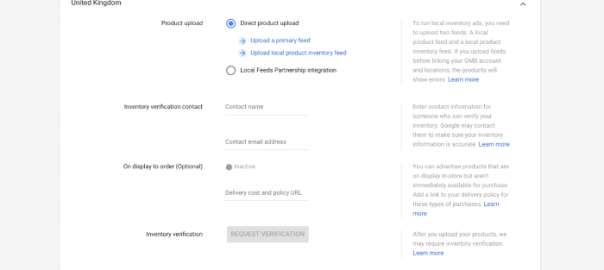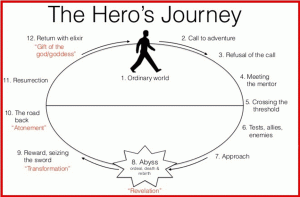Local inventory ads are one of the best features in Google Ads for turning online searches into in-store visits. This ad format is designed to connect your business with local, high-intent searchers who are looking to find specific items, in-stock and in the nearby area, so they can make the purchase and pick the goods up.
In this quick-fire guide, we explain what local inventory ads are, how you can set them up and why you should be using them to drive foot traffic to your business locations.
What are local inventory ads?
They are essentially a mix of products listings and local results, allowing you to show potential customers that you have the items they’re looking for and how they can make the purchase.
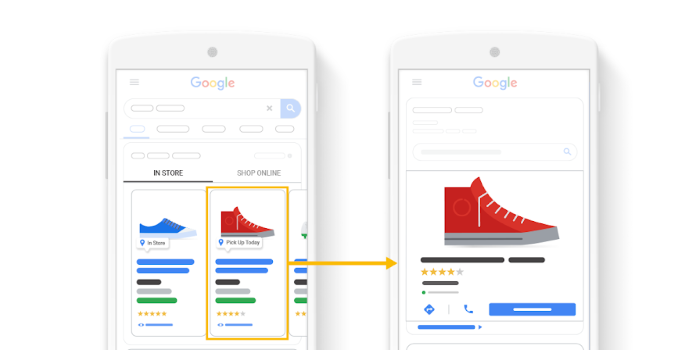
Here’s how Google describes local inventory ads:
“The local inventory ads feature allows you to showcase your products and shop information to nearby shoppers searching with Google. When shoppers click an ad or free listing that shows your local product, they arrive on a Google-hosted page for your shop, called the local shop front. They can use the local shop front to view in-store inventory, see opening times, find directions and more.”
Google also lists the following three key benefits of using local inventory ads:
- Promote your in-store inventory: Let local shoppers know that your shop has the products that they’re looking for, at the moment that they search on Google
- Bring your local shop online: Use the Google-hosted local shop front as a robust, digital local shop-front experience
- Measure performance: Monitor the impact your digital ads and free local listings have on online and in-store sales
As Google says, the key purpose of local inventory ads is to show local searchers that you have the product they’re looking for in stock. They can order online, reserve the item or pop in and buy the product over the counter – whatever works for them.
For buyers who want to get their hands on a product today, these ads are the perfect format for capturing these sales.
How do I create a local inventory ad?
Google publishes instructions for creating local inventory ads on this Google Merchant Center Help page although a couple of the steps have changed a little due to updates. You’ll still be able to figure it out but here’s a quick preview of the updated steps you need to take to create your first local inventory ad:
- Sign in to your Merchant Center account.
- Click Growth in the navigation menu.
- Click Manage programs.
- Click Get started on the local inventory ads program card.
- Confirm your location and then click Continue.
- Ensure the Business information and accounts section is complete
- Click the blue plus + button.
First up, sign in to your Merchant Center account and then click on Growth in the left-hand menu.
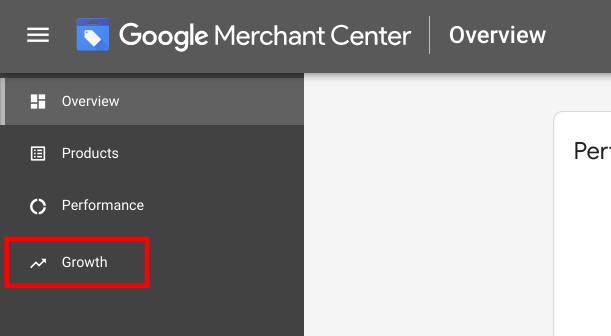
Next, click Manage programs and, on the next page, you’ll find Local inventory ads in there.
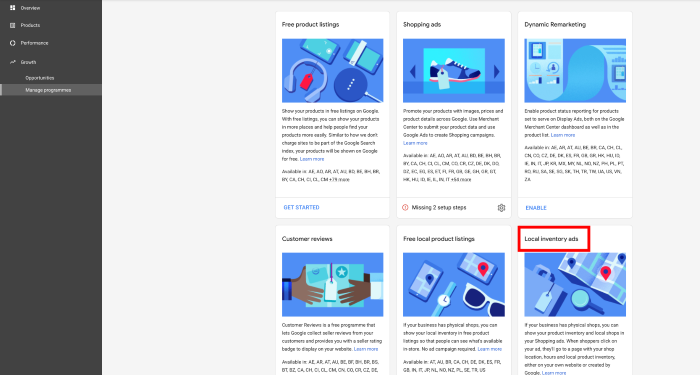
Click Get Started and you’ll be asked to select the country you’re selling in. If you’re selling in multiple countries, you’ll need to set up local inventory ads for each location and we’ll show you how to do this later.

Assuming you’re in the UK, the United Kingdom should be selected by default.
On the next page, you’ll be prompted to complete your Business information and accounts.
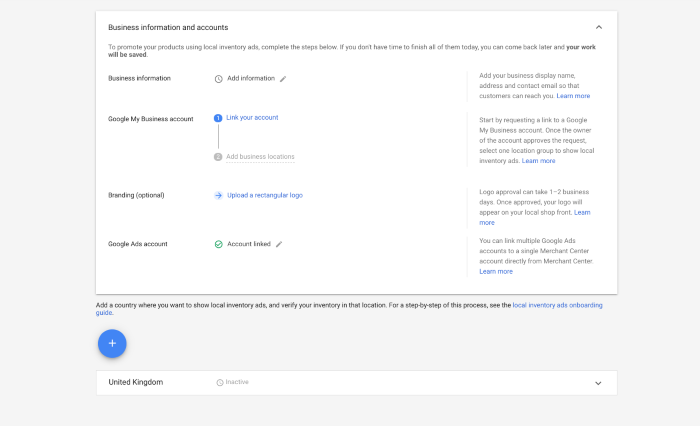
Your Google Ads account should already be linked to Merchant Center but you may need to link your Google My Business account and you’ll also want to add your Business information and you can add a business logo if you want.
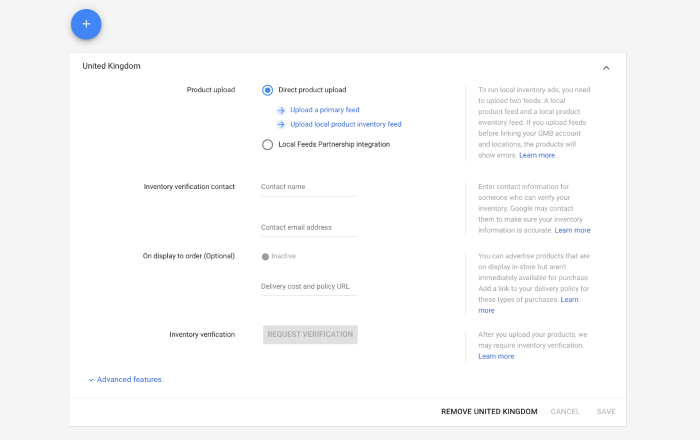
Under the blue + button, you’ll see a tab containing the location you selected or confirmed earlier with an Inactive label greyed out.
Click on that tab and it’ll expand for you to set up your local inventory ads. Here, you’ll need to upload two product feeds: a primary feed and a local product inventory feed. These need to be added after you’ve linked your GMB account and locations, otherwise your products will show errors.
You also need to add contact details for someone Google can contact to verify your inventory and a URL for your delivery policy.
Finally, you have the option to advertise products that are on display in-store but aren’t available for purchase yet, if that’s of value.
Once you’re done, click the Request Verification button and then hit the Save button.
To add new locations, click the blue + button and follow the same steps to verify your inventory.
Which businesses should use local inventory ads?
By now, it’s probably obvious that local inventory ads are designed for businesses with physical locations that want to bring foot traffic through the door. The great thing about these ads is they bridge the online/offline divide, allowing users to find products in their local area, while helping businesses to sell through local search, even if you don’t have an online store.
If the following two conditions apply to your business, you should consider using local inventory ads:
- You have stores or business locations open to the public
- You sell physical goods at these locations
The purpose of local inventory ads is to drive foot traffic to your business locations by showing them that you have the product they’re looking for, ready for them to take home. Unlike most Google Shopping ad formats, you don’t need any eCommerce functionality on your website to use local inventory ads.
As long as you’re selling physical products in-store, you can use local inventory ads to bring customers through the door whether you’re also selling online or not.
Local inventory ad best practices
Local inventory ads are ideal for targeting local, high-intent shoppers ready to buy from a business in their area. This means you need to provide all of the information they need to make purchase decisions at the final stage of the consumer journey.
Here are some best practices to capture their interest and bring them to your store.
1. Get your product feed in order
Before you get started with local inventory ads, make sure your inventory feeds contain complete, accurate information about your products and check that your ads are displaying as desired (product images, title lengths, etc.).
Check that everything is in order before you put serious money down on your listings.
Take a look at our guide to optimising product feeds for tips on how to prepare your feed and how you can use them to optimise your campaigns and retain tighter control over how your ads appear in Google Search.
2. Make sure your GMB info is complete
Your business information must be accurate for local inventory ads to show properly and provide customers with the info they need to make the purchase. Your business location, opening hours, product availability and pick-up/delivery info all help potential buyers choose your business from the competition.
3. Target mobile shoppers
Local inventory ads are designed with mobile shoppers in mind and the rapid growth of “near me” searches is largely attributed to mobile, local searches. So it makes sense to increase your bids for mobile searches and test how much budget should be reserved for desktop, which can vary greatly depending on your industry, the products you’re promoting, when impressions are highest, etc.
4. Increase bids for nearby shoppers
Local inventory ads are triggered within a 25-35 mile radius of your business location but you can still prioritise customers within a closer radius with location targeting. So, for example, if your priority is customers who can walk to your shop, you can set your bids highest for searches within a mile radius and scale bids for further distances accordingly.
Likewise, if your business is located on an industrial estate where people need to drive at least 1.5 miles to reach, you can set your highest bids between, say, 1.5 and 10 miles.
5. Maximise bids during open hours
The idea of local inventory ads is to bring customers to your store so they can complete the purchase. So make sure your bids are highest while your store is actually open and ready to welcome customers through the door.
6. Create seasonal campaigns for high demand
Local inventory ads are especially effective when customers need to get their hands on physical products before some kind of deadline. Think Christmas gifts, Mother’s Day flowers, Valentine’s cards and a year’s worth of seasonal events where the pressure is on to pick up goods before it’s too late.
Digital & Social Articles on Business 2 Community
(77)