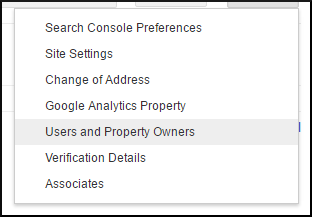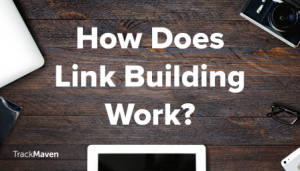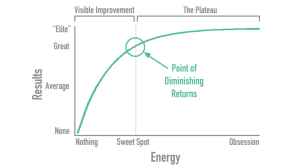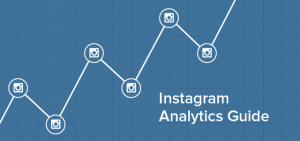In Google’s Search Console, there are three supported roles; Owner, User and Associate. Each of these roles has various levels of control and access in Search Console. This article will teach you about these roles and how to Add and Delete each.
Owner: This role has full control. There are two types of Owners, Verified and Delegated. Owners can add and remove users, configure settings, view all data, and use all tools. A property must have at least one verified owner, or there will be no access to the property/website.
- A Verified Owner has performed actions to verify ownership of the property.
- A Delegated Owner has not verified ownership of the property but has been added by a Verified owner. All Owners added by a Verified Owner using Search Console will be Delegated Owners. Delegated Owners can also add other Delegated Owners.
User: This role can view all data and take limited actions. A User cannot add other Users and must be added by an Owner. There are two types of Users:
- A Full User has view rights to most data and can take some actions.
- A Restricted User has simple view rights to most data.
Associate: Is a Google property (such as a Google+ or an AdWords account) or a mobile app that is associated with the website through Search Console. You can grant Associate access through Search Console if they request it and they will receive capabilities that are specific to the type of property they request for. For example, associating a mobile app with a website tells Google Search to show search result links that point to the app rather than the website when appropriate.
How to Add an Owner
- Log into Google’s Search Console.
- Select a property (website) in Search Console.
- Click the gear icon, then select Users & Property Owners.

- In the verified owner’s section, click Add an owner. Please note that any owners you add will be delegated owners.
- Type in the email address of the owner you want to add, then click Continue.

- The property will be added to the new owner’s Search Console account automatically.
How to Delete an Owner
You cannot delete a verified owner, only a delegated owner.
- Choose a property in Search Console.
- Click the gear icon, then select Users & Property Owners.
- Click Manage property owners.
- In the Verified owners section, click Unverify next to the owner you want to remove.
How to Add a User
You can have a maximum of 100 full or restricted users.
- Choose a property (website) in Search Console.
- Click the Manage property dropdown.

- Click Add or remove users.
- Click on the big red button that says Add A NEW USER.

- Type the email address of the user you want to add and select the type of user under the Permission drop-down.
- Click Add.

- The property will be added to the new use’s Search Console account automatically.
How to Delete a User
- Choose a property (website) in Search Console.
- Click the Manage property dropdown.
- Click Add or remove users.
- Select the user to delete and click Delete.
How to Add an Associate
If someone requests Associate access to your Search Console website, you will receive an email with instructions on how to add the associate.
How to Delete an Associate
- Choose a property in Search Console.
- Click the gear icon, then select Associates.
- Select the associate and click Delete.
You are now a master of Search Console management, Congratulations! 
(115)
Report Post