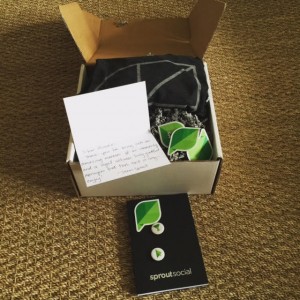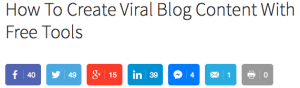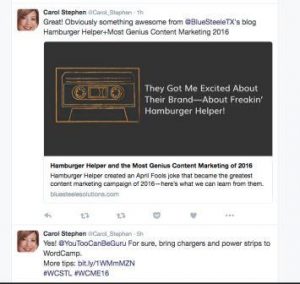We’ve all done it.
We’ve all done it.
That lazy LinkedIn connection request.
We collectively need to stop.
Take 2 and Personalize It
Before sending that next LinkedIn Connection request take 2 minutes and make it personal. Here is a video that shows you how in less than 2 minutes. Let the person know how you met, where you may have connected and how you may be able to help each other.
Together we can stamp out the dreaded and completely impersonal:
I’d like to add you to my professional network on LinkedIn.
How did this happen?
In LinkedIn’s zeal to grow as fast as possible they made it really easy to send a connection request. While this is not a career ender it does have some implications on the way you are perceived. You want to stand out in your career. Everyone does. Use this simple technique to help people know who you are, how you met and perhaps what you can do with them by Personalizing Your LinkedIn Connection Requests.
It didn’t always used to be like this.
When LinkedIn first started the process for sending a connection request was more involved. You had to check an option for your relationship, and you were encouraged to put in a note of how you knew them.
Well, as with all things … LinkedIn changed to make it easier so that they could grow faster. Great for LinkedIn. Not as great for the end user. At least for the recipient of the impersonal LinkedIn Connection request.
Why Personalize a LinkedIn Request?
It’s simple. You want to help the person remember who you are, how you met and what you may be able to do together.
Personalizing a LinkedIn Request (video) is simple:
- Login to LinkedIn
- Go to top right corner –
- Hover over “Grow My Network” and look down the list to click on “People You May Know”
- Hint: this is the icon to the left of your profile picture.
- Click on the persons name you want to send a LinkedIn Connection request
- The Two Most Important Steps:
- Select how to you know this person. There are several options here.
- Create a personalized note (it takes 2 minutes or less)
- Click “Send Invitation”
- Repeat for all LinkedIn Connections requests you’d like to send
Why Personalize?
While it should fairly obvious … everyone likes to receive a note with some context. Think of the last time you received spam email (or LinkedIn Connection Requests) that had someone else’s name listed. Did you apprecite the sender? Not likely.
When you personalize a LinkedIn Connection request is does three things:
- It shows you care
- It shares how you met
- It provides a contextual point to help them quickly decide to accept your request
When you personalize a request you will Stand Out in Your Career.
LinkedIn Profile Hygiene
This month I am creating a series of posts on LinkedIn Hygiene.
I will add them to each successive post. Last week was a post about “Mastering the LinkedIn Unvite” and the next few will be about utilizing some of the other lesser known and used tools built into the LinkedIn platform.
The idea is to help those new to their career and those that are farther along to get the most out of LinkedIn. It’s a powerful tool and platform. LinkedIn continues to change over time and some of the features that were quite commonly used in the past are still there. Learning about them and learning how to make the most impact for your career by using them correctly is my goal with this series of posts.
Where do we go from here?
Of course, I’m always open for a LinkedIn Connection request. If we haven’t met yet please take a moment and send me a Personalized LinkedIn Connection request. You can use the friend option in the “People You May Know” section. You can say something as simple as “I’m a reader of the Personal Branding Blog.”
Of course, I’m always happy for comments in the posts and people forwarding and sharing things they like. Just click on the Share options on the top left of this post.
Heads Up:
As part of my due diligence I will read your note and I will review your profile.
What are your LinkedIn Tips & Tricks?
What LinkedIn topics would you like to see more and learn more about?
Add your thoughts here and we’ll see what we can do … together.
Digital & Social Articles on Business 2 Community(27)
Report Post