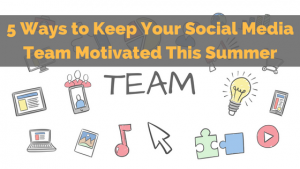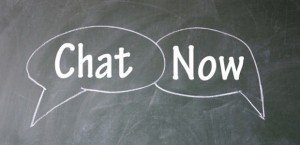MidJourney Tutorial for Beginners

Imagine a world where your most fantastical visions and creative ideas could be realized visually in less than sixty seconds. — like an airship floating through a technopunk landscape. An image for a print ad complete with smiling models holding up your product. Or a selection of new logos for your business ready to stamp onto your letterhead. Just type the words into your computer, and before the minute has passed, you’ll have a string of images that you can refine and tweak until they’re perfect for use.
And you can even do it for free.
That’s what AI can already offer, and it’s what Midjourney, one AI tool, makes so easy. It even makes the process fun.
BAD AI Show Tells You the How To’s
In a recent episode of the BAD AI Show, Travis Wright and I took viewers through the process of creating incredible AI images from scratch.
Midjourney is currently in beta, but with nearly 15 million members, it’s a pretty big beta. The more people try it out, the faster the algorithm will learn, so the company is keen to bring people on board to type in their prompts.
The program works through a bot on Discord, a social messaging app, so if you don’t have a Discord account already, you’ll need to sign up. You then have to give the Midjourney bot permission to access your Discord account.
It’s worth noting at this point that until you dip into your pocket for Midjourney’s premium services, your interaction with the bot will take place in a group chat.
You’re part of many people talking to the bot in public. You’ll be able to see other users’ prompts and images, and the images you generate will be available for others to see too. Click the Community Showcase on the top left for a gallery of recently generated pictures. Place the cursor over those pictures, and you’ll be able to see the prompts that generated them.
Prompts are the commands that tell the bot what you want to produce.
The more precise your prompts, the more control you’ll have over the image the algorithm produces. Ask simply for an image of a Japanese tree, for example, and Midjourney could give you a woodblock print of a ginkgo tree in front of a temple.
Or the bot could produce a stylized bonsai tree floating in a soap bubble. The result is random and differs every time Add details about the angle of the view, the style of the picture, or the quality of the image, and the algorithm will start to throw in more influences that affect the outcome.
One way to add those details is to examine the prompts used by other members of the community. Terms that turn up frequently include “4k,” “photorealism,” “line art,” and “inspired by,” with the name of a known artist pushing the algorithm to work in a particular style.
You can also combine different AI tools for MidJourney
On the podcast, I explained that I was recently listening to Simon and Garfunkel singing 50 Ways to Leave Your Lover. I asked ChatGPT to come up with a list of 50 ways, then fed some of those ways into Midjourney, asking the bot to make me an image of a man breaking up with his girlfriend.
But there’s no limit to the concepts you can throw into Midjourney, and combining ideas can often produce some fun results. It’s how creativity works: a meeting between two apparently unrelated ideas that generates something entirely new.
Here’s How to Start Entering Your Prompts
To start entering your prompts, select one of the Newcomer Rooms on the left. In the field at the bottom of the page, type “/imagine,” followed by the prompt.
Once you’ve entered the prompts, Midjourney will draw on the millions of images the algorithm has analyzed to produce four unique options within sixty seconds.
You’ll then be able to refine those images in three ways.
Beneath the pictures, rows of numbered buttons let you upscale each of the images or generate four new variations of the image you’ve selected. For example, you could ask the bot to stick with the picture but add more shade or change the background.
If you don’t like any of the results, then a button with a couple of arrows provides a way to generate a new set of pictures.
Remember that while Midjourney is a talented artist, it’s not much of a writer.
Letters become mangled, and words become indecipherable. You’ll need to add any text yourself in post-production. Once you’re happy, you can right-click the image you want, save it, and put it to use.
Midjourney and Copyright Law
Images made by Midjourney are not covered by copyright, so you’re free to use them however you wish. But that lack of copyright protection also means anyone can use them. In February this year, the US Copyright Office wrote to Kristina Kashtanova to partially rescind copyright protection for her comic Zarya of the Dawn. Although the text and arrangement of the images are protectable, the copyright office said the images “generated by Midjourney contained within the Work are not original works of authorship protected by copyright.”
It’s the same principle that applies to other works not created by humans, such as a selfie taken by a monkey or the daubs of an elephant on a canvas. There are no humans in the Midjourney process, so copyright law doesn’t apply.
You’ll Create Your MidJourney Journey With Delight
Use Midjourney to create images for use in a work of art, and anyone will be able to take those images and use them too.
On the other hand, if you use copyrighted assets to create your images, you could still run into trouble. Ask Midjourney to produce a picture of Superman using your company’s product, for example, and you’re likely to get a letter from DC’s lawyers if you use that image in an ad.
Experimenting with Midjourney is free, but premium plans starting at just $ 8 a month will increase the number of images you can produce each month, give you preference when the API is busy, and let you generate your fantastical visions in private.
Featured Image Credit: Photo by Alexander Ant; Pexels; Thank you!
The post MidJourney Tutorial for Beginners appeared first on ReadWrite.
(21)