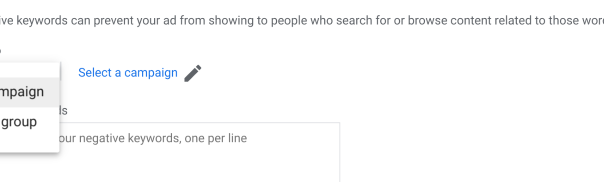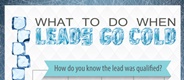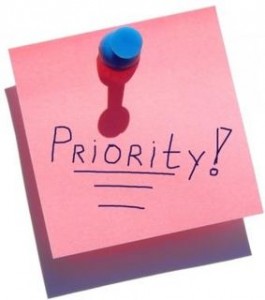Negative keywords allow you to prevent your ads from showing to people who use specific words or phrases. This provides a crucial layer of control to avoid unwanted impressions and clicks from queries that could trigger your ad but offer little or no value to your business.
In this guide, we explain what negative keywords are, why they’re so important and show you how to use them in Google Ads.
What are negative keywords?
Negative keywords are phrases, terms or entire queries you specify, which you don’t want your ads to show for. These are important when your keywords have multiple meanings or could be included in a wide range of queries with different search intents.
Google defines negative keywords as “a type of keyword that prevents your ad from being triggered by a certain word or phrase. Your ads aren’t shown to anyone who is searching for that phrase”.
For example, a web design agency will likely target “web design” as a top keyword but it’s only interested in paying for traffic from people and companies showing an interest in paying for web design services.
It doesn’t want to waste impressions and clicks on students looking to study web design, designers looking for jobs or people researching web design as a topic. So an agency might add “study,” “courses,” “jobs” “best practices,” “theories” and similar variations to prevent their ads from showing to people who aren’t looking for an agency.
There are three types of negative keywords you can use in Google Ads:
#1: Negative broad match
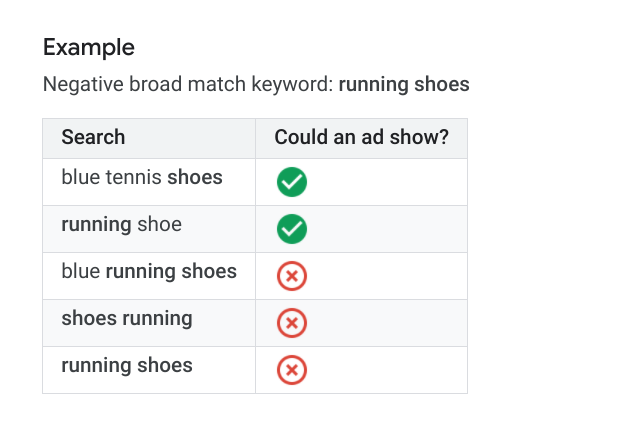
This is the default type in Google Ads. Your ad won’t show if the search contains all your negative keyword terms, even if the terms are in a different order (your ad may still show if the search contains only some of your keyword terms).
#2: Negative phrase match
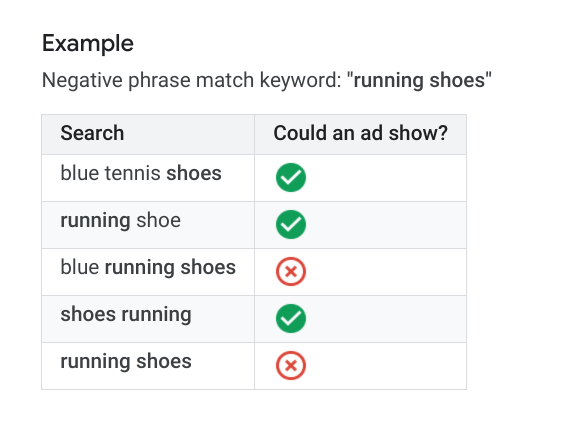
For negative phrase match keywords, your ad won’t show if the search contains the exact keyword terms in the same order. The search may include additional words, but the ad won’t show as long as all the keyword terms are included in the search in the same order. The search may also include additional characters to a word and the ad will show even when the rest of the keyword terms are included in the search in the same order.
#3: Negative exact match
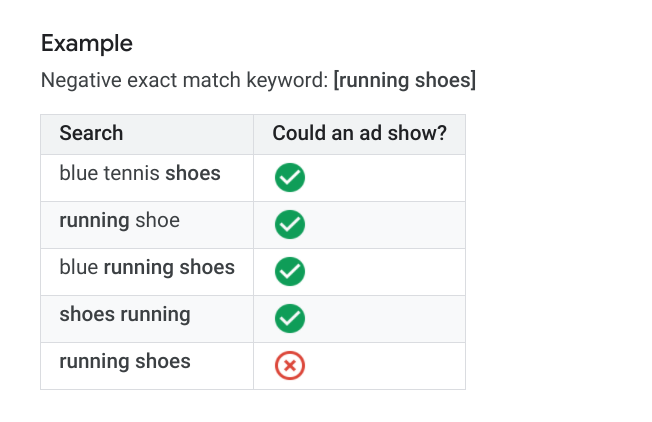
For negative exact match keywords, your ad won’t show if the search contains the exact keyword terms, in the same order and without extra words. Your ad may still show if the search contains the keyword terms with additional words.
How are negative keywords different from other keywords?
While regular keywords define which phrases you want your ads to show for, negative keywords allow you to specify which ones you don’t want them to show for. This is the core difference but there are several other ways that negative keywords are unique from the other keywords you use.
The most important of these is that negative keywords don’t match to close variants in the same way regular keywords do. This means your ads may still show for keywords that include close variants of your negative keywords – for example, setting “red shoe” as a negative keyword doesn’t prevent your ad from showing for the plural “red shoes”.
So you need to add both “red shoe” and “red shoes” as negative keywords if you want to rule out both variations.
There’s no negative broad match modifier for negative keywords so you can’t add something like “+study +web +design” and expect them to behave any differently – the + symbols are simply ignored.
In fact, negative keywords treat a lot of symbols differently than regular keywords, as you’ll see from this Google Ads documentation – most of which are simply ignored.
Another quirk is that Google may not apply them when they’re included in a search longer than 16 words and they appear after the 16th word in the query.
What type of keywords should be added as negative keywords?
The purpose of negative keywords is to control who sees your ads so that you can capture traffic from relevant audiences who are most likely to complete your conversion goals. With this in mind, there are several types of keywords that you should apply to your campaigns.
Irrelevant search intent
The first type of keywords are words and phrases related to your target keywords that don’t involve the search intent you’re looking for. Earlier, we looked at the example of a web design company using negatives like “study web design,” “learn web design,” web design jobs” and other variations that clearly show no intent to hire a design agency.
Google also offers this example on its About negative keywords page:
“Let’s say that you’re an optometrist who sells glasses. In this case, you may want to add negative keywords for search terms like ‘wine glasses’ and ‘drinking glasses’.”
These negatives are especially important for campaigns targeting broad service or product keywords that could be included in a wide range of search queries with different intents.
For example, an electronics retailer might set “laptops” as a primary keyword, which is going to feature in a large set of queries, including:
- “Best laptops 2021”
- “Best laptops for video editing”
- “Laptop repair”
- “Buy laptop stand”
- “How to clean laptop keyboard”
- “Best gaming laptops”
- “Cast laptop screen to TV”
- “Can I use WhatsApp on my laptop?”
Many of these search queries demonstrate no purchase intent at all and several of them even indicate that the user currently owns a laptop with no intent to buy in the near future – eg: “How to clean laptop keyboard”.
Meanwhile, other queries like “laptop repair” do demonstrate a purchase intent, but one that isn’t necessarily relevant to the advertising retailer.
Low-intent keywords
While Google Ads is effective at generating leads across the entire customer journey, it excels at capturing prospects at the latter stages of the buying process when purchase intent is highest – something few platforms are capable of.
For example, you can target keywords such as “buy nike shoes online,” “nike running shoes size 10 uk” or “buy nike running shoes free delivery” where purchase intent is clearly very high and create campaigns to target these users with increased bids to maximise sales.
In this case, you would want to add negative keywords for queries that indicate a lower purchase intent so that your ads are only seen by those who truly demonstrate the intent to buy.
For example, you might add something like “is it safe to buy nike running shoes online” to rule out informational queries that include your target keywords without the same purchase intent.
Low-CTR variants
Google shows your ads for variants of the keywords you define and, even if you’re using exact match, close variants can trigger your ads. Close variants shouldn’t cause any major issues but you’ll find some of the variants for broad and phrase match don’t meet your performance expectations and it’s always a good idea to keep an eye on click-through rates.
Low-CTR variants suggest users are seeing your ads but aren’t clicking through because this variant isn’t as relevant to their needs as Google’s algorithm likes to think. Wasted impressions can hurt your Quality Score and drag down the overall performance of your campaigns – not to mention there’s the danger of paying for clicks that stand little chance of converting – so you might want to add these as negative keywords.
How do I find negative keywords?
The first place to find them is the search terms report in Google Ads. The search terms report allows you to see which queries are triggering your ads (whether you’re bidding on them or not) and this is an invaluable tool for finding undiscovered keyword opportunities – including negative keywords.
Log in to your Google Ads account and click on Keywords > Search terms in the left-hand column menu.
Here, you can see which search terms a significant number of people have used to trigger ad impressions or clicks. Now, you need to decide whether any of these search terms are irrelevant, suggest the wrong search intent or simply aren’t worth wasting impressions and clicks on.
Add them to your negative keyword list and you’re good to go.
How to add negative keywords in Google Ads
To add negative keywords in Google Ads, click on Keywords in the left-hand navigation menu once again and, this time, click on Negative Keywords from the dropdown menu.

Click on the blue + button or + Negative Keywords at the bottom of the page.
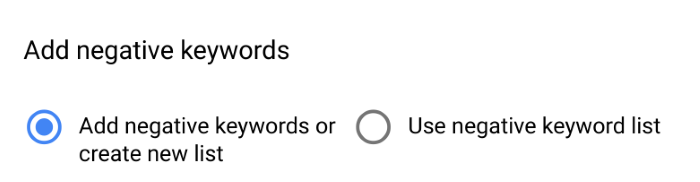
You can either manually add negative keywords on the next page, create a new list or use an existing list of negative keywords.
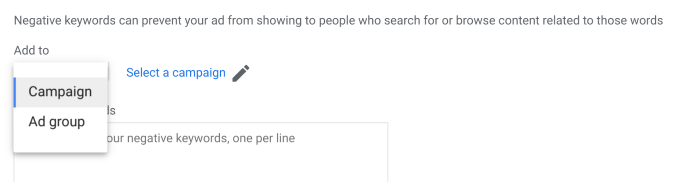
Whichever way you choose to add your negative keywords, you can apply them at the campaign or ad group level and select which one by clicking on the Select a campaign or Select an ad group link to the right.
All you need to do now is enter or paste your negative keywords into the text box (one keyword per line) and then click Save when you’re done.
Digital & Social Articles on Business 2 Community
(21)
Report Post