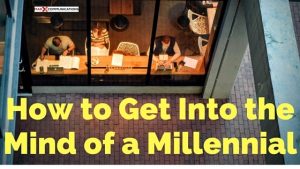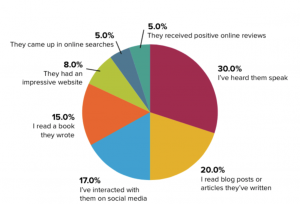For many, the Linkedin Privacy & Settings page has been a little like the dentist; a place they didn’t ever want to visit but they knew they had to. At Intero, we spend a lot of time reviewing this page with our clients and reassuring them that there’s no need to be overwhelmed or intimidated by it.
For all of those that feel like they’d rather get a root canal than visit their Linkedin Privacy & Settings, this Quick Tip will come as quite a relief. Your Privacy & Settings page is getting a new look! Let’s explore.
You can access your Privacy & Settings by hovering over the small thumbnail of your picture in the top, right-hand corner of your profile and then clicking on “Manage” next to “Privacy & Settings” in the dropdown menu. For some members, LinkedIn may have already rolled out the new look, so you will instantly notice a brand new appearance to this page. For those of you who still have the “old” page, do not despair, it’s on its way. LinkedIn rolls out their product updates in phases.

You’ll first notice quite a bit of useful information is front and center, including your current picture and headline, the date that you joined LinkedIn and your number of connections.
Additionally, you’ll see that there are now just three main tabs to visit: Account, Privacy and Communications. So simple!

Next, you’ll see that for each tab, there is a menu on the left-hand side of your screen that helps you to better navigate each tab. For Account, the menu includes Basics, Third parties and Subscriptions. For the Privacy tab, the menu includes Profile privacy, Block and hiding, Data privacy and advertising and Security. Finally, the Communications tab menu includes Basics, Groups and LinkedIn messages.
Simple, straightforward, easy to navigate and with a new, fun look! So next time you need to adjust your settings, it won’t send a shiver down your spine and cause you to break out in a cold sweat.
What is your reaction to the new Privacy and Settings page? We’d love to hear from you in the Comments.
Digital & Social Articles on Business 2 Community(71)
Report Post