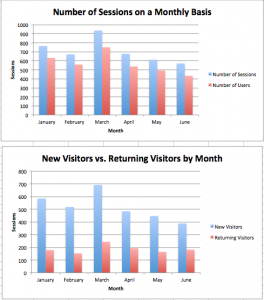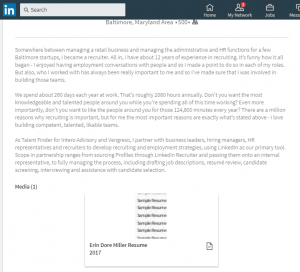Pinterest: 10 Quick and Easy Tasks You Can Do Right Now
If you’re confused by Pinterest, there’s no need to be. You can start pinning for yourself or your business right away. For this post, I’ll skim over a few basics, and then get into some tasks you can do immediately. And I’ll make it as quick and easy as possible!

Set up a Business Account
Set up a Business Account
If you haven’t set up a business account, go to Pinterest’s blog for the easy setup. Don’t forget to verify your business account, too. Skip this step if you’re on Pinterest for fun, of course.
Your Action: Set up your business account.

Create 5 Boards
Create Five Boards
Yes, you could create more, but start with five boards with five pins each. That’s quick and easy, right?
Your Action: Set up boards with simple names to reflect your business interests. For instance, if you sell windows, you could have boards about Glass, Architecture, Shades, Window Boxes, and Trim.

Make ‘Em Pretty!
Make ‘Em Pretty
Your board covers need to be pretty! Guys, that includes you, too!
Your Action: Choose the best of the five pins and make that your board cover. Here’s a post that includes how to create better board covers, by the way.

Pin Descriptions
Pin Descriptions
Of the pins that you pinned, are they filled with keyword-rich words?
Your Action: Put yourself in the shoes of someone searching on Pinterest. Would they find your pin?

Pin At Good Times
Pin At Good Times
If you’re only pinning in the middle of the night, you’re going to get middle-of-the-night results!
Your Action: If you only have a few minutes, pin at 6 pm. That’s when most people are on Pinterest.

Find Your Analytics
Find Your Analytics
Click the little gear at the upper right of your Pinterest account.
Your Action: Spend 10 minutes getting cozy with your Pinterest analytics.
On the first page of your analytics, you’ll see the above screen, or something like it.

Check Your Own Website’s Impressions
Pinterest By the Numbers
In the screenshot above (Find Your Analytics), you can see some of the ups and downs of the numbers. If you hover over what interests you, you can see more details. Here I’m interested in activity from my website. Check the impressions from your own website. Go to the top right (third panel, above) and click More. You will see impressions from the past week, by default.
Your Action: Check the impressions for a pin that got repinned and see what you did right! What was the subject of the pin? (To check when a pin was pinned, simply click on the pin and you should see how long ago it was pinned to the top right.)

It’s All in the Details
It’s All in the Details
Check the details. I’m interested in the spike shown on April 10, above.
Your Action: Choose a pin and check the details. See the impressions, clicks, repins, and likes. Below the Top Ten Impressions, there’s a list of places where your pins got repinned. Skim over it–don’t spend a lot of time.

Follow One Pin with the Highest Impressions
Follow One Pin with the Highest Impressions
Here’s where it gets interesting. One repin onto a board with very high traffic caused all of the 4565 impressions, above. Pretty neat!
Your Action: See where your highest pinned pins got those impressions. Above, you can see that one repin caused a number of clicks. Is that something that you could replicate?

Be a Tortoise Not a Hare
Be a Tortoise Not a Hare
Pin steadily. Don’t worry too much about daily fluctuations in analytics.
Your Action: Commit to pinning five minutes per day. If that’s too much, maybe five minutes three times a week.

Bonus!
Bonus Tip
Once you’re a regular pinner, you may want to do more.
Your Action: Create one board of your highest ranked pins. Use your analytics to find, say, your pins that got more than three pins. Or five pins.
What Would You Recommend?
What quick and easy tips have helped you? Let me know in the comments! Thank you!
Digital & Social Articles on Business 2 Community(71)