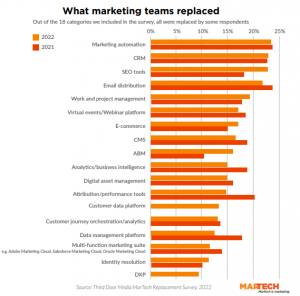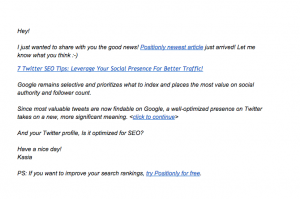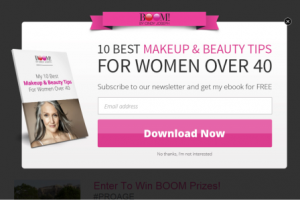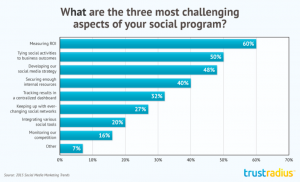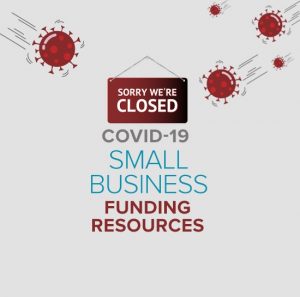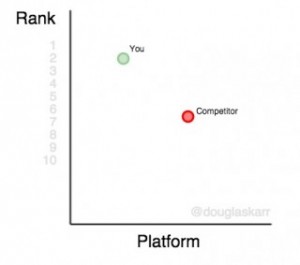As a blogger, publishing an ebook of posts is an easy and effective way to promote yourself as an industry authority.
Once created, you could sell the ebook on Amazon or Smashwords to make a little passive income.
Or, you can give away the ebook in exchange for the name and email of subscribers to build your list.
I gave away the first edition of Create a WordPress Website in Ten Easy Steps and increased my subscribers by 1000%.
Now that I’m working on my second ebook, Advanced Techniques with WordPress, I researched the current options for creating an ebook of posts to give away.
In this soon-to-be-ebooked post we’ll discuss various ways to publish a free ebook of posts to help you grow your blog following.
Write a descriptive title
Writing a descriptive title will drive the intent of your ebook, and loading it with keywords will help the ebook get found later.
My first ebook, Create a WordPress Website, was an assemblage of posts written for the WordPress beginner. I spent a lot of time on Google Keyword tool searching for just the right title to convey my intent.
The subtitle, In Ten Easy Steps, was written to appeal to listicle fans who like to keep things simple. It also describes the journey the reader is setting out on.
 Sort your best posts
Sort your best posts
Your descriptive title will frame your choice of posts to include.
Depending on your subject, there are a number of ways to sort posts.
If topic is paramount, sorting by categories or tags is the most obvious method. I wrote a series of ten posts, one for each easy step, and used the main title, “Create a WordPress Website” in each one. By creating a category of the same name, I could easily view all my ebook chapters on the blog.
If popularity is paramount, go to Google Analytics and navigate to Behavior>Site Content>All Pages to sort your posts with the most hits.
If you want to package your most recent posts, well, that work is already done for you by WordPress.
In each case, make a new category or tag with the name of your ebook and tag each post with it so you can view them all on one page. This will also help the automatic tools create a compendium.
Write an Introduction and Prologue
Your introduction should tell readers why you wrote the book, how you accomplished it, dedications to those who supported you, and your personal thoughts about the subject matter.
The Prologue should be a Call to Action to get the reader to subscribe, follow, or buy something from you. Never let them get away without seeing a CTA!
Create a striking cover
People judge books by the covers so your ebook needs to have a stunning image or graphic to grab the eye.
All the usual branding rules apply here, so once you have your text and images there are a number of tool to help put together a book cover.
Photoshop
This is where you can really utilize your artistic talents. And by installing Cover Action Pro in Photoshop you’ll have a tool that walks you through the book’s design elements.

Cover Action Pro will also create a 3-D version of your 2-D image.
3-D Box Maker
If you already have have a 2-D image, upload it to this freemium site to turn it into 3-D image, with reflection.
My Cover Maker
If you don’t have Photoshop installed, MyEcoverMaker is an easy to use point-and-click online tool to create ebook covers to create stunning 3D eCovers
DIY Book Covers
This is a subscription service with templates that allows you to use your own art and text. Plus, it has book formatting tools and a barcode generator.
Format your chosen posts
Now you need to make a decision about how to assemble and format your chosen posts. Will you do it manually or use an automated tool? Here are some options.
Copy/Paste in Word or Pages
This is the most basic way to create an ebook of posts. Copy and paste posts from the front end of your site into Word or Pages, and format the pages like any other word document. Photos will need to be added manually.
TIP: if you’re using screenshot images, save the image at a resolution of 300 px to create sharp images.
Kind of tedious and time consuming, copy/paste offers the most control of the page. Then, you’ll export as PDF or ePub.
The downside is that although links will work, anchor links will not. So, if you want your Table of Contents (TOC) to link to chapters, you’re out of luck.
The upside to this method is when you want to add passages or edit the text without changing it in the original posts.
Pressbooks
Pressbooks is a freemium Software as a Service (SaaS) that requires a free account.
Pressbook’s dashboard is exactly like WordPress’s, so you’ll know your way around. Once logged in, import the WordPress XML file that you exported from your blog by category.
The posts appear under Text>Organize where they can be reordered by clicking and dragging. You can further edit each, WordPress style, on their individual pages.
Then, pick a theme, the same way as in WordPress.

Export options include PDF (for printing) Epub ( for Nook, ibooks, Kobo) and Mobi (for Kindle).
In my test, all three formats exported, downloaded and opened perfectly the first time.
The links look beautiful and the TOC’s are anchor linked.
On the PDF, lovely ebook titles are at the top right page and chapter titles are on the left top. Photo captions are well placed.
The Epub and Mobi are equally lovely .
The deal with Pressworks is: each format contains Pressworks watermarks, but only the PDF has obnoxious watermarking. For $ 99.00 all three types of watermarks are removed.
Kalin’s PDF Creation Station
Settings for this free plugin live in Tools.
Enter the name of your Titles or Categories to bring up your chosen posts and Add.

There are fields to enter HTML formatting and files settings and the option to create a PDF, TXT or HTML file.
The process takes less than a minute
The PDF looks perfect, link and anchor link wise, but the photos did not transfer. Video is translated to cold links.
HTML returned a 404 error.
Text includes HTML markup.
Bookwright by Blurb
BookWright is a powerful, multi-featured design and layout application for creating photo books, trade books, magazines, and ebooks.
Once downloaded, Bookwright appears simple to use, but similar to designing in Word. And, it’s freeium, with more options to buy.
Anthologize
This is a free, open-source plugin that nicely allows you to sort your posts by category and export them. In my test, Anthologize crashed a lot, although it saves automatically.
Then, after exporting to a PDF, I got an error saying, “This webpage is not available.” Exporting to Epub led me to the iTunes store and upon opening the file, I got an error page. Exporting to RTF gave me an error upon opening: “the file might by corrupted, truncated or in an unexpected format. Only exporting to HTML gave me a satisfying result, although not very pretty.
Maybe you can make it work better.
Promote Free Ebook with Subscription
Once your ebook of posts is finished you can upload it to your WordPress site like any other media file.
Keep the Media link – which looks like this: http://blogsitestudio.com/wp-content/uploads/2013/11/Create-WordPress-Website-ebook-final-pdf.pdf – handy for linking around the site.
Use that link to attach to text or cover images. WordPress will not find your PDF through the regular link tools.
Create a landing page
Landing pages are typically stripped of all headers and footer for your site, so that it can stand alone as an advertisement. Your WordPress theme might include a template for a landing page.

If not, use a page builder to create a clean landing page with a form connected to your email service.
Deliver through email service
Your subscription form is connected to your email service, such as Mailchimp, AWeber, etc. When someone completes the form they receive at least one confirmation email.
In one of these confirmation emails, place the ebook’s cover image, blurb, and link to the PDF. Subscribers can click the link to be sent to the location of your ebook, and download it from there.
Use Calls to Action
You need to place links and Calls to Action all over your website. I use CTA Widget for my sidebar placement linking to a Landing page which contains an email signup form.
On the page, I use Calls to Action plugin to create an easy-to-place CTA following each blog post. See the CTA below.

For the site, I use OptinMonster to make an optin form pop up wherever I choose and it pays off beautifully.
Write an announcement post
There is no better post fodder than an announcement about your new ebook.
Describe the ebook in detail as if you are writing the book’s jacket. Use the ebook cover as the featured image. Include an optin CTA form on the page.
Then, promote that ebook post announcement all over social media.
Grow your list with ebook of posts
Now that you know how to do it, wrangle your hard-wrought posts into a crisp little ebook and give it away!
Please stay tuned for my upcoming ebook, Advanced Techniques for WordPress, to be given away free at the end of April.
And if you have any tips for creating an ebook of posts, please offer the in the comments below.
Happy blogging!
(366)
Report Post