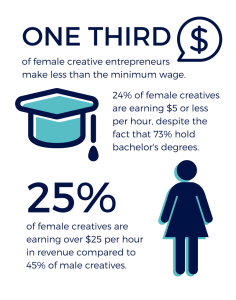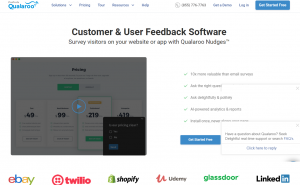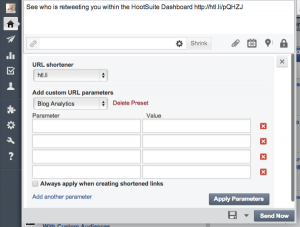Retailers, want to make your text ads stand out? Columnist Jason Puckett explains how you can use big data to improve search ad copy without risking your quality score.

Incorporating live inventory and pricing data into your ads is an interesting concept and something many companies would like to implement within their search ad text (not talking about Shopping ads or PLAs).
We’ve seen the number of companies requesting and implementing these types of dynamic creative solutions skyrocket over the past six months. Incorporating data points like geography and promotional timing into your ads is a huge trend.
We see this in retail, B2B e-commerce, B2C e-commerce, and many other verticals. Incorporation of inventory data (whether from your own database or a third party) is a very realistic option that many big brands are beginning to take advantage of.
But this is so much data… and it changes all the time
Performance marketing managers are realizing how valuable this copy differentiation can be in improving clicks and conversions within competitive markets. But the data requirement is huge.
Think about it: if you’re a searcher who needs a specific quantity of a specific product and the ad itself tells you how many are left and how much it costs, would you be interested in clicking?
Probably — look how beautiful it is:

If you’re the advertiser here, and your company is interested in incorporating the availability of your products and/or pricing information into your ad creative, then your inventory is probably big enough to make this feat quite challenging.
There are four unique challenges that most companies are dealing with when implementing this type of solution:
- fluctuating prices;
- daily changes to inventory numbers;
- transforming data into an AdWords-ready feed and associating a product to a specific ad group; and
- translation of this data into ad copy.
There are several vendors out there that will monitor daily changes (your delta) and translate the daily changes in your product database into usable data feeds that can then be manipulated for ad copy.
I will let you research those on your own, but always be aware of their process for generating ads and pushing them to AdWords (explained in greater detail below).
Translating product feeds into ad copy
One main problem of these data-feed solutions it that the data you receive is not easily translated into ad copy. Some data-feed services will offer ad templates within their platforms; these platforms will then generate ad copy based on the daily changes detected by their systems.
What does this mean? You will receive a “delta” file that highlights all of the changes in inventory and product price over the past day, then most systems will send you a bulksheet of ad copy to upload using AdWords editor.
This will use the “replace” function within AdWords editor. Basically, what AdWords editor will do is replace your existing AdWords ad IDs with the new ads that contain updated product information hard-coded into the ad copy — which is probably making some people cringe as they read these words.
This is a major AdWords no-no
Every AdWords manager on the planet knows not to delete or change existing ad units within AdWords unless there is a good reason. For those who don’t know, editing or deleting ads will wipe out the associated history and quality score of these ads.
Therefore, if you’re a retailer whose inventory changes every day, you’re deleting ads every day. This process will cause quality score issues that will far outweigh (negatively) the benefits of an inventory number in your ad copy.
Using ad customizers is the best method
AdWords ad customizers are a somewhat underutilized feature within the AdWords platform. If you’re able to monitor changes to your inventory or pricing on your own, then you will not need a third-party platform for this.
Ad customizers allow AdWords managers to dynamically insert content into their ads based on certain parameters and will pull from a datasheet that they have uploaded.
Basically, you’ll want to change your existing ad template to include the ad customizer syntax for both inventory and pricing information (in the example we are talking about today). If you’re using an ad template within a third-party system that is creating ads for you, you will want to change that template. So it looks like this:

How to set this up:
1. Define your attributes & create a datasheet using the data you’d like to insert
You will need to update your bulk sheet every time you’d like to update the data in your ads. Establish your “update frequency” and execute on it.
Defining your attributes for ad customizers is easy (Inventory Count and Price), and so is the targeting (Campaign ID#s and Ad Group ID#s). In more common terms, that’s what you’d like to insert and how you’d like that to be determined.
See full list of attributes below, and you will want to download the ad customizer data template.

2. Set up your customizer feeds in AdWords (upload the data)
When you’ve chosen the variable metrics that you’d like to insert in your ad copy (in this case, inventory numbers and price) and generated a datasheet that associates the product inventory number and price to an ad group, it’s time to upload this feed into AdWords using bulksheets.
Visit “Shared library” in AdWords and select “Business data.”

Click “+Data” and select the “Ad customizer data” drop-down.

AdWords will then walk you through the prompts of uploading your data template into a usable format for AdWords to pull from. Please read more on ad customizers setup.
3. Create ads using customizer syntax within your ad
In order to dynamically insert your prices and inventory figures from your sheet into your ads, you will need to create your ad text to reference the data in your sheets. Insert the ad customizer syntax using the following formatted text into your ads (Headlines or Description fields). Keep in mind the attribute and matcher names must appear exactly as they reside in your datasheet.
Follow this format:
{=DataSetName.AttributeName}
If you’ve uploaded a dataset called “Inventory,” and the column you’d like to reference is the “Count,” your ad customizer would look like this:
{=Inventory.Count}
It would appear in your ad as such:

4. Easily replace inventory numbers without deleting your ads
Each time your inventory numbers change, you will need to swap out your bulksheets. This can be done once per day, once per week or monthly (depending on your needs).
One option available in AdWords is the ability to connect your feed to an FTP server in order to schedule automatic updates. This allows companies to schedule frequent updates to their inventory and/or pricing numbers without having to manually update sheets within AdWords. This may be relatively difficult to set up but can bring huge rewards in terms of quality of copy and ad relevance.
The other obstacle here is translating your database information into a properly formatted ad copy feed to be downloaded and swapped out using the AdWords automations outlined above.
Using big data to improve ad creative
We live in an exciting time. Today’s example was price and inventory figures, but in reality, this can be used for anything. Any type of data you have can be turned into creative and dynamically inserted based on characteristics. You can insert phrases based on geography, product line or product category, and you can insert gender-related ad copy or age-related ad copy.
Google has done a great job giving us this ability, and very few companies are taking true advantage. The logistics in doing this at scale are difficult to achieve; investigate the technology partners that can help you.
[Article on Search Engine Land.]
Some opinions expressed in this article may be those of a guest author and not necessarily Marketing Land. Staff authors are listed here.
Marketing Land – Internet Marketing News, Strategies & Tips
(38)
Report Post