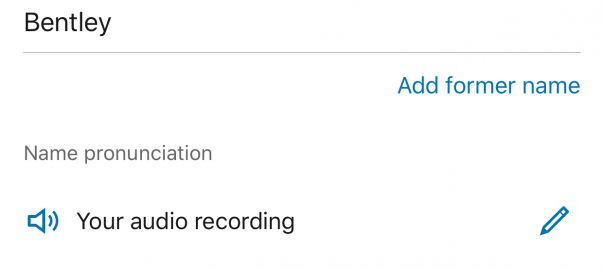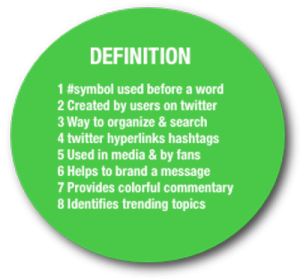Do you have a name that often gets mispronounced? Or, do you ever see someone’s name that you are about to have a conversation with and immediately panic because you don’t even have the slightest clue how to pronounce it?
Names are hard, but mispronouncing a potential client or lead’s name is a sure way to get started off on the wrong foot. However, LinkedIn has a solution that will ensure others pronounce your name correctly, and that you do the same!
This quick tip focuses on how to pronounce your own name for your LinkedIn profile, and it takes place on mobile. However, it is important to note that if you want to listen to the pronunciation of a LinkedIn connection, you are able to hear this on desktop by clicking the sound icon next to their name. If no sound icon appears next to their name, they have not yet recorded this feature.
To begin, open the LinkedIn mobile app on your smart device. Click on your profile picture with the three lines, which appears in the top left corner of the app. Then, click View Profile.
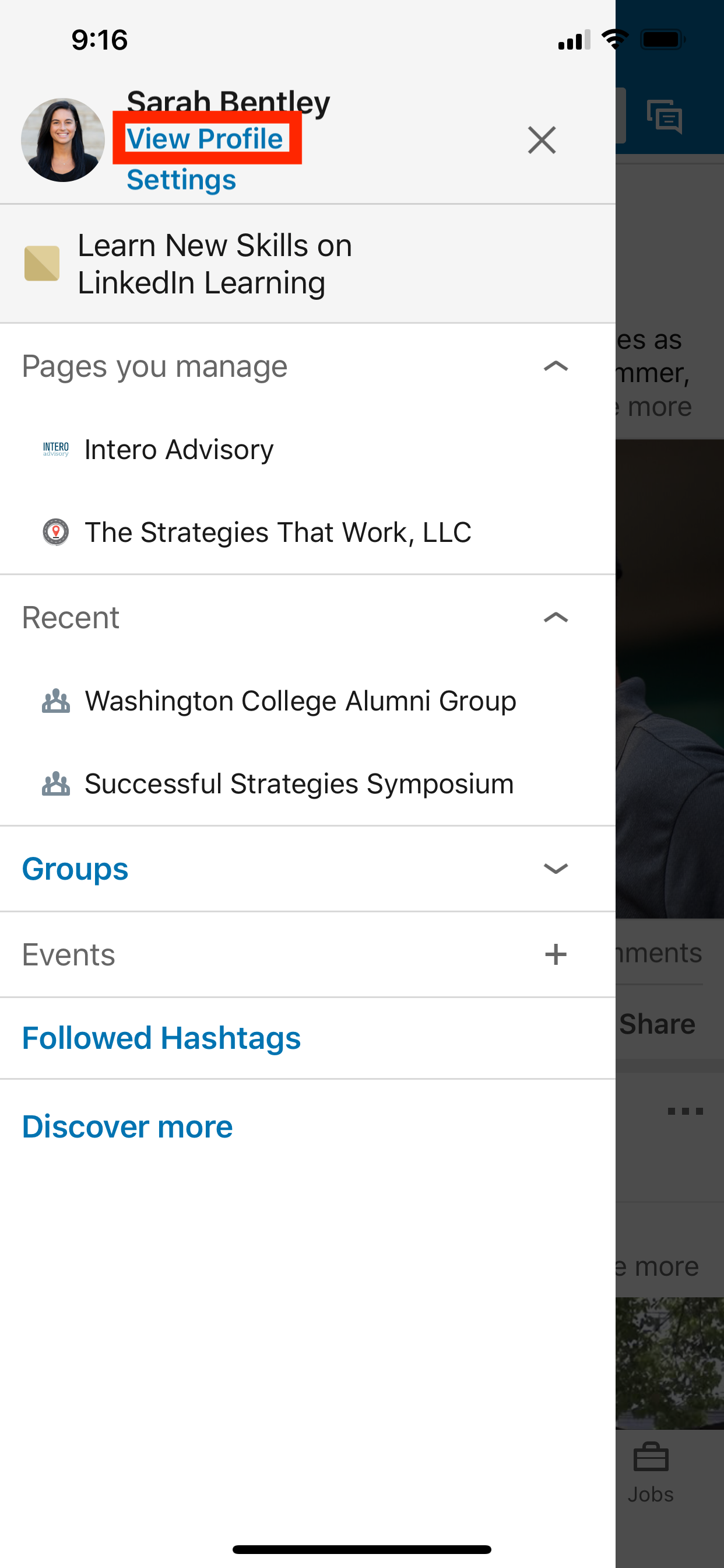
Next, you can see that LinkedIn has already suggested I add a name pronunciation to my profile. If this appears for you, click Add pronunciation. If this doesn’t appear, click on the pencil to the far right of your screen, directly underneath your background image.

Add name pronunciation will appear directly under your name. Click on the “+” to get started. A pop up will appear for you to hold down on the microphone and record your name. Be sure to speak slowly and clearly. When you are ready, hold down on the blue button with the microphone and speak.
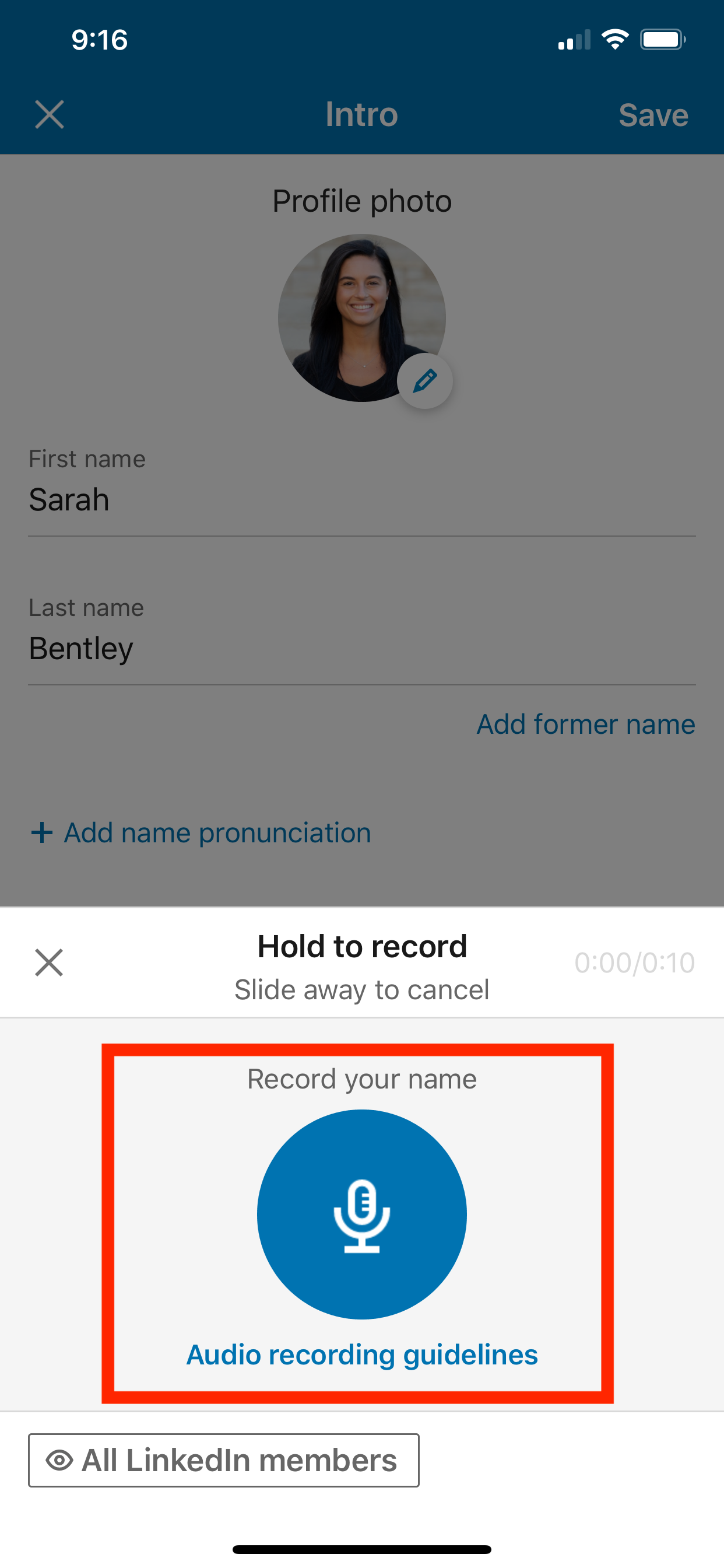
Once you have recorded your name, you will be able to preview what it is going to sound like. To preview, tap on the blue button that now has the play symbol. If you are not satisfied, click Retake at the top of the pop-up screen. If you are content with your recording, click Apply.
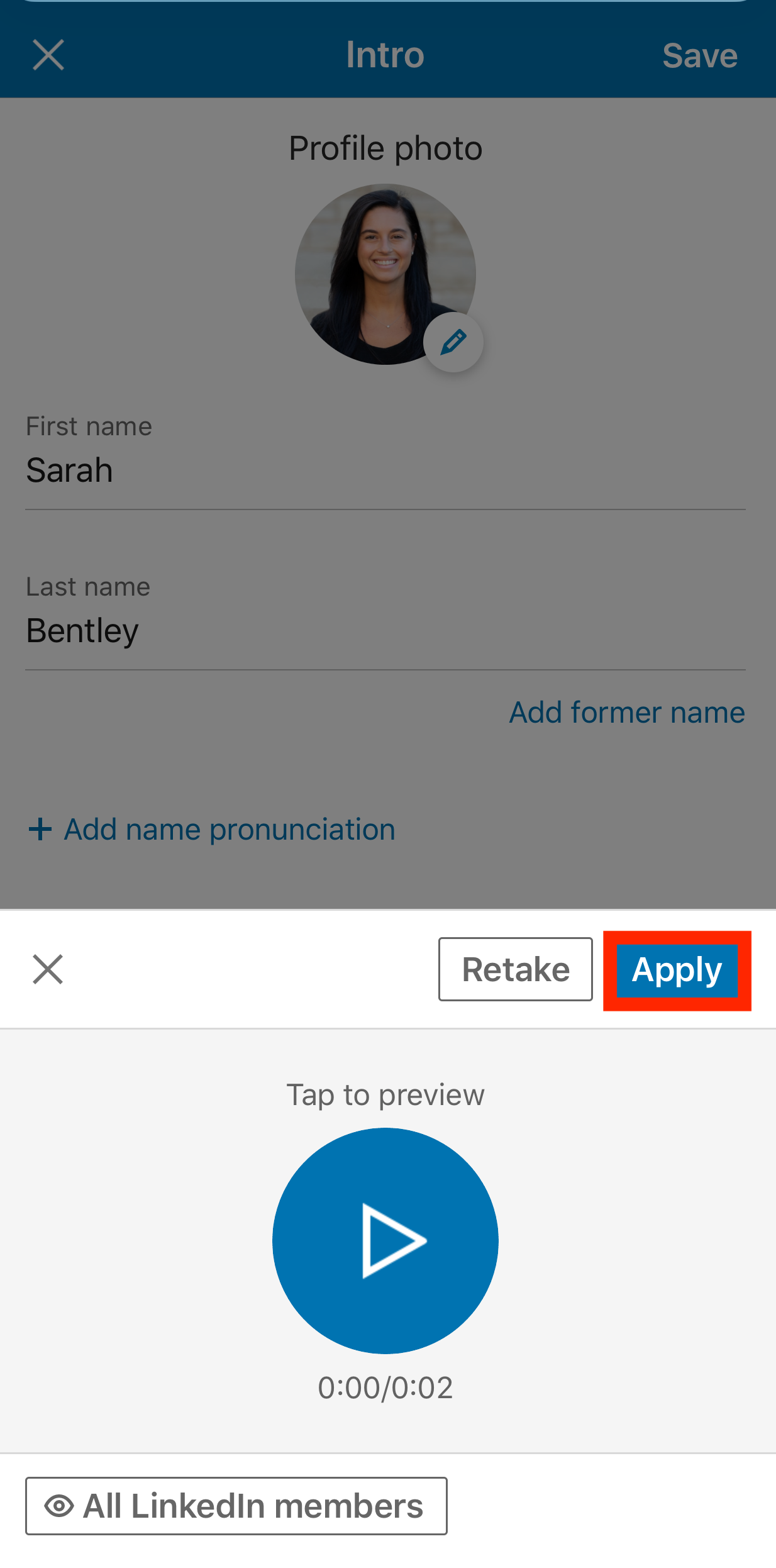
You can also select who can listen to your name. Your options are 1st level connections or all LinkedIn members. The default is all LinkedIn members, but be sure to choose your preference.
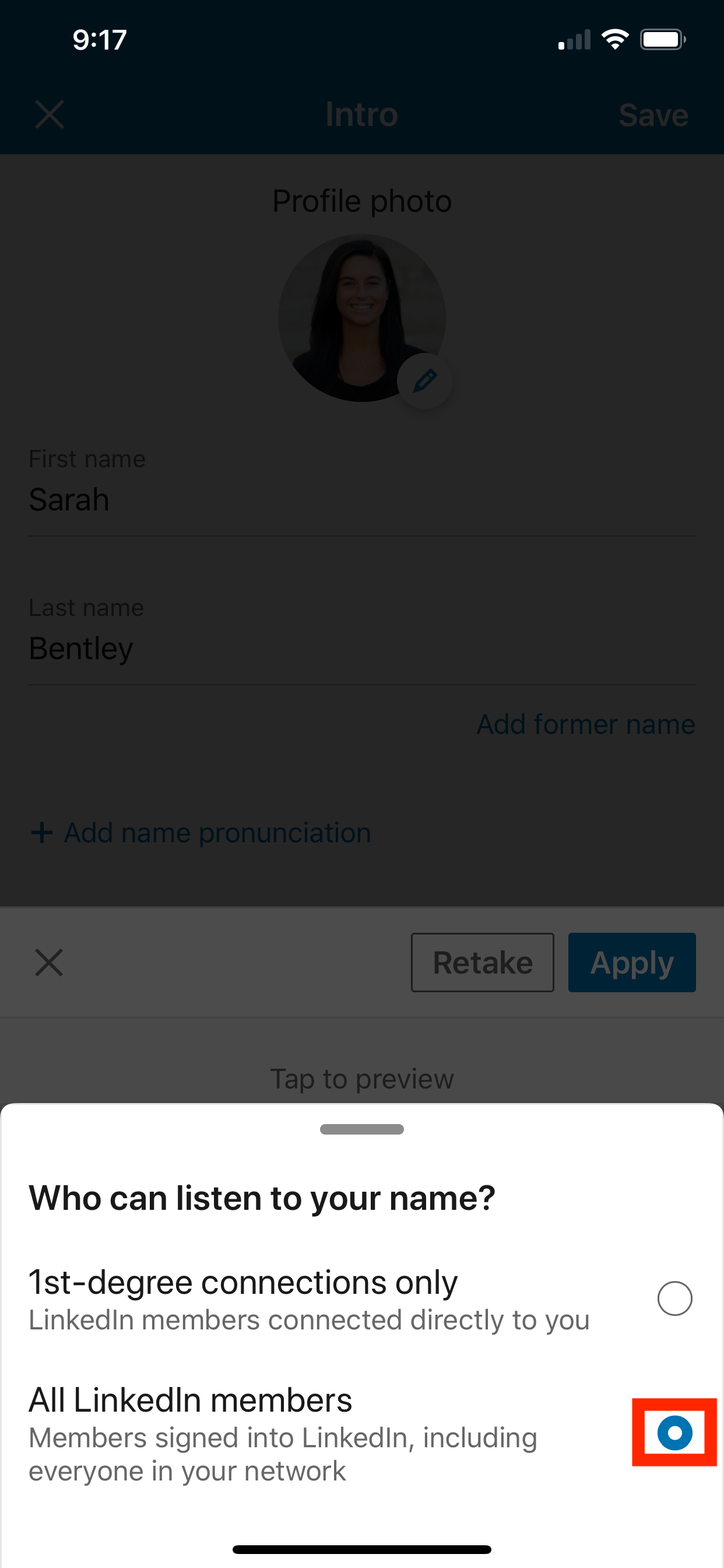
Finally, be sure to click Save on the Intro pop-up screen. You will now have a sound symbol next to your name on your LinkedIn profile!
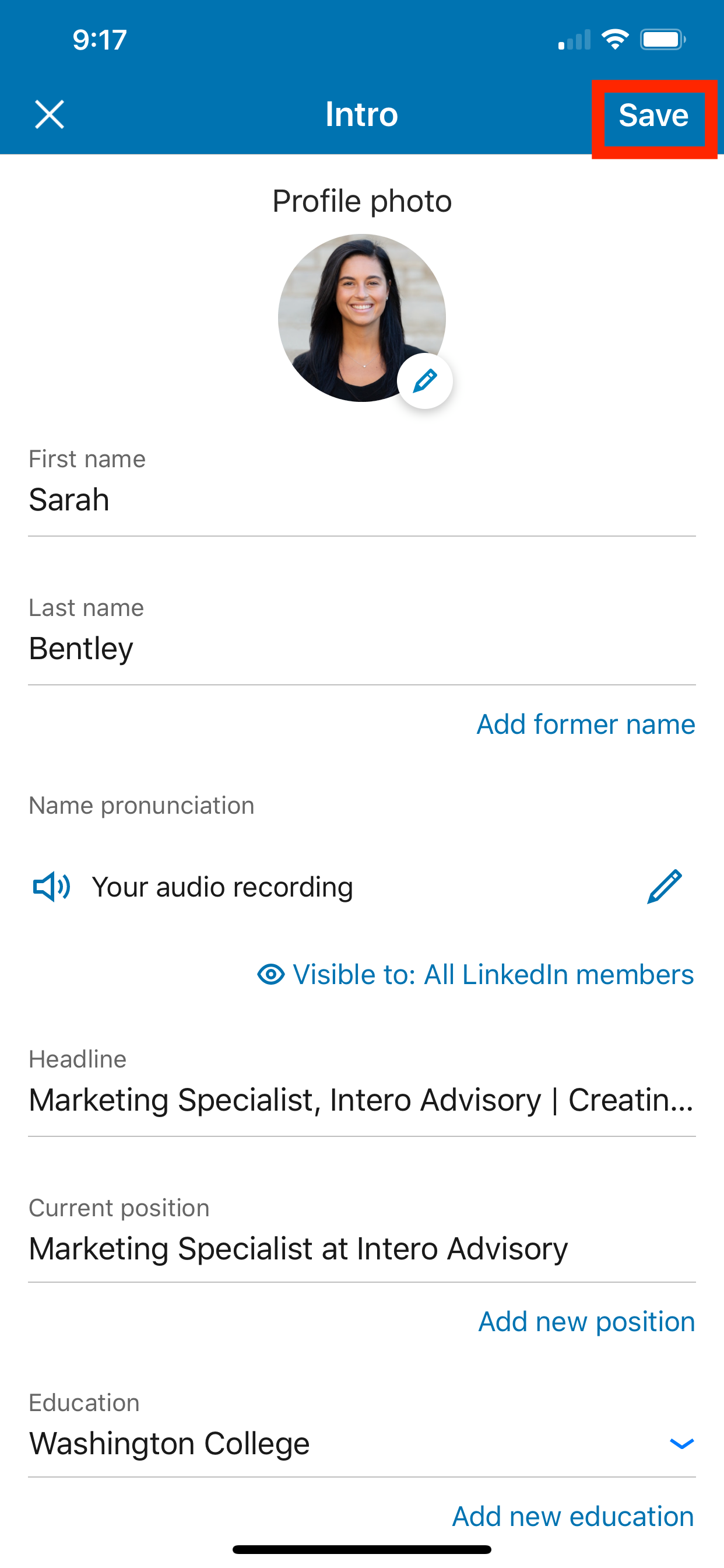
Digital & Social Articles on Business 2 Community
(58)
Report Post