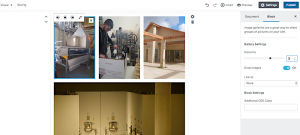— August 1, 2019
Is this the year you’ve finally decided to pull the trigger on rebranding? If so, you’ll have to consider it from an offline and online perspective.
In this guide, I’ll walk you through the rebranding process as it relates to your website.
Fortunately, I have a lot of experience in this area. I’ve worked with companies that have gone through a rebranding process. I’ve also helped businesses with mergers and acquisitions.
I’m happy to share what I’ve learned along the way.
Crawl for Brand Mentions
First, find a tool like Pitchbox to locate brand mentions online.
Why would you want to do that? So you can contact the webmasters of sites where your old brand name appears and ask them to make an update.
Keep in mind: you’ll probably have to reach out to them a few times before they follow through. Persistence pays.
Set up a Development Environment
Next, set up a development environment. That’s an isolated place where you can muck around with your newly branded website so that it won’t affect the real site that people are currently visiting.
If you skip this step and instead just try to update your live site, you could make a mistake that will literally bring the site down. When that happens, people who try to get to your site will receive an error.
That’s not good for business.
So do yourself a favor: set up a development environment where your web team can hack away all day long and not affect the website that’s currently running in production.
Then, once your new site has been tested and it’s ready for roll-out, you can make the switch to the new design.
Understand the Assets That You Have on Your Current Site
Next, it’s time to take inventory. Identify the current assets that you have on your site.
For starters, identify your top-performing assets.
How do you do that? With the aid of Google Analytics.
Launch GA and view the analytics for your website. Click Behavior on the left-hand sidebar and select Overview from the context menu that appears.
Then, change the date range to view the last three months worth of data. It’s likely that the date range you’re looking at is defaulted to the past seven days.
Just click on the date in the upper, right-hand corner and set the date range to reflect the last three months.
Scroll down. You’ll see a table on the lower, right-hand side of the screen. It will list the top 10 URLs for your website.
Those URLs are your top-performing assets.
However, they aren’t your only top-performing assets. You have others as well.
That table only lists the top 10 URLs. If you want to see more, click on “view full report” just below the table.
Now you can view dozens, and maybe even hundreds or thousands, of your top-performing assets.
Next, identify your top performing sections and categories. Specifically, rank the most valuable by:
- Conversions
- Conversion Rates
- Traffic
Use that data to answer questions like: Which pages are getting us the most sales? Which pages are generating the most leads? Etc.
The key takeaway here is to identify the web pages that are bringing in customers and sales. Those are the ones that you absolutely must migrate correctly to the newly branded site.
Next, segment your pages by traffic channel. In other words, identify how people are finding your site.
Are they getting there via social media? By referral? By direct link?
Google Analytics can help you identify traffic by channel. It’s not intuitive, though.
Click on Site Content under Behavior in the left-hand sidebar. In the context menu that appears, click on Landing Pages.
Click on one of the URLs in the report that appears. GA will show you a new table.
Next to “Primary Dimension” at the top of the table, select “Source.”
The tool will show you how people are getting to that URL.
You’ll have to go through the same process for the other URLs on your page.
The point of that whole exercise is so you can adapt your rebranding efforts to your audience and where they’re coming from.
Identify Your Backlinks
If the old website has been around for a while, it probably has a healthy backlink profile. You’ll want all of those old backlinks to stay live on the new site.
Why? Because you want to keep that link equity. If you lose the backlink, it’s likely that you’ll also lose rank.
Find a tool like Majestic or Ahrefs that can identify your website’s backlinks. Then, match them to your new domain.
Do that by crawling both the old domain and the new domain. Fortunately, there’s no shortage of tools on the market today that will crawl your website and give you a report with all your pages.
Compare the two crawl reports. Everything should match up.
That includes not only the URL segments (after the domain names, of course), but also the titles, descriptions, and tags.
Also, check the schema.org markup. It should have transferred from the old domain to the new domain as well.
Remember, schema.org markup helps search engines identify content on your site. Your site could lose rank if the markup doesn’t carry over.
Add 301 Redirects
After you’ve matched up your old site with your new site, it’s time to add 301 redirects.
If you’ve never used 301 redirects before, they’re basically a forwarding mechanism within the HTTP protocol. Someone visits a specific URL and the website forwards the person to another URL.
It’s best to let a professional web development team handle this step. If your expertise is digital marketing, you’re probably not qualified to code 301 redirects.
You are, however, qualified to test the redirects to make sure that they’re forwarding to the correct URLs. Make sure you do that once your development team tells you they’ve completed their work.
Next, go into Google Search Console and use the Change of Address tool to update your website.
Important note: As of this writing, you can’t use the Change of Address tool in the modern version of Google Search Console. You’ll have to go to the old version. You can find access to the old version at the bottom of the menu on the left-hand sidebar.
More About Redirects
Even after following the advice above, your work with redirects still isn’t done.
First, make sure you take care of any existing redirects. If you have temporary (or 302) redirects, point them to the new site. Otherwise, your rank might suffer.
Next, avoid internal redirects. That’s because they can slow down your site speed and increase crawl times.
Finally, redirect your old image files as well. That way, Google can discover them and index them quickly.
Update Sitemaps
You’ll also need to update your sitemaps with the new URLs.
If your sitemaps have hundreds or thousands of URLs, you’ll need to test them with a tool like DeepCrawl. If you find any errant URLs, be sure to correct them.
Once your sitemaps include all valid URLs, upload them to Google Search Console.
Transfer Conversion Strategies
You may have identified some conversion strategies on your old site that worked well for you. If so, make sure you move those strategies to the new site.
For example, if you noticed that a call-to-action button with a certain size, location, and color got you a higher than average conversion rate, then make sure you move it that way to the new site. Otherwise, you could lose some sales.
Test Site Speed
Finally, test your site speed.
If you find that your new site is slower than your old site, you can expect that your rank and conversion rate will drop.
To test your site speed, just head over to Google’s PageSpeed Insights and plug in your new URL. Compare it against the speed of the old URL. If you notice that the new URL is slower, talk to your development team about improving the site speed.
Wrapping It Up
Unfortunately, there’s a lot of work involved in rebranding. That’s why many businesses are reluctant to do it.
However, once you know what you need to do and put in place a plan to make it happen, you can limit the hit that you’ll take in terms of traffic and conversions.
Also: give your new site about 3-6 months to “catch up.” It will probably take that long before you start seeing the same kinds of numbers you posted with the old site.
Digital & Social Articles on Business 2 Community
(51)
Report Post