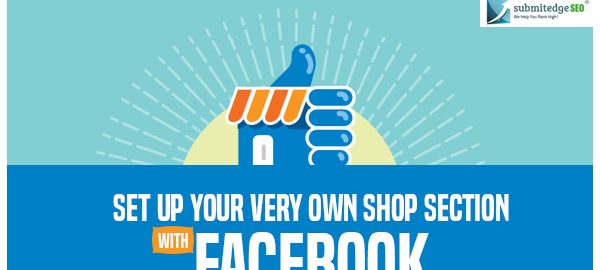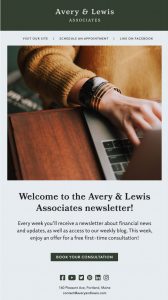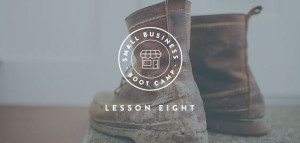Any business enterprise thrives with adequate marketing strategies, which are in accord with the latest market tactics. One such avenue to market your services is Facebook. Yes, Facebook is more than just your social networking tool. A simple widget addition to your account lets you set up a shop section. Interested clients can directly access this and make subsequent purchase.

Let’s get down to business and see how you can set up shop section to your existing page:
The first step in this regard is to check if you have access to the Shop section.
To check if you have access to it visit your Facebook page and look for Add Shop Section link which is just below your updated cover picture. Many renowned online pages have been thriving with this feature and carry out their business with it only. You can easily access their store and observe how efficient and useful it can be.
You can also refer to their functioning and learn a trick or two to make productive use of the shop section feature provided by Facebook. Although this feature is available for everyone the down side, being that it appears at random.
If you are one of those lucky ones and can access this feature then refer to the below mentioned steps to sell your services:
Click the Add Shop Section Link
When you click on the Add Shop Section link a prompt explanation of what is permissible and what not is provided for reference.
Go Ahead With Terms and Policies
Do not ignore the terms and policies and make sure you have read it in its entirety and not missed something, which later might come back to haunt you. Some of the important things mentioned in these are:
*What you can sell and what not
*Return policies
*Refund policies
Add Business and Payment Processing Details
Once you are done with reading all the terms and policies it is time to set up your business details and payment processing. To set up your payment processing details you are required to have a Stripe account. You can easily make Stripe account within few minutes.
Once you have set up your Stripe account, the action button changes to Shop Now button, which lets your page visitors, access your shop.
Describe What You Sell
You have to provide a 200 words description of what the services are all about. You can start with what you are selling and give a little information about what the initiative is about.
Add Products to Sell
You can add the products you want to sell with the Add products option. When you add products to your store, you will see a form wherein you need to fill the respective details about a product.
When you add products to your store there are many things which you need to take care of. These things include appropriate image size, guidelines regarding appropriate representation and description besides other things. You can get all the details about such guidelines from the product listing guidelines page.
Devote your attention to taxes and custom tax percentages and accordingly take your call.
All the products you add to your store might be tagged as “In review” in order to make sure that they are in accordance with the laid down guidelines and policies. Products, which are being reviewed cannot be viewed by your audience until and unless they get mandatory approval.
Create Collections
If you happen to sell more than one variant you can make use of create collection options to organize your store. An option is provided beneath the products once you add them.
You have some products, which you think will create the right buzz then add it to the featured products, which is available in publishing tools. You are directed to publishing tools when you click on the Add collection option.
The benefit of adding Featured products is that these products appear on your Facebook timeline and also first in your shop. In addition, visitors will have the chance to get notifications if they subscribe to any new product.
Access the Shop Settings
You can spot a wheel icon on the top right to access the shop settings. In shop settings you will find:
*Copy Direct Link provides you with a link of Facebook Page to share it on your wall on any other media.
*Manage Shop directs you to Publishing Tools. You can make addition to your existing collection with manage shop feature.
*Settings option allows you to edit information such as email address, Stripe Account or business address.
*The Help section directs you to Shop section FAQ which has all the answers for any trouble which you might be facing. If you want to delete your shop then you can do so by Delete shop section.
Manage Your Orders
Once your shop is live, you will get respective notification for any order, which you have received. This feature lets you see and access all the placed orders, which you have completed or are pending. You can do so by accessing the Publishing Tools which is under the Shop section.
The orders will form a sort of thread wherein every order you complete is followed by the next order in the list. You can also contact the buyer in case you want more information about their address or product they want.
The payment process is initiated when you ship the order. So, make sure to mark the order with Marked as Shipped, which will be followed by customer payment process by Stripe.
Facebook support can assist you with any query pertaining to Shop Section. You can contact Facebook Support through the Facebook Advertiser and Business Resources page via live chat or email.
Conclusion
Overall, Facebook Shop Section feature is an exciting option for any budding or even established enterprises to further their market reach and promote services. As mentioned earlier it is a random phenomenon for which you need to keep a tab on.
Digital & Social Articles on Business 2 Community(55)
Report Post