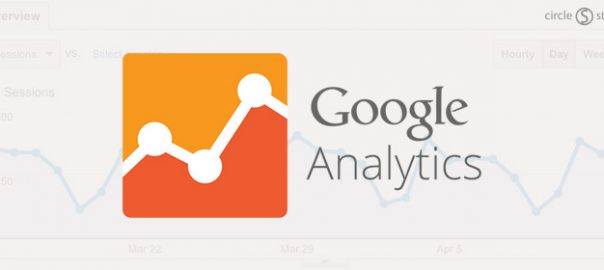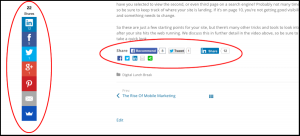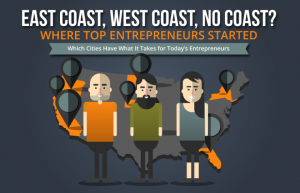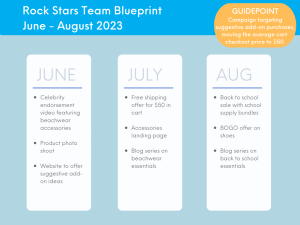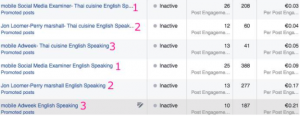Google Analytics is a powerful tool to help you better understand how your website is performing from a variety of angles. But setting up Google Analytics correctly is paramount to getting the most out of the tool.

Data is an essential component of websites, yet many companies either don’t have analytics, or don’t pay much attention to the analytics they have. When we start the redesign process for clients, one of the first questions we ask is “Do you have website analytics?” And to our surprise, many times the answer is no.
With Google Analytics being a free tool, there is no reason that your website shouldn’t have it. However, creating an account and adding the tracking snippet to your websites is only the start. Once you have Google Analytics account set up, follow this guide to get started and set yourself up for success.
Set up three views
Within your website property, you can create different “views” to track your analytics. You will want to set up at least these three views:
1. Unfiltered
This view will be your raw data that you should never touch. Google may also call it “All Website Data”. Don’t add any filters to this view. This is your constant and also your backup to use as a comparison for your other views.
2. Master
This will be the view that you use most frequently. In this view, you should apply filters to show the most accurate website data (i.e. ignore internal traffic IPs).
3. Test
The test view allows you test filters and settings to be sure it’s working how you want it to before adding that filter to the Master view.
If there is anything you take away from this article, it’s that you need to set up these views FROM THE VERY BEGINNING. Why? Because data will be lost if you wait to create these views later. When you create a new view, it starts collecting data from that day and on. It does NOT go back retroactively.
For example, let’s say you only set up one unfiltered view when you create your analytics account. Then, six months later you want to start filtering out internal traffic and create the Master view. The Master view will only start collecting data that day and filter out traffic from that day forward. So now you’ve lost 6 months of quality data that you could have been tracking.
Set up Goals
Goals are important because they tell Google when something significant is happening on your website. There are four main types of goals: Destination, Duration, Pages/Screening and Event. You can create up to 20 goals on your website. Be sure to choose ones that are important for your business. These may include lead form submissions, email list sign ups, or purchases for ecommerce sites.
1. Destination Goals
If one of your main goals is for people to fill out your contact form, you may want to set up a “thank you” page so you can track how many people fill out your form. In this case, this would be a “destination” page that you would track.
2. Duration Goals
One of the main goals of your website should be to keep people on there long enough to navigate through and learn about your company. This will help to gauge engagement on your site. The most common amount of time to track is 5 minutes. However, if you have a smaller site, you may want it to be 2 minutes. There is no exact science for this one, but you want to choose a time that not everyone visiting your site will reach.
3. Pages/Screens Per Session Goals
This goal is similar to duration, but it tracks how many pages a visitor sees before leaving the site. For example, you can set it to track visitors that view more than 3 pages per session. This is another good measurement of engagement.
4. Event Goals
This type of goal is a little more complicated because you have to set up Events in Google Analytics first. Here’s a guide on setting up event tracking. Once you have it set up, any element that your visitors interact with can be tracked with events. For example you can track external links, downloads, time spent watching videos, etc.
When you set up event goals, you can define one or more conditions for the event goal: Category, Action, Label and Value. You can use one or all of the conditions; however, the event goal will only trigger if the event matches EACH of the conditions. So if you define all four conditions, then the event would have to match each of them in order for it to activate.
Set up Site Search
If you website has a site-wide search, you will want to be sure to take this step to track searches. First, go to your website and run a search. Keep the page open, as you will need the URL later. On Google Analytics, go to the View column and select “View Settings”.
Under “Site Search Settings,” toggle it on. Now, look back at your URL from your search results and enter the query parameter (usually s or q) and click “Save”. By activating this setting, Google Analytics will track any searches made on your website so you can learn more about what visitors are looking for.
/ / /
This a basic starting place for setting up Google Analytics for success when you launch your new website. If you set up these three things, then you are off to a good start and will have a good platform to dig into Google Analytics even more later on!
Digital & Social Articles on Business 2 Community(48)
Report Post