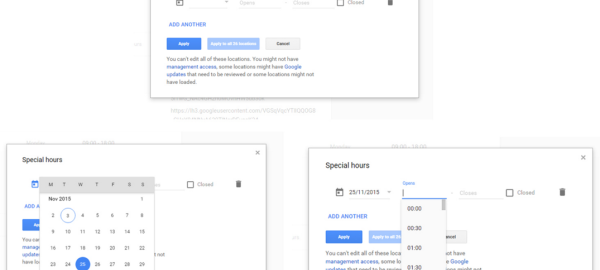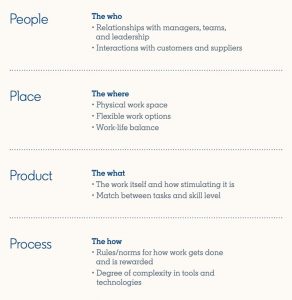With Easter just around the corner and longer summer trading hours just a few weeks, we show you how to set Holiday and Special Hours for your Google business page. There is nothing worse then Google telling your customers that you are Closed or Closing Soon, when in fact you have extended your hours for certain Holidays or Summer trading.

Google business pages now display coloured messages:
- If you have set your holiday hours: “Holiday Hours”
- If you have not set your Holiday hours, Google will adjust based upon the holiday and what type of business you are: “Christmas Eve might affect these hours” or “Hours might differ”
NOTE: You are only able to set your holiday or Special hours if you have a verified business page and you have a set of opening hours listed.
Setting your Holiday & Special Hours
A business has three options to setting their special hours:
- Google My Business app
- Bulk management spreadsheet
- Desktop account
Google My Business App
If you are using the Google My Business app to manage your business pages, navigate to business details, hours. Special hours will be below your regular hours settings. If this is not displayed, then remove and download the app again.
Bulk Management Upload
If you are using a bulk management spreadsheet, then add a special hours column after the normal hours.
See: Column V in the Sample spreadsheet below
GMB Desktop Management
Unfortunately using desktop requires a few extra steps to setting your special hours.
Login to your business page dashboard : https://business.google.com/manage/
Select >> List View.
You need it in list view to be able to access the quick editor.

Select the Business.
Scroll down to >> Special Hours.

NOTE: Some of these sections will look like gibberish, don’t panic, this is because the list view was designed to work with the bulk upload. If you want to check or update details, then use the card view and traditional business page editor.
Select the Date >> Set Hours or Mark as Closed.

You are able to set hours for 1 calendar year in advance, or set 3 months worth of dates consecutively.
Digital & Social Articles on Business 2 Community(69)
Report Post