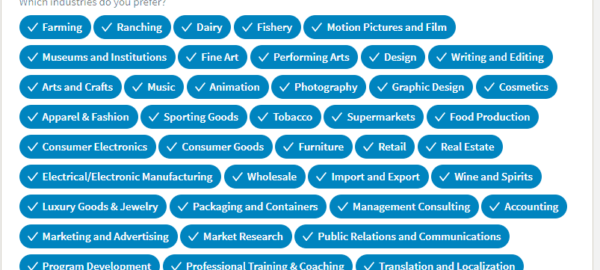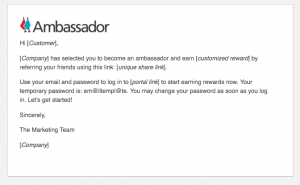— September 8, 2017
With LinkedIn updates comes lots of rearranging and new appearances for even the most commonly used LinkedIn features. If you are in the midst of job transition, you may have previously used LinkedIn’s Jobs tab to set your job preferences for your job search – details like where you want to work and titles that you are interested in pursuing. If you’ve recently revisited the Jobs tab only to find things looking very different and wondered if you’d ever be able to access the job preferences settings again, then have no fear! Here’s where you can find them:
Step 1
First visit your Jobs tab, located at the navigation bar at the top of your profile.

This will take you to the Jobs page where you are able to search for opportunities, view postings that LinkedIn suggests for you, based on the information on your profile and job preferences. You can set your job preferences by clicking on “Update career interests.”
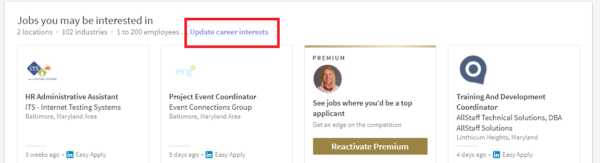
Step 2
There are several categories for job preferences. These settings begin with the option of letting recruiters know that you’re open to new opportunities by clicking on the “button” next to “Let recruiters know you’re open.”
NOTE: Only recruiters who have a LinkedIn Recruiter subscription will be able to see this information. Clicking on this button does not show your entire network that you are looking.
Then, you can begin to fill out each field that LinkedIn offers, starting with title and location…
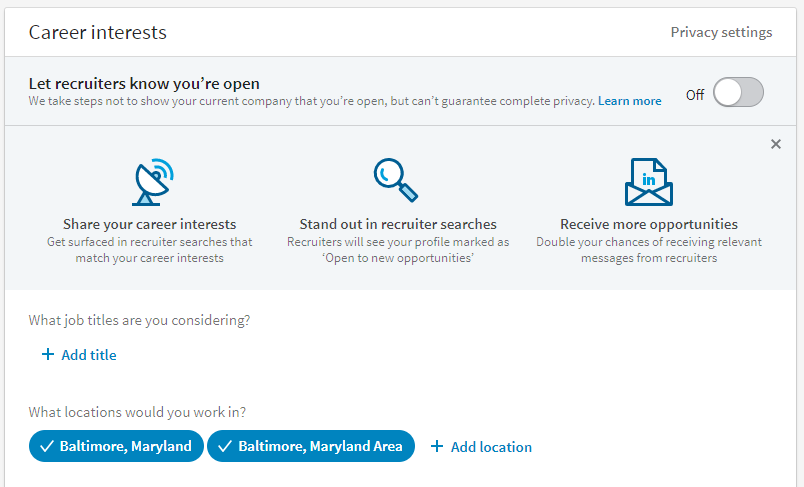
Step 3
As you scroll down, you will see a category for job type and then a field that says, “Show company preferences.”
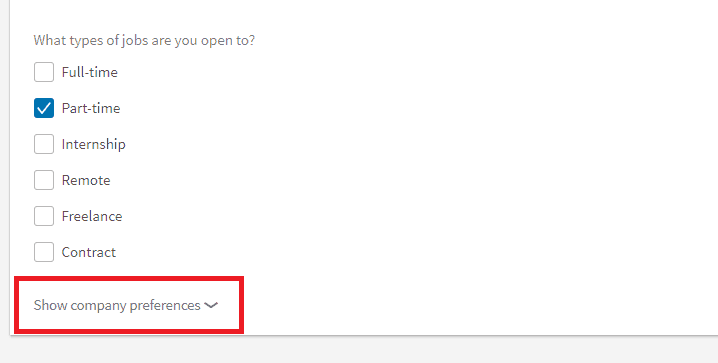
Click “Show company preferences” to expand your options for filling in company preferences such as industry and company size:
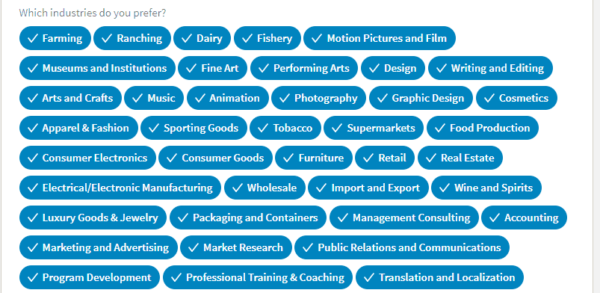
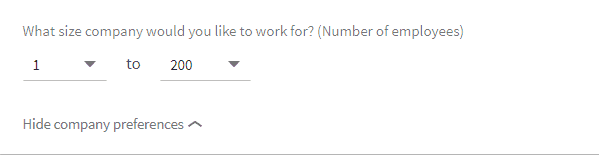
LinkedIn will save this information and then send you suggestions (via email) of various LinkedIn job postings to consider that align with the preferences that you’ve set up. This is a great way for LinkedIn to do some of the searching and “legwork” for you as you search for your next position!
Digital & Social Articles on Business 2 Community
(423)
Report Post