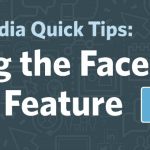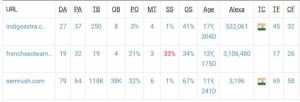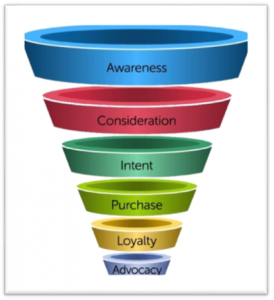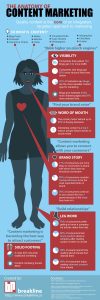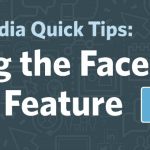
Have you ever seen something on Facebook that you’d like to come back to later?
Whether it’s an interesting article you scroll by on-the-go in your mobile News Feed, or a video a friend shared when you don’t have headphones, the Facebook Save feature is an easy way to keep track of the content that you can’t consume the moment you discover it.
Check out this week’s social media quick tip video to discover how to a save an item from your News Feed:
(Can’t see the video? View it here!)
Here’s a recap of how to save a piece of content for later from your News Feed on your mobile device or desktop:
- Click on the small carrot on the upper right-hand corner of a post in the News Feed to open a drop down menu
- Select Save “The Title of the Link or Video You’re Saving Will Be in Quotes”
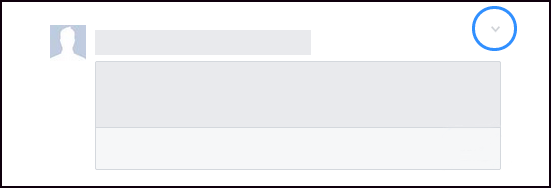
3. To view your saved pieces of content, visit Facebook.com/Saved, or click the Saved icon on the left-hand column of your News Feed that looks like the bottom of a ribbon bookmark.

Note: The saves you make are private!
What can you bookmark with Facebook’s Save feature?
- Links (shared by people or Pages)
- Videos
- Pages
- Events
- Links within the caption of an image
While saving content on Facebook may improve how you use Facebook for your personal needs, there are also a few ways this feature can benefit you as a business.
Here are a few examples of how you can take advantage of the Facebook Save feature as a business Page:
1. Encourage followers to save for later
If you didn’t realize you could bookmark content for later before this post, there’s a good change your Facebook fans don’t know about this feature either — or they may need a reminder. Next time you plan to share a piece of content that may take a little longer to consume, include a reminder to your audience that they can save the post to read later.
Here’s a great example from Facebook expert, Mari Smith:
2. Encourage customers to check-in at your business
When a customer checks in to your business via Facebook it creates a story in many of their friends’ News Feeds. That story also allows those friends to save your Page to reference later. Facebook users can even save a Page after a friend shares a photo during their visit. By encouraging customers to get social at your business, you are creating an easy way for new potential customers — similar to your current customers — to bookmark your business as a place to visit in the future.
3. Boost engagement for your Page and content
When a post’s engagement begins to tail off, it will disappear from the News Feed, but by extending the length of the engagement period, Facebook will continue to show that piece of content to other users. When a user engages with the content you’ve shared at a later time (after saving it), it signals Facebook to give your content a bump in the feed!
Whether you want to come back to a piece of content, or extend the life of content you’ve shared on your own page, Facebook’s Save feature can help.
Try it out today and let us know if you have any other Facebook questions you’d like answered in the New Year.
Do you already save content for later from Facebook? Do you think this feature is useful for both Pages and personal use on Facebook? Let us know in the comments below!
Digital & Social Articles on Business 2 Community
(339)
Report Post