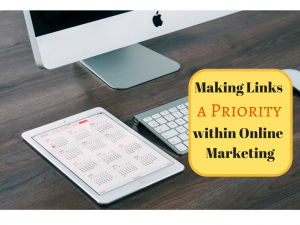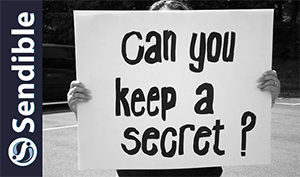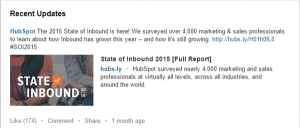I refuse to spend more than 10 minutes a day in Google Analytics.
That’s why I set up Dashboards in my accounts.
You can add up to 12 Reports (or “Widgets”) to each Dashboard. It’s the easiest way to visualize related data into one manageable screen.
I built a killer Dashboard dedicated to SEO. It gives me everything that I need to analyze a website in one simple screen (see below).

A really cool feature is the ability to share Dashboards with a link.
If I send you the link to my Dashboard all you have to do is click it. The Dashboard will auto upload to your Google Analytics account and pull through your website’s data.
I’ve included the link to my SEO Dashboard in this post (below). I’ve also included a detailed breakdown of each Report / Widget included in the Dashboard.
If you struggle to get actionable SEO data from Google Analytics, use my Dashboard.
If you struggle to create meaningful SEO reports for your clients, use my Dashboard.
In this post, I’m providing:
- My link to upload the custom SEO Dashboard
- A detailed breakdown of each Report / Widget included in the Dashboard
CLICK TO UPLOAD MY DASHBOARD TO YOUR ACCOUNT
How to Use my SEO Dashboard
My dashboard consists of 11 different reports that I use to gauge my SEO efforts on client websites.
Before you upload my SEO Analysis Dashboard to your own account, let me run you through each report included.
Report 1: Organic Traffic
A lot of Analytics experts will tell you to focus on more meaningful marketing KPIs. I don’t care what they say – traffic is the life blood of your website. This report is set up to filter your data for organic search sessions only.

Report 2: Organic Traffic (Chart)
This is the charted version of above. The data will display based on the time period you select for the Dashboard.

Report 3: Organic Goal Completions
I’m a results driven marketer – my biggest concern is how I can drive more meaningful web based actions for my clients. This report is set up to tell you how many goals were completed from organic traffic.
Note: this report requires you to have either Events or Goals set up in your Analytics.

Report 4: Search Engine Breakdown
Google isn’t the only search engine out there (although according my data, it’s the most important!). This report shows you a pie chart breakdown of which search engines are sending traffic to your website.

Report 5: Organic Engagements
Google looks for more than just high quality links and a technically optimized website. Ranking factors extend to on site interactions as well. This report pulls through your top organic landing pages and their time on page and bounce rates.

Report 6: Organic Traffic by City
If you’re a local business or work with local clients, this widget is perfect. It pulls through your top organic traffic sources by city.

Report 7: Organic Entrances by Keyword
Google hides over 80% of your keywords due to “user privacy” concerns. I set up a widget that filters out the “not provided” keywords and pulls through the rest. What you’re left with is a handy report that shows you the keywords visitors use to find your website.

Report 8: Internal Search Data
I care less about what people use to find my site and more what they do once they’ve arrived. I set up a widget that reports back your internal search keywords. This data is great for a number of things, including optimizing your website’s content and architecture.
Note: this report requires you to set up internal search reporting in your Analytics account.

Report 9: Mobile vs. Desktop Search Traffic
I used to ignore mobile traffic – big mistake. I included a widget that pulls through mobile organic traffic vs. desktop organic traffic to help understand how users are accessing my sites.

Report 10: Referral Traffic Analysis
Referral traffic is an under utilized measurement of SEO. If you’re building links on high quality websites, you’re going to see a steady stream of referral traffic. I set up a report that pulls through your top referral sources + number of goals they drive.

Report 11: Page Speed Report
Google loves fast websites. It’s important to keep an eye on your content to make sure there are no errors driving up load times. The final widget reports the pages with highest load times.

(373)
Report Post