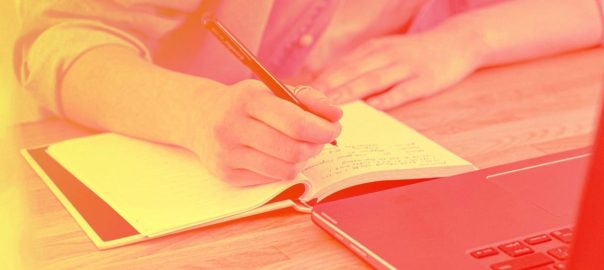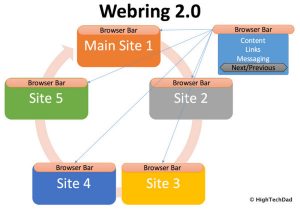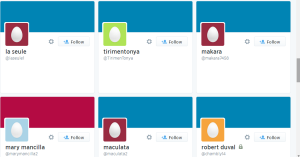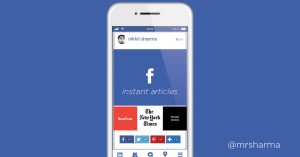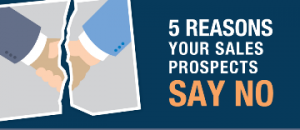By Jared Newman
Note-taking might seem like a basic task, yet every app has a different concept of the best way to do it.
Some focus on simplicity, with nothing but plain text pages in chronological order. Others offer heavy-duty formatting and let you connect your thoughts through links, tags, and folders. All of which means it’s impossible to declare one particular notes app to be the best. What matters more is picking the one that suits the way you think and work.
Consider this a big list of the most notable options. To keep things manageable, we’ve left off what might work for text notes, which primarily serve a different purpose, such as to-do lists, handwriting, or document editing. And of course, we can’t list every notes app in existence because there are simply too many. But if you’re looking for a new way to organize your thoughts, here are the ones to consider first:
Major players
Apple Notes: Apple’s default note-taking app has become surprisingly robust in recent years, with features including tagging, passcode protection, and collaboration. It also enjoys special Apple device privileges that other apps don’t get, such as being able to take notes on the iPad’s lock screen. If you only ever use Apple devices, you may not need to look elsewhere.
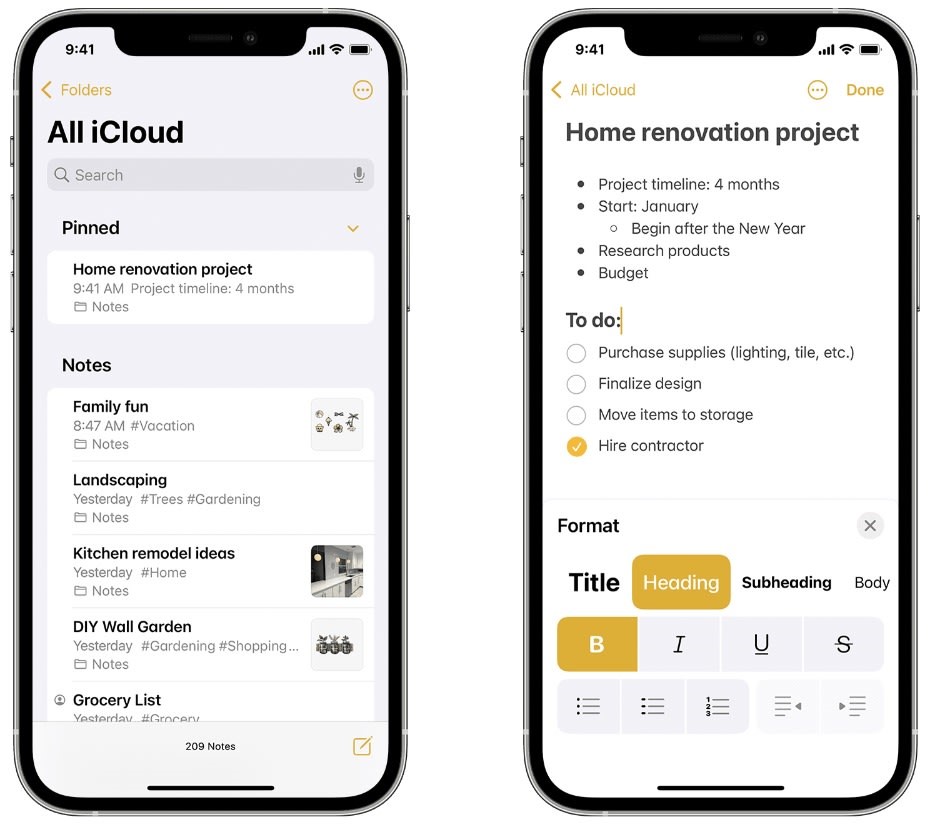
Google Keep: Google’s note-taking app is easy to overlook, but its reverse-chronological layout is one of the fastest and simplest solutions around. Its Google Assistant integration also works well with Nest speakers, and rich text formatting is coming soon.
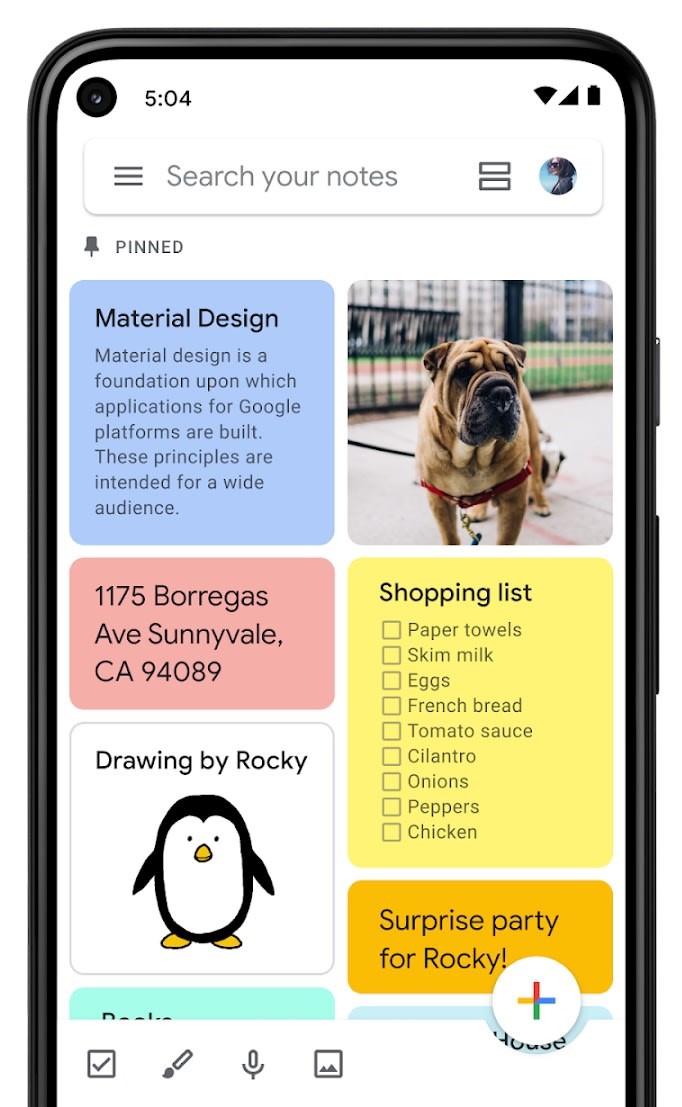
Microsoft OneNote: Diehard fans of Microsoft Word might appreciate the ribbon-driven interface of OneNote, which lets you build notebooks full of text, drawings, and audio recordings. A minimalist system, this is not; but maybe maximalism is what you’re after.
Evernote: Once the poster child for what a great note-taking app could be, Evernote’s best feature is still its web clipper, which offers myriad ways to capture online info. On the downside, some longtime users say the experience has deteriorated, and recent ownership changes have led to additional wariness about its future.
Notion: This popular app lets you structure your notes like a website, with branching paths of interlinked pages along with powerful table- and chart-making capabilities. Notion power-users delight in using these features to build elaborate templates around these features, which they share or even sell to others. It’s intimidating at first but digs its hooks in over time.
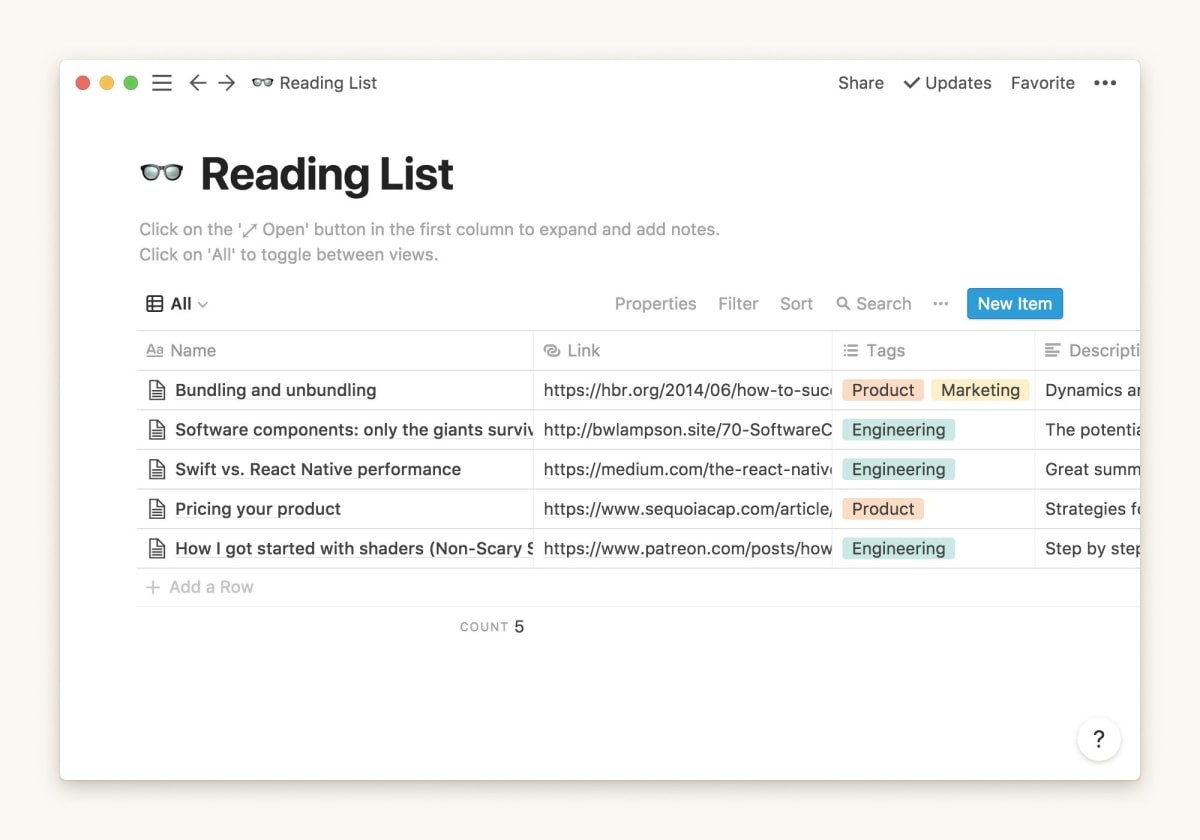
Nerdier notetakers
Obsidian: This app offers in-depth, interlinked notes akin to Notion but instead of being cloud-first, Obsidian stores notes in a folder on your computer and puts you in charge of syncing them. The result is a speedy, offline-friendly note-taking app, and one that’s endlessly extensible via user-created plug-ins, though its learning curve remains steeper than most.
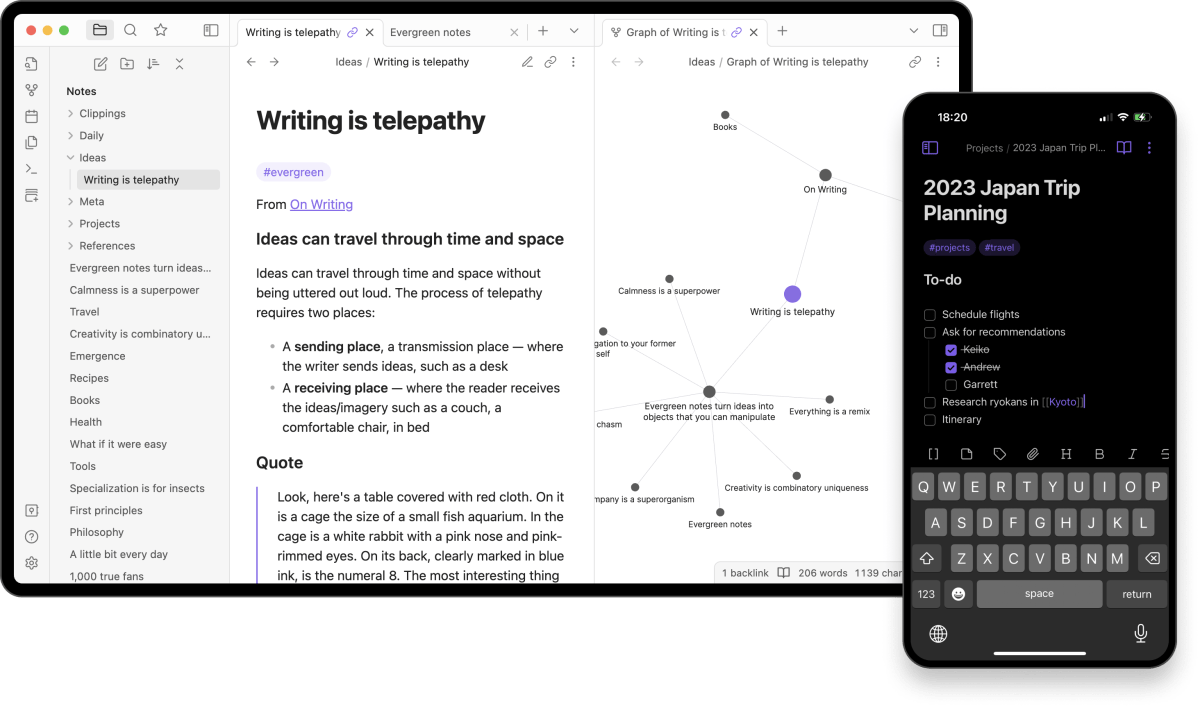
Joplin: If you’re a whiz with Markdown, Joplin could be the cross-platform note-taking app you’ve been missing. It has a simple interface, supports a wide range of sync options, and is extensible via third-party plug-ins.
Devonthink: A heavy-duty note-taking app with an emphasis on data import, Devonthink combines internal notes and external documents into one searchable, sortable database. The Pro version can even integrate with your scanner and archive your email. It’s the kind of app that comes with its own e-book to help you make the most of it.
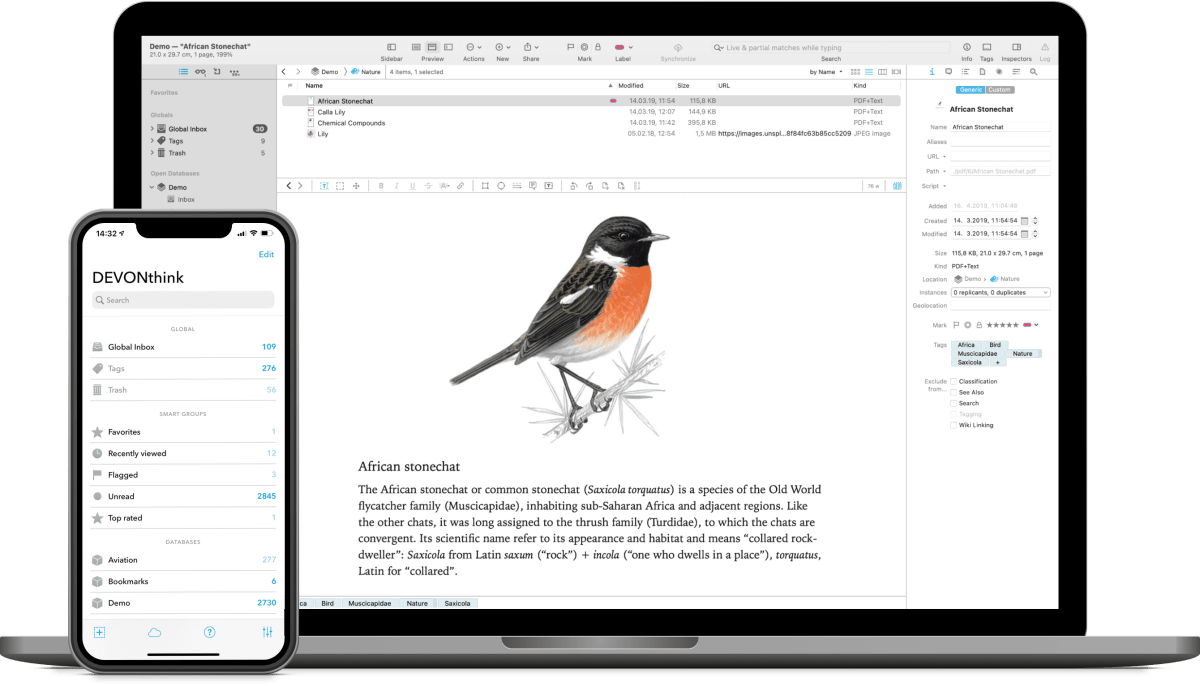
Indie darlings
NotePlan: Like a prettier Obsidian, NotePlan stores your notes as local Markdown files and lets you create links between them. It also has plug-ins and themes, and it syncs via iCloud.
Bear Notes: Beloved for its beautiful design, Bear Notes also trades traditional folders for an elaborate tagging system that helps users surface sets of similar notes. An array of search options, Markdown syntax support, and simple exports make it a bit geekier than Apple’s default notepad.
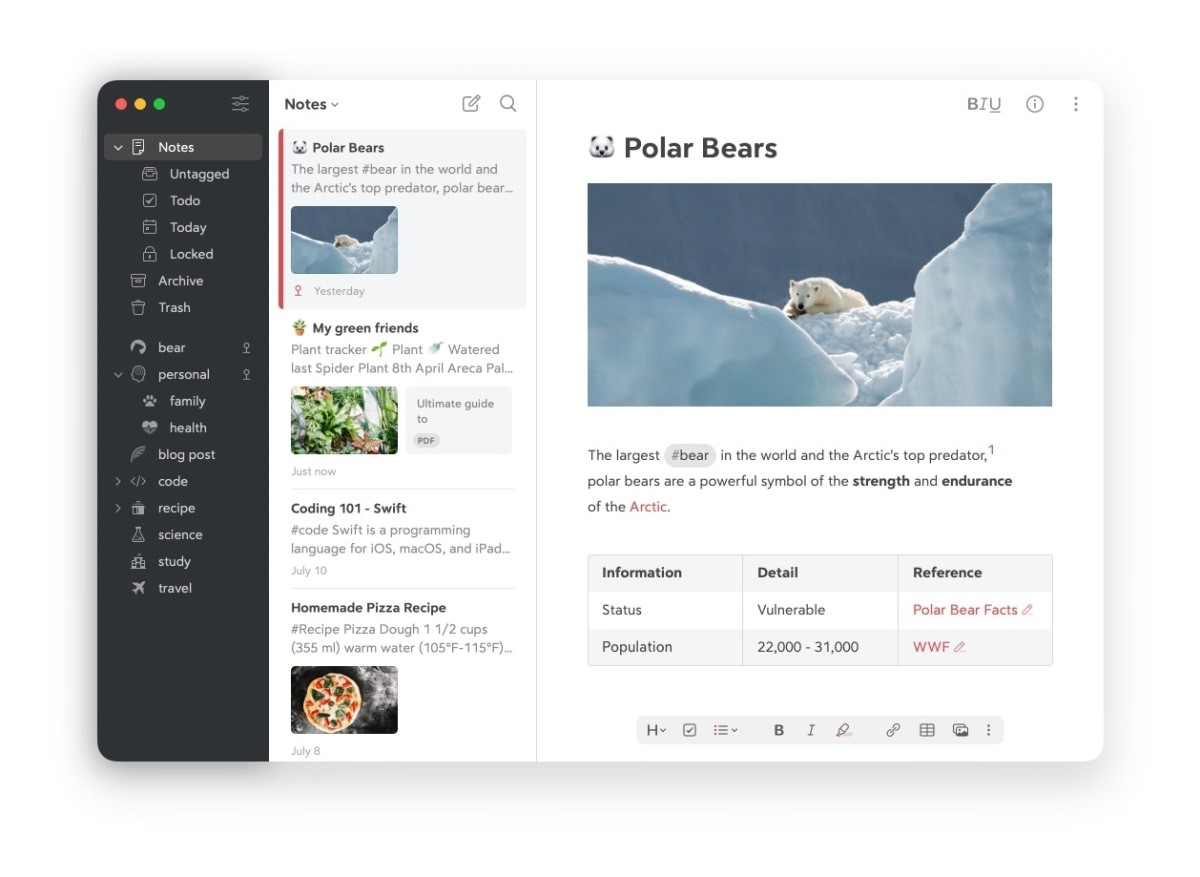
Drafts: This venerable indie notetaker is all about getting ideas down as quickly as possible. It creates a fresh note every time you open it, and its sidebar offers myriad export options, from copying to your clipboard to saving in other services, such as Dropbox or Google Docs. Even if it’s not your only note-taking app, it could be a handy complement.
Something different
Noted: The emphasis is squarely on audio in this app, which lets you record while typing and places a timestamp next to every line. That means you can tap on the time to hear what was being said at that moment.
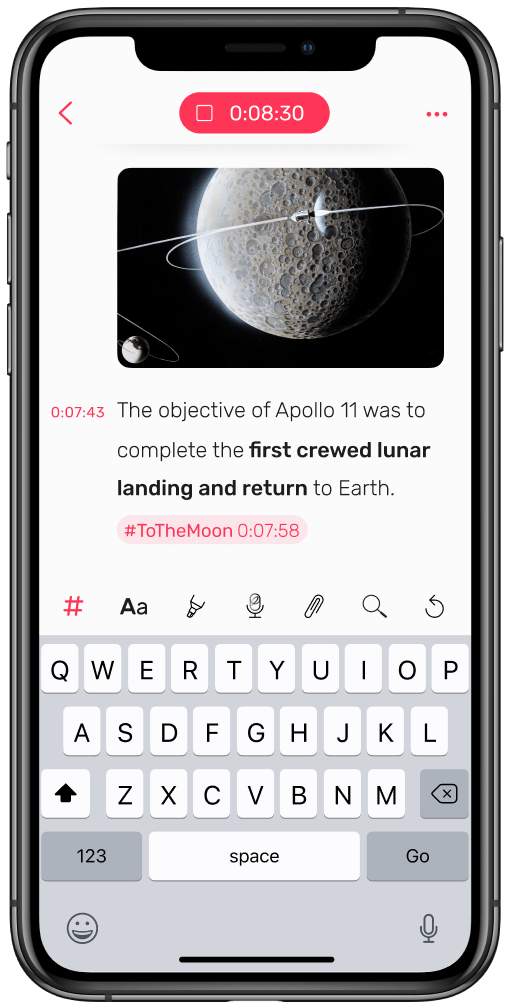
Mem: This app tries to imbue your notes with a hefty dollop of AI, which can generate text, answer questions about notes, and find connections between them. Strip the AI stuff away, and Mem becomes more about chronology, arranging notes in the order you last edited them while integrating with your calendar.
Anytype: While it espouses the same offline-first ethos as Joplin and Obsidian, Anytype eschews the typical navigation sidebar you find in most notes apps. Instead, you get a master “Space” page that serves as a jumping-off point to other elements, such as pages and to-do lists, along with “Graph” and “Flow” views to make sense of everything. Throw in peer-to-peer storage instead of a centralized cloud, and you at least have a unique app worth watching.
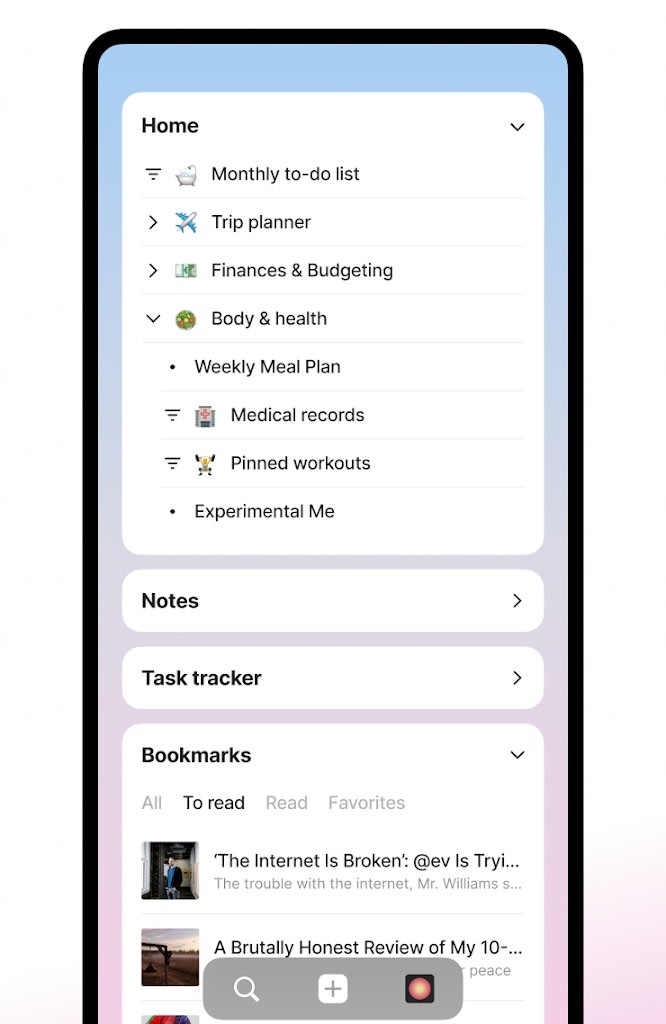
Roam Research: Unusual but beloved in some circles, every line in Roam is a bullet point that can link back to any other line in your notebook. You can then see everything in a graph view that maps out all the connections you’ve made.
Keep it simple
SimpleNote: From the makers of WordPress, SimpleNote is just a reverse-chronological list of plain text notes that syncs across all your devices. You’ll find a few extra features around the periphery, such as tags, checklists, and keyboard shortcuts, but it’s really all about minimalism.
Just email yourself: Instead of installing yet another app, you could always lean into email by writing notes to yourself. Sort them into folders, snooze them for later, and delete or archive them when you’re done.
A folder full of text files: If nothing else clicks, consider going back to basics by saving your notes as plain text files. Use whatever text editor you prefer—NotePad or NotePad++ on Windows, for instance; or TextEdit or BBEdit for Mac—and sync with your cloud-storage service of choice. It’s not the fanciest option, but it’s the only one guaranteed to last.

(19)
Report Post