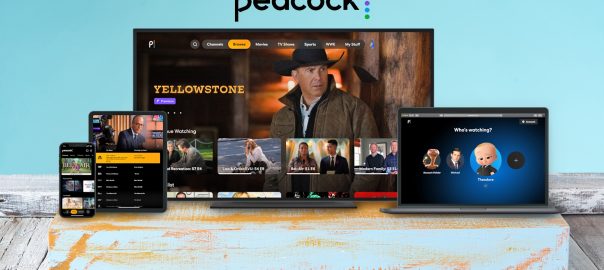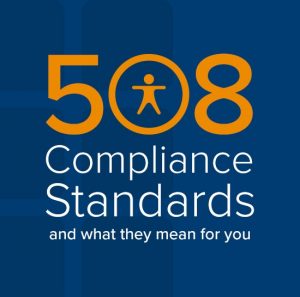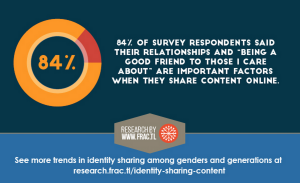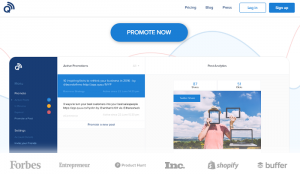The best free tools and services for college students
Both for getting work done and taking a much-needed break.

Whether or not you’re returning to in-person classes this fall, you’ll likely need a slew of services and software to get your classwork done, manage your time and relax after a long day of lectures. Don’t worry about adding to your ever-growing student debt in the process, though. There’s an increasing number of free services and tools that have surprisingly robust features, ranging from office suites to pro-quality media editors. You might not need to pay a cent to listen to a hot new album or indulge in a TV marathon, either. Our recommendations could help you thrive this school year while leaving some money for extracurricular fun.
Google Docs
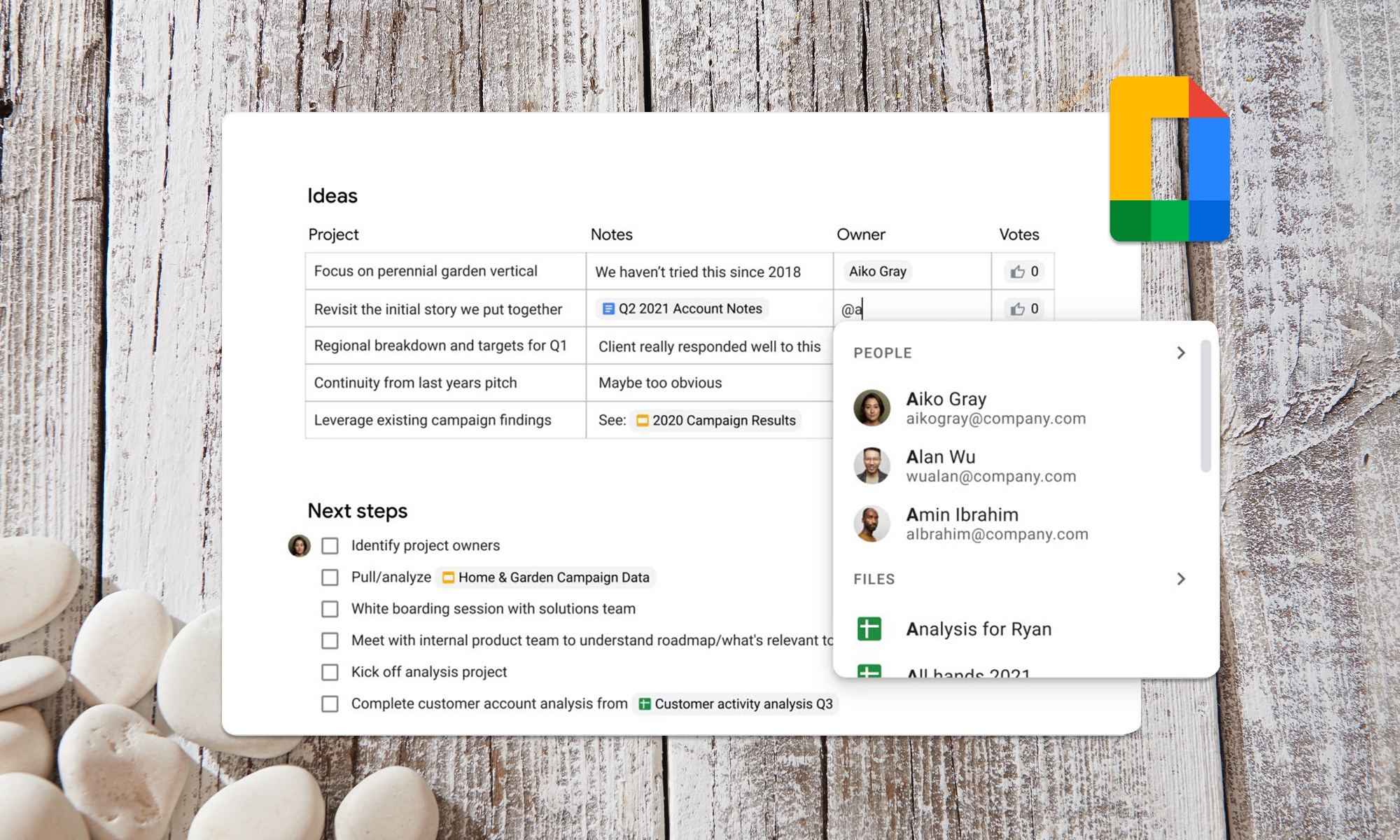
You’re probably going to need a productivity suite at school. Thankfully, the days of having to buy an expensive software bundle are long gone. Google Docs can handle the document creation you’ll need over a semester, whether it’s writing term papers, crunching data in spreadsheets or whipping up group presentations. Automatic cloud saves can spare you the heartache of losing progress.
You may want to subscribe to a Google One plan if the free 15GB of Drive storage proves too limiting. And as capable as Docs may be, there may be some classes where professors insist on paid services like Microsoft 365. If you’re free to choose your work tools, however, Docs is an easy choice — particularly if you already rely on Calendar, Meet and other parts of the Google ecosystem.
Todoist

Student life is defined by time management. You’ll likely have to juggle multiple assignments, study sessions and a personal life (remember that?) without missing a beat. Todoist is our pick for keeping yourself on track. You can not only create the usual to-do lists, but set up task boards, set priorities and even delegate items to others — helpful if it’s a roommate’s turn to buy dinner.
The free Todoist plan will likely be enough for school with support for five active projects, five collaborators and 5MB file uploads. You’ll only want to shell out $36 per year for a Pro account if you have many on-the-go projects (up to 300), need to upload large files or want to set reminder alerts. Whatever you need, this might be key to getting a paper done on time.
Inmagine Pixlr E

It used to be that free image editors were underpowered or ungainly, and you could generally forget about web versions. That’s not the case with Pixlr E. Inmagine’s more advanced free editor offers many of the tools that previously required a subscription or a hefty offline app, such as image healing, visual effects and multi-layer compositing. It works with Photoshop files (PSD) and other common formats, too. You might not need much more if you want to touch up a presentation picture or crop a snapshot for photography class.
There are limitations. Pixlr E is ad-supported, and you’ll miss out on the $59 Premium level’s AI-powered tools, 8K by 8K resolution support and templates. You’ll also want to investigate tools like Inkscape if you’re creating vector illustrations or need a host of artistic apps. Pixlr is far more affordable than Adobe Creative Suite, mind you, and the browser-based technology might prove a lifesaver if you have to edit a project on an unfamiliar computer.
Blackmagic DaVinci Resolve
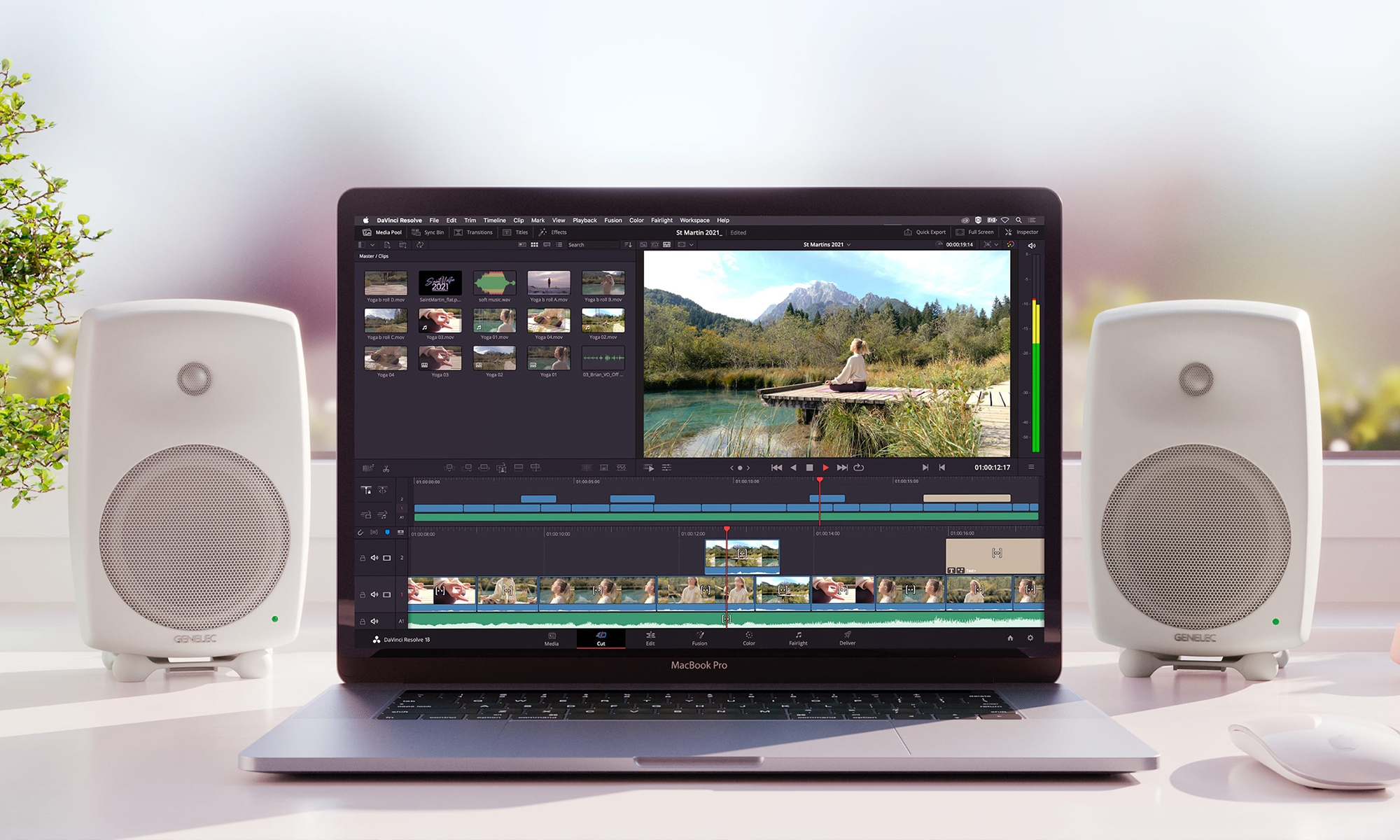
You might not have to pay for a costly video editing package to make it through film school. Blackmagic’s DaVinci Resolve provides an in-depth bundle of editing, color correction, audio and effects tools at no cost. You could make a short film for class using the same core tools used to produce Hollywood blockbusters, complete with multi-user collaboration.
In fact, you’ll likely have little need for paid editing products unless your coursework has very specific requirements. You’ll only want to think about spending $295 for DaVinci Resolve Studio if you want to edit footage beyond 4K at 60 frames per second, work with more video formats or rely on advanced 3D, AI and HDR tools. Unless your professors demand that you use a rival tool like Final Cut Pro or Premiere Pro, this should be enough to learn the fundamentals.
Blender

If you’re creating 3D artwork for games or videos at school, you’ll want a strong modeling suite — and one of the more capable packages happens to be free. Blender provides a wide range of modeling, animation and sculpting tools for 3D content, while budding movie producers can take advantage of built-in compositing, motion tracking, story art drawing and simple video editing. You might have everything you need to create a CG short film.
You’ll want to be sure that Blender can fulfill your class requirements, and you might want more focused software like Natron (an equally free compositing tool) to supplement your work. With that said, Blender’s open source code and extensible design work in its favor. It’s easy to find a bevy of free or low-cost add-ons that can meet your needs, and you can even write your own extensions if you’re comfortable with scripting.
Audacity

Some courses may need an audio editor, whether it’s to create a podcast, tweak game sound effects or finesse a song. If you’re in that boat, Audacity can sometimes do the trick. The free, open source editor gives you the essentials for capturing and editing multi-track recordings, including support for effects and plugins.
Audacity won’t replace heavy-duty digital audio workstations like Audition, Logic Pro, Pro Tools or Reason. Those offer non-destructive editing, and often include a slew of effects generators and other tools aimed at music and video production. This is a good place to learn some basics, though, and may well be all you need if a class isn’t particularly demanding.
Evernote Scannable
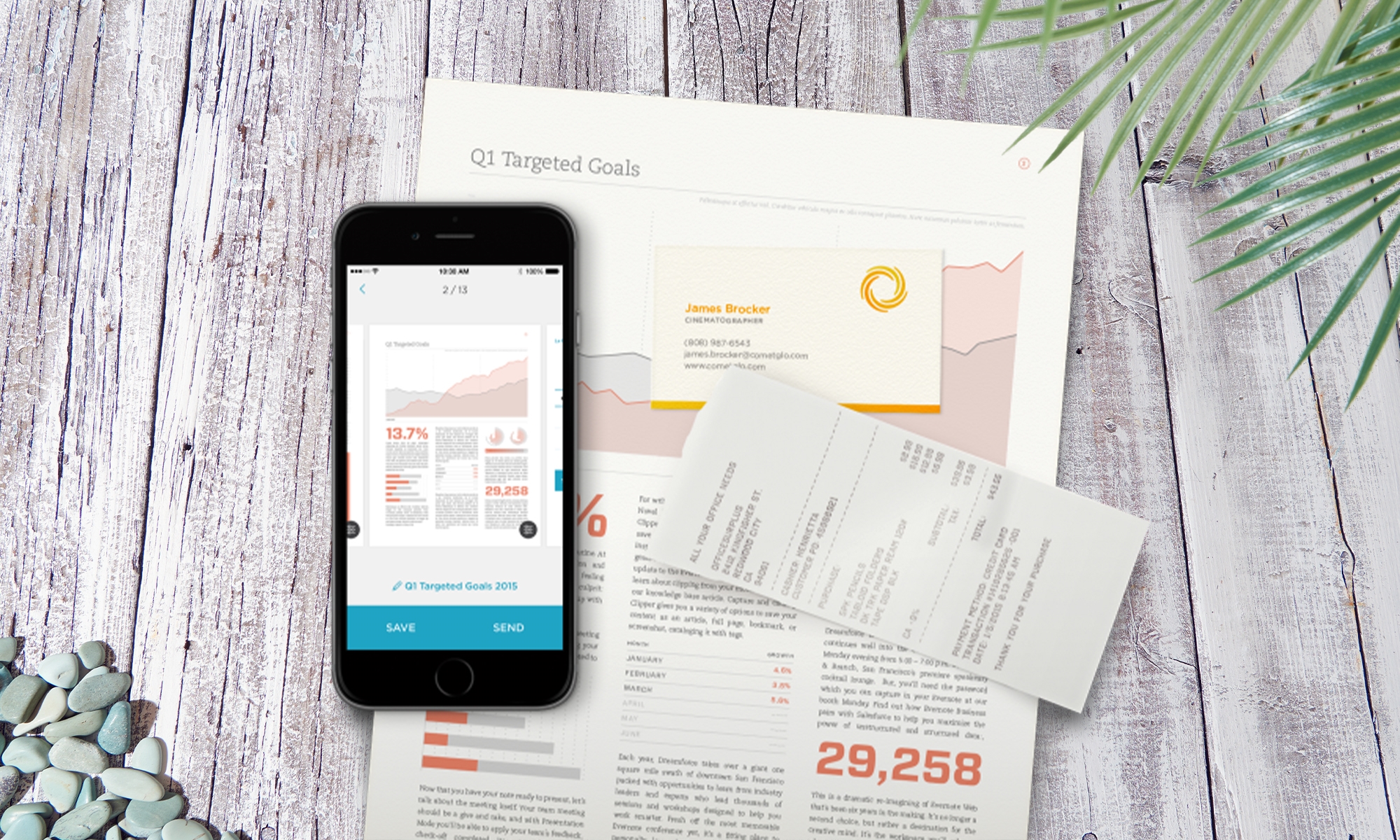
Paper is still a reality in the classroom, whether it comes in the form of a handout, a sketched diagram or a friend’s handwritten notes. But you won’t have to worry about how you’ll digitize them. There are a number of free document scanning apps available, and Evernote Scannable is one of the best. You just have to point your camera at documents to produce easily readable PDF and JPEG files you can share with the rest of the class. While you can sync content with Evernote, it’s not required.
Scannable is limited to iPads and iPhones as of this writing, so you’ll want to look to alternatives like Microsoft Lens if you prefer Android (there’s also an iOS version). Microsoft’s app is also a good pick if you want to export scans in Office formats or convert handwritten text. Either way, you might not have to worry about lugging a binder around campus.
Spotify
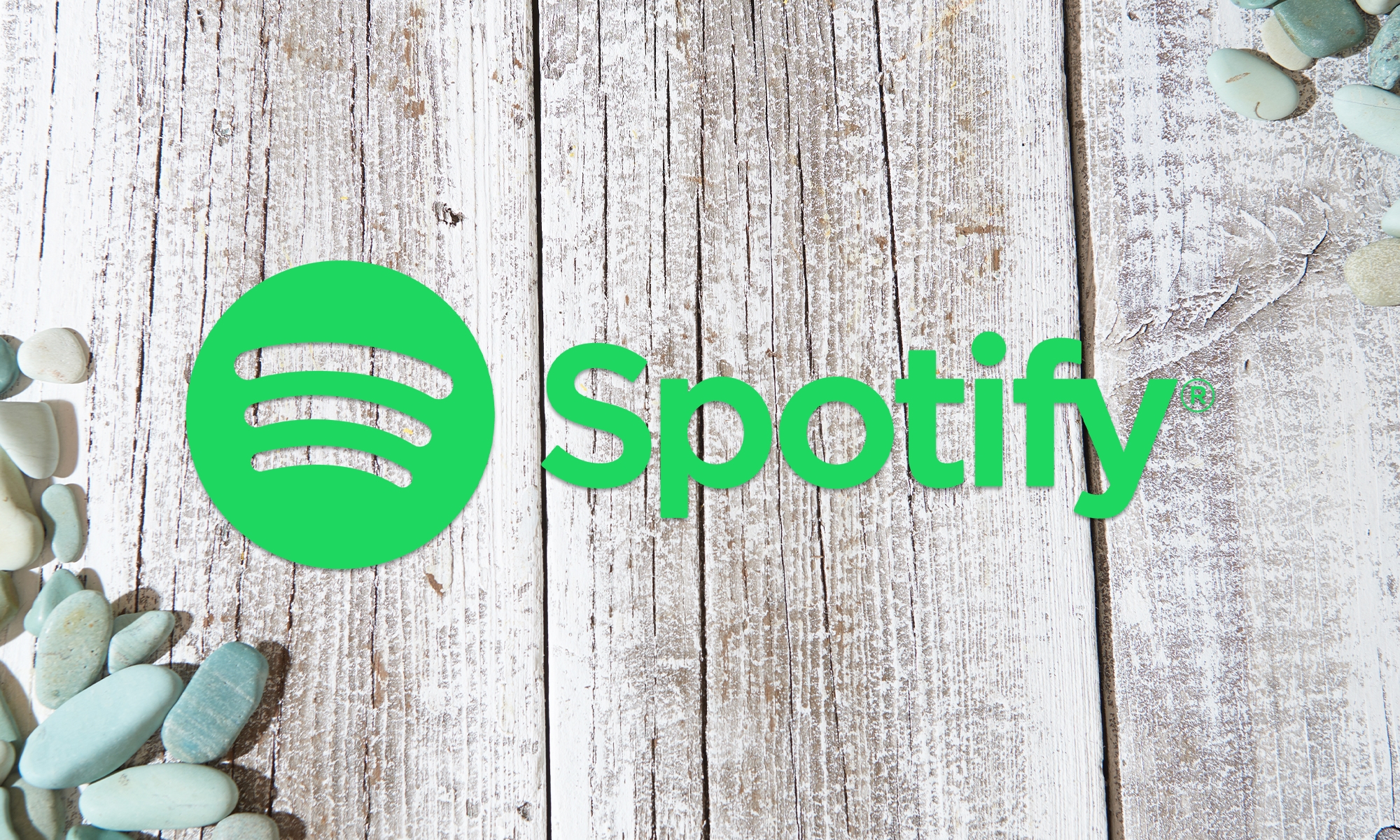
Let’s be frank: you’re going to need some study music, and Spotify still provides the best free soundtrack for those lengthy learning sessions. The no-charge tier will periodically interrupt your listening with ads, but you can create playlists, follow podcasts and enjoy much of the core Spotify experience. You can stream songs on mobile and smart speakers, too, so the music won’t stop when you leave your desk.
You may still want to pay for service. Spotify’s mobile app makes you listen to all but a handful of playlists in shuffle mode, and you’ll have a limited number of skips per hour. The higher maximum audio quality (320Kbps versus 160Kbps) is also worthwhile if your audio system can do it justice. Mercifully, you might not have to deal with the full $10 monthly fee if you upgrade. Students can get Premium for $5 per month, and you’re eligible for up to four years. The free plan is nonetheless a good way to test the waters, and might just do the trick if you’re searching for some background tunes.
PDF Candy
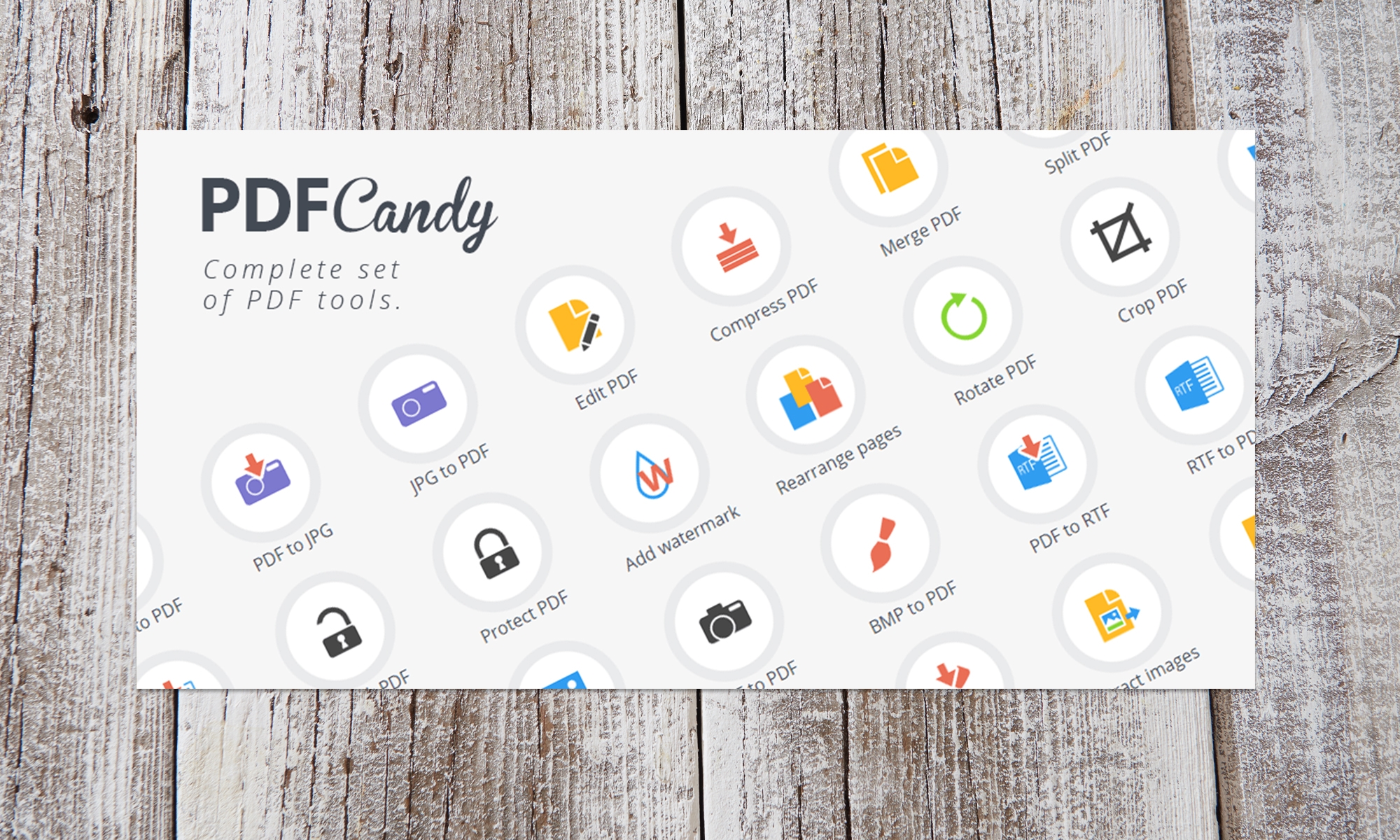
There’s a distinct possibility you’ll encounter PDF documents at school, whether it’s a research paper or the class syllabus. You won’t have to pay for apps like Adobe Acrobat to edit those files, at least. PDF Candy offers a free web-based editor. You can modify PDFs, convert to and from common formats (including Word and PowerPoint), extract images and otherwise take control. This might do the job if you need to flesh out scanned class notes or extract a quote from a scientific study.
There are time and size limits for the free version (up to 500MB per task), and you should also consider the $48 yearly or $99 lifetime plans if you want faster web processing or the Windows app’s offline editing. Alternatives like Acrobat are also better if you need commenting, mobile editing and other advanced features. Still, the free web tool is difficult to beat for basic utilities.
Peacock
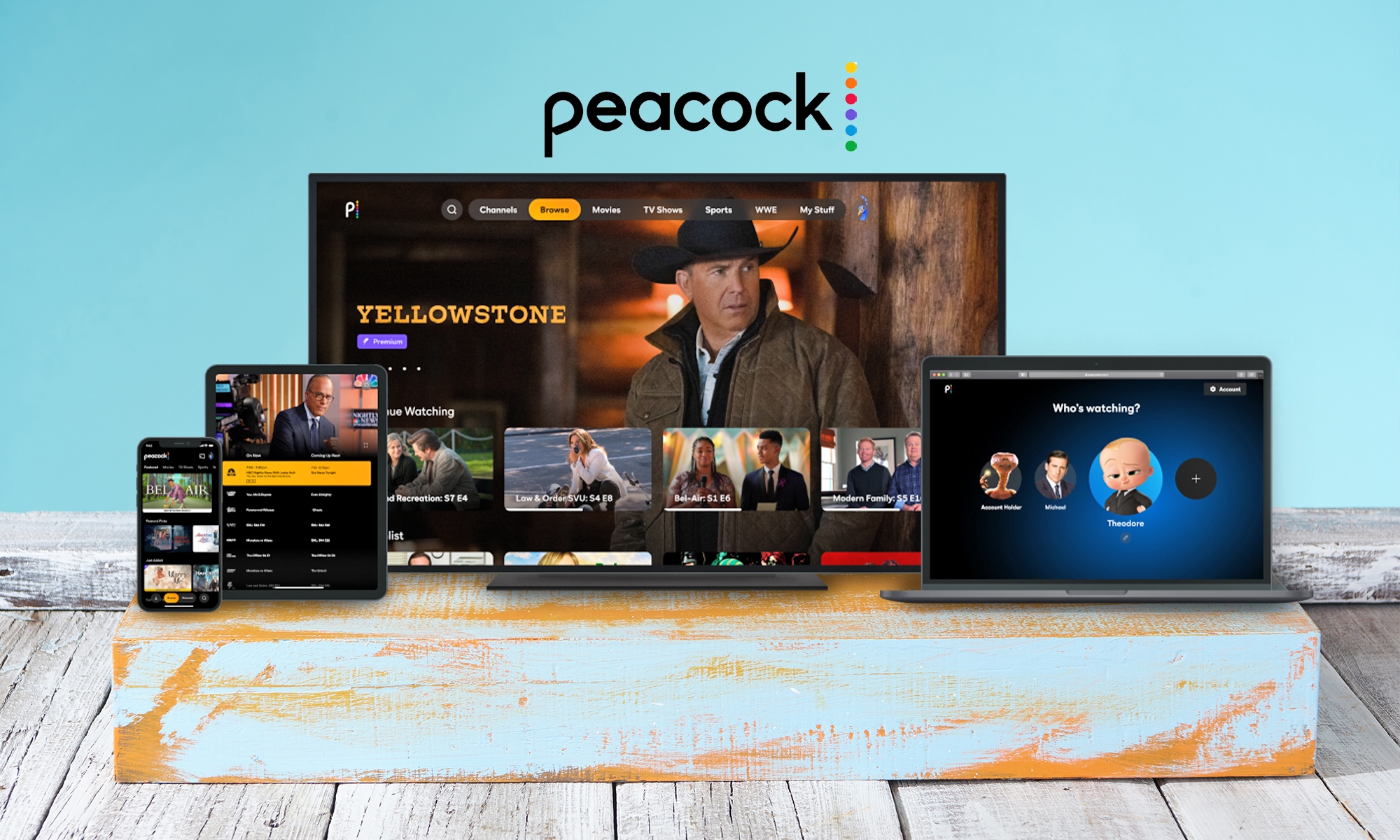
You won’t need to pay for a streaming video service to help yourself unwind after a mind-frying midterm. NBCUniversal’s Peacock is one of the few major streamers to offer completely free viewing. You’ll have to live with ads and won’t get the full breadth of content (more on that in a moment), but it might be just what you need if you’d rather watch back-to-back episodes of The Office than hunt down YouTube videos.
The no-cost version only includes a portion of what the service has to offer. You may want to spend $5 per month for Peacock Premium to get originals like Bel-Air, every season of The Office, next-day access to current NBC shows and live sports. And if you despise ads with a bitter passion, your only choice is to pay for a $10 per month Premium Plus membership. Competing services like Amazon Prime Video and Netflix often don’t have any free option, however. This lets you splurge for a sports event or must-see show without losing access to the entire video catalog when you stop paying.
(39)