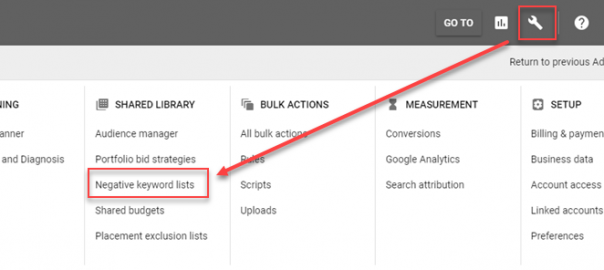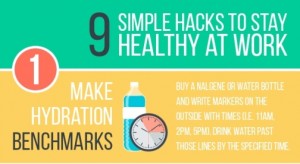— June 13, 2018
Determining your most profitable keywords and creating relevant ad groups, ads, and landing pages based on those keywords is crucial to succeeding in paid search. Doing so allows you to find potential customers who are searching for offerings just like yours. But unless you’ve got money to burn, it’s equally important to identify and eliminate keywords—and thus, searchers—who aren’t looking for the products or services you provide.
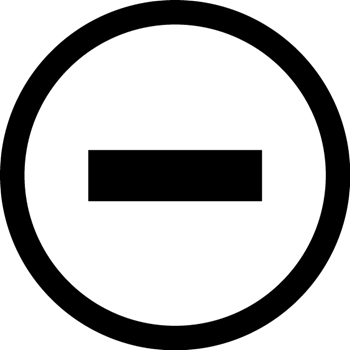
Sadly, most AdWords and Bing campaigns cost far more than they need to because advertisers end up paying for clicks that never deliver a return on their often-substantial investment. For some, this can be frustrating enough to stop advertising on search networks entirely.
So how do you avoid the pitfall of wasted spend?
You use negative keywords, of course!
After reading what follows, you’ll understand:
- Exactly what negative keywords are
- How they can improve the value and relevance of your paid search marketing efforts
- The value of negative keyword lists
- How to find and add negative keywords at scale
Let’s get to it.
What Are Negative Keywords?
Negative keywords are a method of preventing your ad from showing to people who search for or browse content related to those words.
Effective paid search management means consistently expanding the keywords you’re bidding on while simultaneously refining the keywords you’re already bidding on to maximize relevance and, as a result, ROI. That second part doesn’t just mean pausing poor-performers: it means eliminating some search queries entirely.
Negative keywords give you the opportunity to do just that, ensuring that your ads only reach the best potential audience.
Just like with the keywords you actually bid on, negative keywords can be assigned at the account, campaign, or ad group level and come in multiple flavors: broad, phrase, and exact. Understanding how these match types work is imperative if you want to maximize the value of negative keywords in your AdWords and Bing ad accounts.
Negative keyword match types
When using negative broad match, your keywords are matched to multiple variations of a phrase, not all of which will be logical extensions of the phrase you’re targeting, and not all of which will be pertinent to your business.
In the example below, the negative broad match keyword running shoes would negate queries that show the entire negative keyword, even in cases where the words aren’t in the same order.
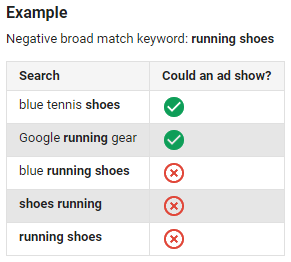
This does not, however, mean that you will eliminate all relevant search queries; your ads will still be eligible to enter an auction if they contain some (but not all) of the terms present in your negative keyword. This is illustrated in the example above, where an ad would still be served for search queries like “blue tennis shoes” and “google running gear.”
Negative phrase match keywords are slightly less restrictive.
Using the same example as before, your ads would be eligible to show for any search query that doesn’t contain the phrase “running shoes.” That’s because this iteration only negates search queries that contain the exact phrase you specify. A search query could have more words than your negative phrase match keyword, but if it contains the exact phrase you’ve specified, your budget is safe.
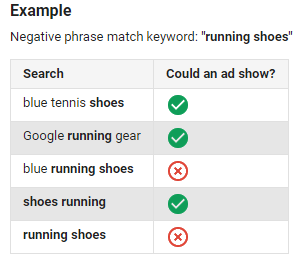
Finally, negative exact match keywords exist solely for you to eliminate specific search queries. If you add negative exact match keywords to your AdWords account, your ads won’t show only when a searcher enters exactly what you’ve added to your account. No extra words. Nothing.
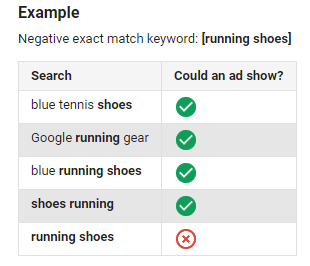
Note that things are a little bit different on the Display Network and YouTube (TrueView campaigns); in these campaigns, all negative keywords are considered exact match.
Regardless of which network you’re advertising on, you should be aware that adding too many negative keywords can have an adverse impact on your ability to reach prospects; a carefully curated list, however, has the potential to save you a ton of money.
More advantages to adding negative keywords
Improve Click-Through Rate (CTR) — Ensuring that your ads aren’t running against irrelevant queries means exposing your account to fewer uninterested impressions, meaning that the percentage of people who click on your ad will be greater.
Create More Relevant Ad Groups — By weeding out keywords that aren’t related to your business, you tighten the relevance of your ad groups. Small, closely related ad groups allow you to craft a single message that speaks to the entire group of keywords.
Save Money (Again) — So nice it’s listed twice! By avoiding paying for useless clicks, you save a lot of money by weeding out searchers who aren’t a fit for your business. You can also avoid bidding against yourself, cannibalizing impressions and watering down your keyword-level data.
Raise Your Conversion Rate — Negative keywords will ensure that your ads don’t show for particular terms that you know won’t convert, like the names of competitors or those that convey a total lack of commercial intent.
How to Add Negative Keywords
So, you want to implement broad and phrase match keywords in your account to capture more traffic, but you’re left with a burning question…
How do I combat irrelevant clicks and impressions and uncontrolled ad spend?
Discovering negative keywords has been a laborious process, involving sitting around and brainstorming (which only gets you so far) or poring through search query reports in Google AdWords.
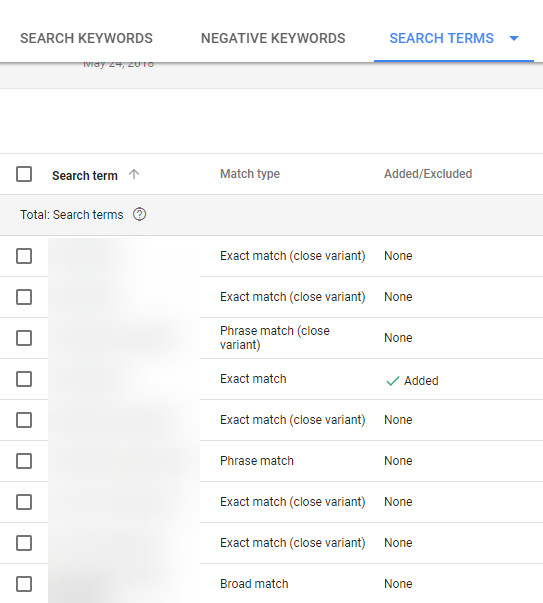
To do this, you need to navigate your way over to the “Keywords” tab in the AdWords UI at the account, campaign, or ad group level:
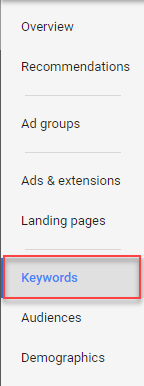
The default interface here will allow you to look at the keywords you’re bidding on, but not the queries that triggered them. To see this information, click “Search Terms” at the top of the UI:
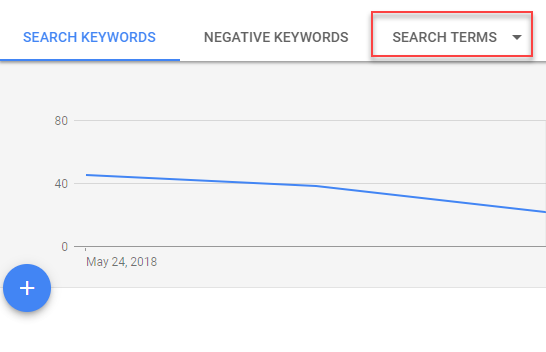
Welcome to Queryland!
Here, you’ll notice columns that don’t exist on the keyword screen, including:
- Search Term: The query a searcher entered into Google (or said to a virtual assistant) that triggered a keyword you’re bidding on.
- Match Type: The degree to which a search query matched up with one of your keywords.
- Added/Excluded: Action you’ve taken with a search query (added it to your account or added it as a negative keyword)
…and any other columns you’d like to pull into the interface to make informed keyword-related decisions.
Let’s take a look at how to add a negative keyword to your account.
Adding a negative keyword to your AdWords account
Let’s say I really don’t want my ads to serve for the search query adwords extensions.
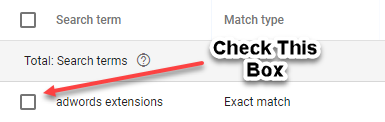
Checking the box to the left of the search query (as depicted above) will generate a blue option bar:
![]()
Since we want to add this query as a negative keyword, select “Add as negative keyword” (shocking, I know). From here, you’ll be prompted to choose the level at which the negative keyword should be assigned and the match type you’d like to use.
From here, simply hit save, and your negative keyword will go live!
Now, in the event you decide to assign your negative keyword to a negative keyword list (and then apply said list to multiple areas within your account), there are some additional processes to follow. Let’s take a look at those.
Creating Lists of Negative Keywords
Let’s face it: an AdWords account built solely on exact match keywords probably isn’t even effective if you’re Ford or BMW. As such, you need to rely on broad and phrase match keywords to ensure adequate search volume and uncover new opportunities. But there is, of course, a downside to this sort of fishing expedition: you’re probably competing for the same impressions across campaigns.
Let’s say you sell cat and dog clothes through your eCommerce website.

Stock photo
Without negating the word cat (and all cat-adjacent queries) in your dog clothes campaigns, you’ll inevitably run into the issue of Google deciding to match a broad match cat keyword to a dog-related search query. The results will clearly be irrelevant to the searcher. If they don’t click it, your CTR is watered down over time; if they do, the resulting landing page will have nothing to do with the search intent.
This is called a lose-lose.
The only way to explicitly avoid this unfortunately wasteful snafu is to add negative keywords.
Doing so as queries come is terribly inefficient so, instead, it makes sense to proactively create lists of search queries you don’t want your ads to show for. In the scenario outlined above, the use of negative keyword lists would ensure that Google can’t serve a “dog clothes” ad to a “cat clothes” search query because the only ads eligible to serve are in your dog clothes campaign.
Neat, huh?
This doesn’t just work for high-fashion petwear.
Let’s say you need to eliminate a keyword across your entire account because, say, you only sell new cars and want to ensure your ad spend isn’t wasted on queries regarding used cars. Or you’re an agency with multiple clients who operate within a single vertical, who will likely have negatives in common.
You, my friend, are in dire need of negative keyword lists, too.
To create a negative keyword list, click the tool icon at the top of the AdWords UI and select “Negative keyword lists” from the “Shared Library” column.
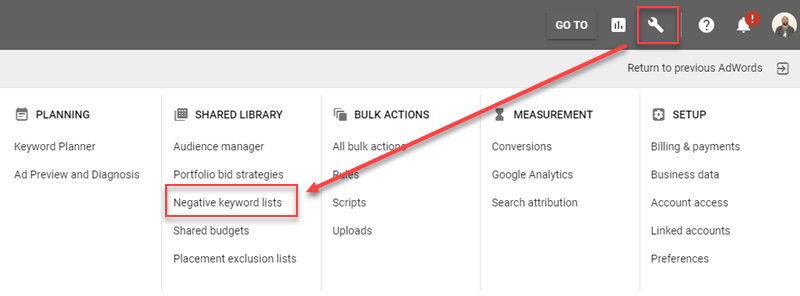
From here, hit the blue plus sign and name your new list of negative keywords. Add the terms you’d like to negate (ensuring match type accuracy) …
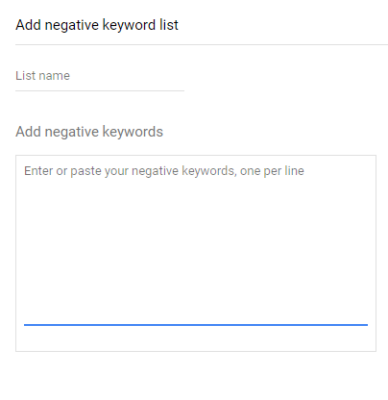
To add your new negative keyword list to existing campaigns, go to your campaign, jump over to the keywords tab, then the negative keywords interface.
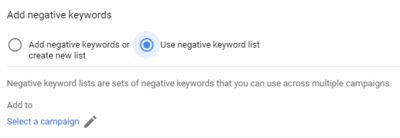
Here, just select “use negative keyword list” then select the appropriate list, hit save, and you’re ready to rock! Add any ad poaching search queries that you find directly to your negative keyword lists
Now sit back and enjoy getting Google to serve the right ads for the right search queries. Of course, you can push this same concept to the ad group level for even tighter control.
With that, here are some techniques you can use to uncover costly negatives you’d otherwise miss with surface-level analysis: especially if you’re scaling your account.
Advanced (Negative) Search Query Mining
If you’re bidding on broad match keywords to maximize impression volume but ignoring your search queries, you’re wasting money.
I’m sorry to have to break it to you, but it’s the truth.
By not managing your negative keywords in tandem with new opportunities, you’ll inevitably overlook costly search queries that might be torpedoing your ability to convert valuable searchers into customers.
Earlier, we reviewed the process of adding negative keyword to your AdWords account; now it’s time to figure out which search queries actually deserve to be negated.
Keywords are not search queries
Say it with me…
Keywords are not search queries.
Keywords are assumptions. Search queries are actions.
They are what you think your customer will look for when using a search engine; search queries are the reality.
Oftentimes one keyword can match out to hundreds or even thousands of search queries.
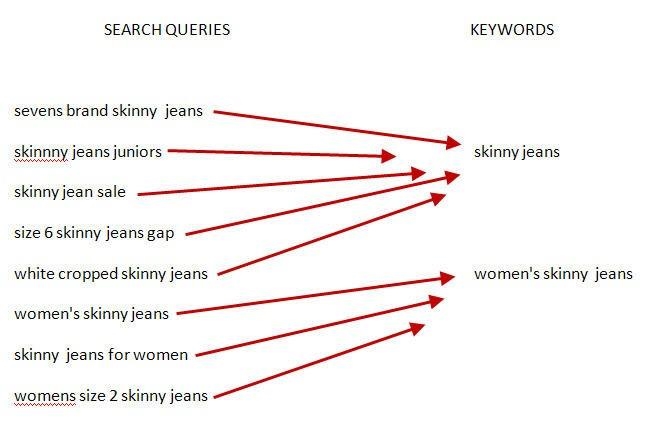
This is fantastic for uncovering new, long-tail opportunities (hyper-relevant, low-volume keywords you should add to your account), but it also leads to inevitable wasted spend. This is why digging through what appear to be insurmountably long lists of search queries in an efficient manner is So. Darn. Important.
Identifying the right negative keyword opportunities at scale
Typically, inexperienced or busy account managers lean on a qualitative method for adding negative keywords.
What does that mean?
They alphabetize the list of search queries, reading line-by-line and asking themselves, “does this thing here have anything to do with my business?”
While this isn’t inherently bad—and will certainly help you remove cat-jacket queries from your dog sneaker ad group—it doesn’t make use of the wealth of quantitative data available (it’s also horribly inefficient at scale).
Whether or not a search query deserves to become a negative keyword (or be added to a list of negative keywords), can be deduced by asking three questions:
- Does this search query have a below-average CTR?
- Does this search query have a below-average conversion rate?
- Does this search query have an above-average cost per conversion?
The reasons that these are the questions you need to ask yourself should be self-evident.
- If a search query has a below-average CTR, it means searchers who see the ad triggered aren’t clicking. If the query in question has nothing to do with your business, it should become a negative keyword. If it does relate to the products or services you sell, and it has volume, consider creating a new ad group for that search query, in which a more-relevant ad is included.
- If a search query has a below-average conversion rate or an above average CPA, it means that after clicking on your ad searchers’ expectation aren’t being met. This could be due to the fact that your landing page isn’t optimized for mobile or lacks adequate paths to conversions; it could be a result of poor alignment between intent and objective. Either way, queries that don’t convert don’t need to be triggering your ads.
To glean answers to these questions (and any others you might use to determine the relative value of a search query), you’ll need to master the use of filters.
To use a filter, navigate to the “Search Terms” interface (discussed towards the beginning of this here guide) and click the small funnel. This will allow you to type the name of parameters you’d like to filter by or select them from a pick list.
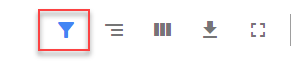
From here, ensure that you’ve enabled the columns you need in order to view the metrics you’re filtering by; to do so, click the three vertical bars.
Each filter will prompt you to establish parameters using greater than, less than, or equal to alongside an open field, like so.
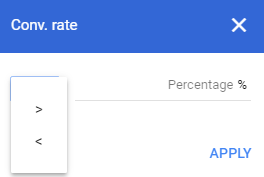
Note that you can layer filters to find search queries that exist at the intersection of specific metrics.
![]()
For example, you might want to find queries with exceptionally high CTRs and CPAs, those that clearly trigger your ads but do nothing but cost you money. Once identified, check the queries you’d like to add as negative keywords, select your match type, and stop wasting ad spend.
Going Negative
Why is this time-consuming process so valuable?
Effective negative keyword management keeps your keyword research clean and maximally relevant, so you’re better able to deliver a compelling, targeted message to the exact segment of searchers you most want to reach. And your budget will be spent on impressions and clicks that are highly likely to drive relevant traffic, qualified leads, and eventual sales.
Boring? Yes. Time-consuming? Uh huh. Necessary? You betcha.
Digital & Social Articles on Business 2 Community
(120)
Report Post