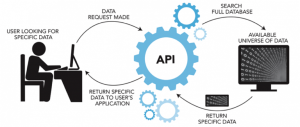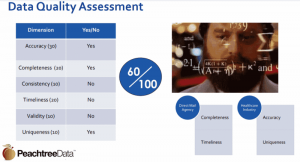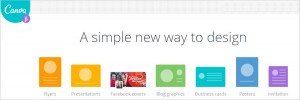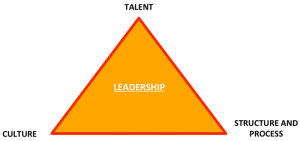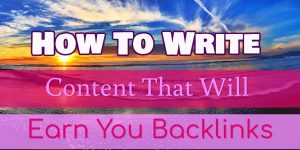— June 6, 2019
With 80% average open rates and 20% click-through rates, it’s no secret that Facebook Messenger marketing is a powerhouse tool for unicorn digital marketers.
If you haven’t built a Facebook Messenger chatbot yet, it’s time to jump in — you can build one in minutes without using any code (all you need is a free chatbot builder like MobileMonkey).
And if you have built a Messenger chatbot, kudos!
You’re a step ahead of your competitors.
Now the trick is to monitor your chatbot metrics and reports in order to gain key insights and measure your chatbot’s performance!
Here, I’ve rounded up the 8 key performance indicators to pay attention to.
These KPIs will help you track results and better understand how your Messenger chatbot is contributing to your overall marketing goals.
Read on to learn how to navigate chatbot analytics like a pro!
1. Total Contacts
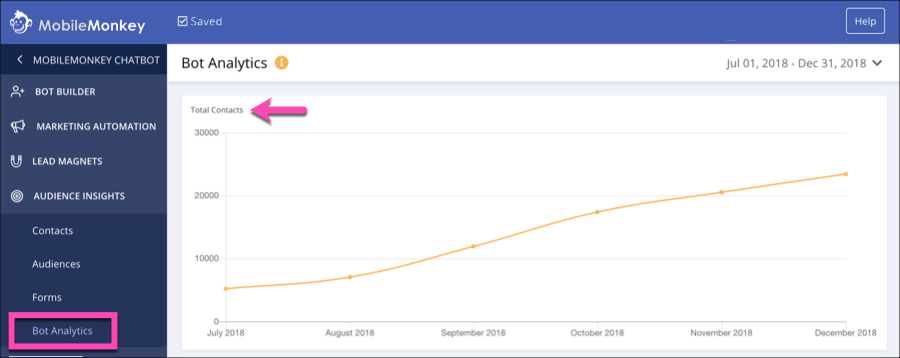
Campaigns can only drive results if people are actually reading your copy and content.
Look at your bot analytics and see how your audience growth is doing.
The ideal is steady growth, and you’ll want to make changes if you see stagnation or decrease.
If you see a stagnation or decrease, look for any correlated activity such as a decrease in chat blasts or sponsored messages.
2. New Contacts
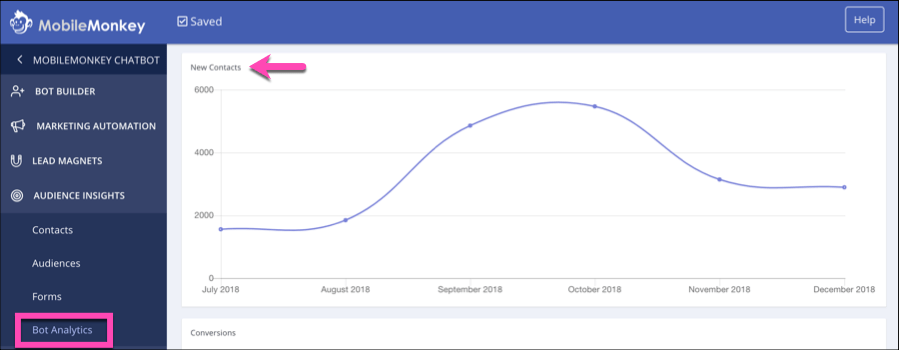
Monitor how many new Messenger contacts your strategies earn.
When you look at contact reports, see how your contact-building campaigns (such as comment guards or click-to-Messenger ads) performed.
Ideally, you should see spikes in new contacts where these events occurred.
3. Conversions
It’s not just about conversations and contacts — you also need to pay attention to conversions.
Tracking conversions is simple, especially with chatbot builders like MobileMonkey.
To track conversions, you can set up forms that capture information about potential leads through free-form text or multiple choice questions.
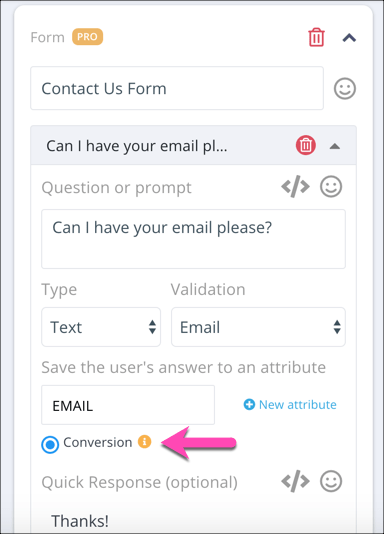
Forms make it easy to capture data about leads, especially with items Facebook can automatically populate (like name, address, phone number, email address, etc.).
When reviewing your chatbot performance, look to your forms and see what data you’re getting — and how useful it is.
4. Sessions
Sessions are the total number of conversations your chatbot has with Facebook users.
It shows how active your chatbot is and how many users engage with it.
Look for spikes in sessions to see what’s working for your chatbot.
For example, was there a spike in sessions when you were offering a promotion?
Or did they correlate with a specific comment guard?
Find the content that sparked the spikes, and then see if you can duplicate that success with similar content.
5. Chat Blast Opens and Responses
Chat blasts are the new-and-improved email blasts.
On average, they earn an 80% open rate and a 20% click-through rate.
In other words, they have 10 times the open rate of an email, and 4 times the click-through rate (whoa).
Hopefully you’re taking full advantage and chat blasting your Facebook Messenger contacts!
Make sure to then take that next step of evaluating the individual performance of those chat blasts.
Determine which chat blasts had the best open rates and response rates to get a better understanding of what content your Facebook Messenger audience is most interested in, as well as what time they’re most active.
For example, if there’s a spike in opens well after sending it, that time may be better for scheduling future campaigns.
6. Unsubscribe Rate by Drip Campaign Dialogue
You must maintain a solid contact list to get good results from chat blasts and drip campaigns.
While gaining new contacts is important, you should also keep current contacts subscribed.
A drip campaign report shows how many people unsubscribe after each message.
Enter a drip campaign to view individual read rate and response rate for each blast, as well as unsubscribes per drip.
If you notice certain messages leading to high unsubscribe rates, you may edit or remove them.
7. Block Rate
Recently, my Facebook business page was banned from Facebook Messengerdue to high block rate.
In order to avoid this, you need to check your bot’s block rate in your business page.
To find your block rate, look at your Facebook Page’s Insights tab.
Select “Messages” from the left-hand menu.

It has an overview of all Messenger analytics, including total conversations, response rate, and deleted conversations.
Occasional blocks and spam reports are normal, but having a large percentage of them is a problem.
Monitor these metrics — and if you’re having block rates that are abnormally high, tailor your campaigns and tactics to result in less blockage.
8. Facebook Messages Ads Conversations Started
The Facebook Ads platform lets you gauge the results of your Messenger ads.
The most important metric here is Conversations Started.
This shows how many users engaged with your page in Messenger for the first time.
It also includes how many users either clicked on one of your Messenger ads to engage.
You can track the average cost for each type of engagement through metrics within the Facebook Ads platform.
Simplify reports by customizing the columns in your ad reports on Ads Manager.
You can also add them to your standard view and create a preset report that only includes Messenger-specific metrics.
After selecting the metrics relevant to you, check the “Save as preset” box and enter a name.
Originally Published on Inc.com
Digital & Social Articles on Business 2 Community
(27)
Report Post