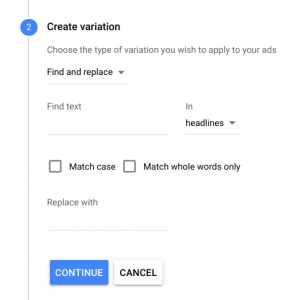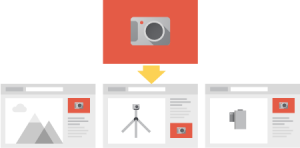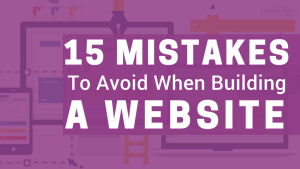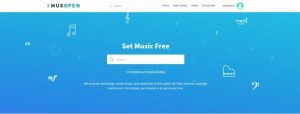What matters most to the vast majority of digital marketers is the ability to see direct results and tie advertising costs back to those efforts. Simple enough right? Well, within the past year, Facebook as a marketing platform has become arguably the most complex and sophisticated way to track specific actions and target individuals based on them.
![]()
In this post, I’ll show you not only how to properly track results in Facebook, but to leverage Facebook’s complex interface to cater to your entire marketing funnel.
The Facebook Pixel
If you’re thinking about driving direct results using paid media, your first thought should be on setting yourself up for the best possible success. This may sound like common sense, but you’d be surprised how many people cast their line out miles into the ocean, ignoring all of the fish right next to their boat.
![]()
That’s where Facebook’s universal tracking pixel comes in – officially known as the Facebook Pixel. It’s a snippet of HTML code that can be generated from every advertiser’s Business Manager. The reason it’s called “universal” is the same reason why your television remote that operates several different things carries the same name. The intention is to place the pixel throughout every page of your website and use it “universally” for conversion tracking and audience building.
How Does the Facebook Pixel Work?
Let’s pretend for a second that your website is a bar in the middle of a busy city. At the front entrance, people flow in and out periodically throughout the night. If your website is the bar and the potential customers entering and exiting are the site traffic, the Facebook pixel would be a wristband or hand stamp that they are instantly required to wear upon entering. When they leave your bar at any point, they will more than likely continue wearing that stamp or wrist band (unless they actively remove it). Once they are back wandering the street (let’s assume it’s a strip of bars and restaurants), you can target those people back to your bar throughout the night with specific offers or promotions (free shots!).
![]()
What I just described through that analogy was not only the concept of remarketing, but also the basic usage of the Facebook pixel for that purpose (tracking cookies).
There are several methods, however, to fully utilize this pixel, so now we’ll outline the most effective ways to fully incorporate them into your strategy.
Step 1: Remarketing Audiences
Remarketing is the first step for setting up a proper Facebook Ads foundation.
Let’s assume that you have your Facebook pixel placed throughout your website at this point, you can now start building audiences in a variety of different ways.
To create a remarketing audience of users who visited your website, go to the “Audiences” section of Business Manager:
![]()
Once there, go to “Create Audience” and select “Custom Audience”:
![]()
Then select “Website Traffic”:
![]()
You should then be given the ability to build a number of remarketing audiences to cater to your desired strategy.
Timeframe
One of my favored strategies is based on how recently the user visited your website. It’s very basic, but can be extremely effective because it can easily correlate to their level of intent and engagement towards your brand, and can also be tailored around your sales cycle.
![]()
You’ll want to have a healthy volume of traffic to do this in an effective manner. Luckily for us, we are able to segment for 30-, 60-, and 90-day remarketing segments based on the high volume of overall website traffic we receive.
If your daily volume of traffic is currently very low or you only set the pixel up recently, make the date range as long as needed to build a large enough audience.
Pages Visited
In addition to the timeframe in which the users visited your website, you can also segment specific pages or groups of specific pages based on their URLs:
![]()
You can also specify that the URL be either equal to or contain a variation of what you submit:
![]()
An effective way to leverage this strategy is if you have a number of blog posts or products related to one specific topic or customer segment that fits into a different category than others.
For example, let’s say you sell pet products. You can create a custom audience of people who visited your web pages related to dog products and repeat the process for cat-related product pages. You will then be able to serve specifically tailored ads to those potentially very different audiences.
Number of Visits/ Duration
Another great way to segment your web traffic is using frequency and duration as indicators of intent and brand recognition.
When thinking about the people you’re reaching with your ads it’s important to take both of these factors into consideration. If someone has visited your website once for less than a second, they’re probably less familiar with you than someone who reads your blog every day for several minutes at a time.
You can create an audience based on frequency by selecting “Custom Combination”:
![]()
Then by specifying the page (or number of pages) and then including the “at least” or “at most” number of times they have visited the page(s):
![]()
To create an audience based on time spent on web pages, select the “Based on time spent on your website” option:
![]()
Once there, you have the option to choose your most active site users, whether they’re within the top 5%, 10%, or 25%.
Creating and testing these options against each other could potentially unveil some hidden insights into the level of engagement and their capacity to convert. Unfortunately, this option isn’t currently available for specific URLs, but if you really wanted to, you could make audiences of the web pages you DON’T want to include and choose to exclude those from your ad set. I’ll explain further…
Step 2: Excluding Web Audiences
Any audience that you create using the universal tracking pixel can be used as an exclusionary audience.
For example, if you’re creating an ad set and want to target a 90-day remarketing audience but also want to exclude the 60-day segment, you would do the following within the ad set creation.
Choose the 90-day audience:
![]()
Now choose “Exclude”:
![]()
Find the audience you want to exclude:
![]()
Be wary of the audience definition meter, because if you don’t have a large enough base audience or the one that you are excluding is a majority of that audience, you could run into the problem of creating an audience that is too specific. Luckily, that wasn’t the case for this example:
![]()
‘Custom’ Conversion Tracking
An essential part in all of this pixel work, and the reason you’re marketing on Facebook, is to drive results or conversions. The fastest and most efficient way to track conversions is – you guessed it – the Facebook pixel.
Going back to the assumption that you have the Facebook pixel placed on ALL of your web pages, you can easily create conversion events using URLs.
In your Business Manager menu, select “Custom Conversions”:
![]()
Once there, select “Create Custom Conversion”:
![]()
Here you are brought to a very similar menu as before:
![]()
The concept behind using URLs to track conversions works only if individuals are taken to a “confirmation” page after completing the desired action. An example of this would be if someone filled out a form on your website and submitted it. Upon submitting the form, they’d be taken to a page saying “Thank You!” For that specific conversion, you would place that “Thank you” page as the custom conversion URL. This tells Facebook that once people reach that page, they’ve converted.
URL Contains: You would use this is you had multiple promotions with the same conversion value. Say you have content downloads and they all use the same form information – the URL can “contain” the necessary parameters that all of those pages share, and they can all have a unified conversion event for the sake of simplicity.
URL Equals: If your conversion event is unique and specific – use this.
Event: Events are related to the coded pixel that is actually placed on your site, as opposed to URL parameters. For the sake of not diving too far down the rabbit hole, you can learn more about these here.
Once your custom conversions are created, you can view their performance through the conversions dashboard or directly in your campaigns.
Dashboard:
![]()
Campaign level:
![]()
You can also create conversion events for other actions on your website. The idea behind this would be to see the impact that your paid advertising efforts have on what happens on your site. Essentially, this is creating would I refer to as a “view-through” conversion event. This could be as simple as a site visit, but it will give you increased visibility. People may see your ads and not act on them, but search for you later and visit your site. Setting this up would allow you to see that.
How to Optimize for the Conversions You Want
When you’re building campaigns intended to drive conversions, it’s extremely important to do it correctly. Make sure that when you get started, you choose the “Website Conversions” objective:
![]()
When you get to the ad set creation, you can choose which conversion you want to optimize for:
![]()
This will allow the Facebook algorithm to properly serve in favor of your desired conversion.
How to Build a Lead Nurture Funnel
Conversion Audiences: Once you start receiving conversions you can build usable audiences out of them using either their URLs or their standard events:
![]()
This feature is used best in two different ways:
1. Nurture – You can nurture the current conversion audiences with further promotions or move them down the sales funnel. You can create extremely tailored messaging for these individuals that could increase the probability of another action in the future.
2. Exclusionary – Just like any other custom audiences, you can exclude these conversion events from your ad sets. A great example of this would be to exclude people who have already converted from seeing your ad again (and thus wasting your spend):
In this example, I’m targeting a remarketing audience and the goal of the campaign is to drive content downloads. I’ve excluded “Downloaded Content” so that when users convert, they’re removed from the audience.
Using the Right Tools
Keep in mind that Facebook and Google AdWords are essentially marketing tool boxes. Inside each are the individual tools necessary to create and build a strong business, brand, and customer base. If you know how to use these tools, the entire process becomes a lot easier.
Setting up proper tracking is an essential tool to ensure that you’re being smart about who you’re reaching with your ads. The easiest way to waste money in Facebook is to advertise to those who aren’t going to convert.
Digital & Social Articles on Business 2 Community(73)
Report Post