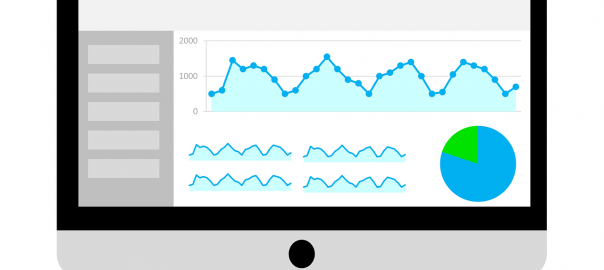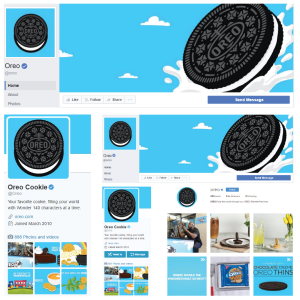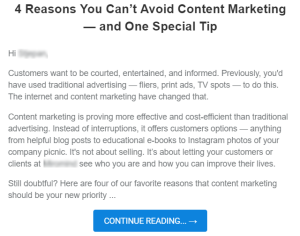— January 26, 2018
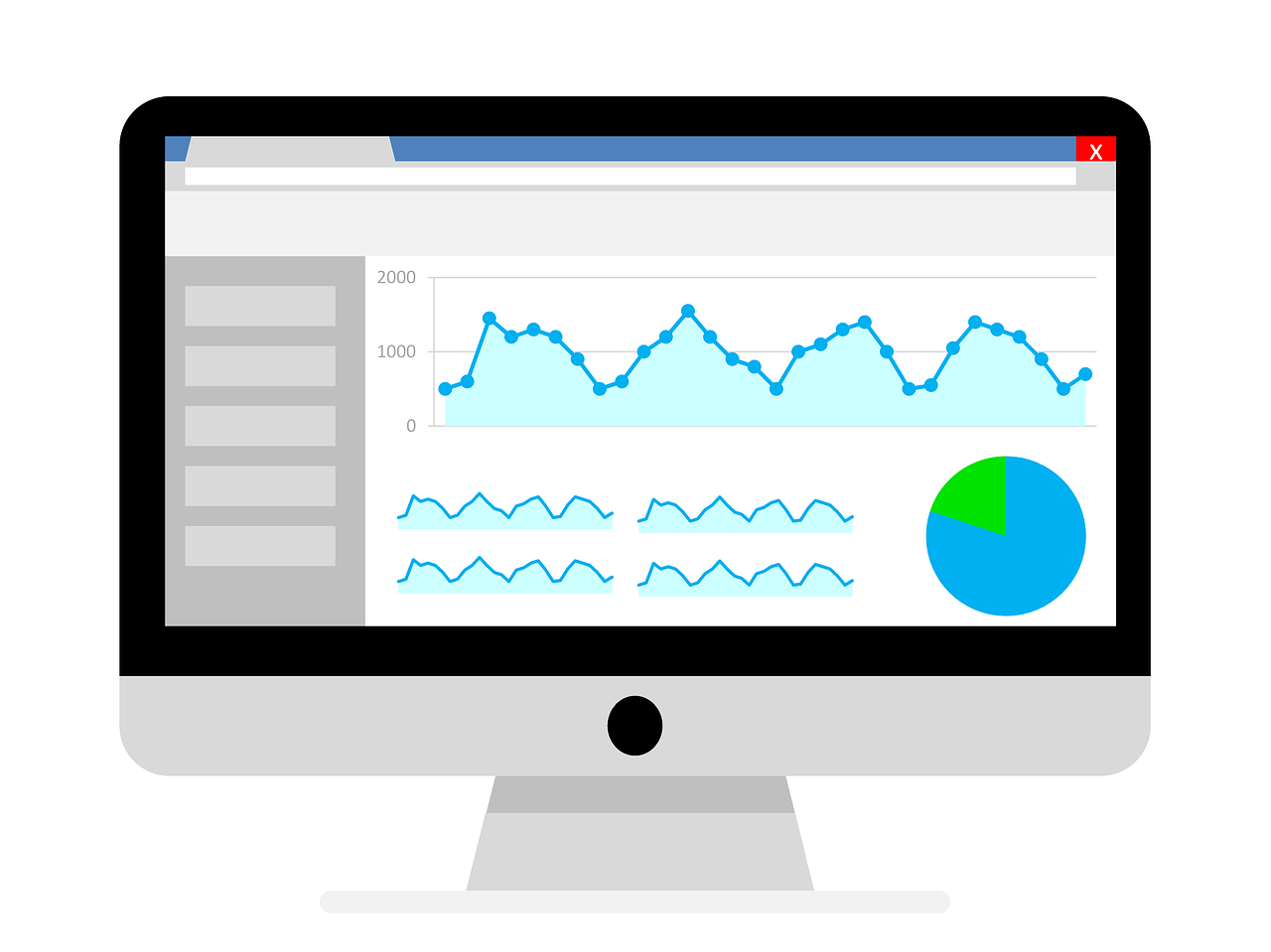
Tumisu / Pixabay
You’ve set up your AdWords account and have successfully sent qualified traffic to your site. Now you need to make optimizations using feedback from how your account’s traffic is performing on your site. To get this data, you need to understand how to effectively utilize Google Analytics to see whether your AdWords traffic is completing the goals you have set out for it. In this article, we will cover several tips and best practices to ensure that your Analytics and AdWords accounts are correctly synced, and to help you leverage both engines’ data to keep your campaigns on track to meet and surpass your marketing goals.
Linking Your Accounts
The first and most important thing that needs to be done once your AdWords account is running is connect it to your Analytics account. This is a simple process. To set up the link, navigate to the Admin section of your Analytics account. From there you will see “Property” and under it the “AdWords Linking” option you would like to link it to. By selecting that, you will be able to set up a new link group. Follow the prompts to make sure your AdWords account is selected and that the data from your account is passed through to each View you will eventually be utilizing for your reporting. Once this is completed, you are good to go.
Building Remarketing Audiences
After ensuring your accounts are properly linked, it is a good idea to enable Remarketing while you are still in the Analytics Admin section. To do so, simply navigate to the “Audience Definitions” section under the Property you will be using for reporting, and enable Remarketing. Analytics will then prompt you to tie the audiences you create back to your AdWords account. If you have more than one AdWords account, make sure that you are making the link here to the specific account you will be utilizing.
Once this is finished, Analytics will create a default audience for all visitors to your site called “All Users”. This is a good place to start, but you should also spend some time thinking about how visitors are using your site and how you would like to target them in AdWords. Using this information, audiences can be created to target visitors in specific sections of your site or visitors who have taken (or not taken) specific actions. All of these options help make your audiences as targeted as possible, which helps build higher performing campaigns in AdWords.
Once your audiences are all successfully built, adding them to your AdWords campaigns is a very straightforward process. Just select the AdWords campaign you would like to use your audiences in and navigate to the “Display Network” tab. There you will be able to add your audiences to the campaign or ad groups that they best align with. You can also use these audiences in your Search campaigns in the “Audience” tab. This is a very helpful tool when you would like to dynamically change your Search bids for individuals based on their historical behavior on your site.
Importing Goals
Another benefit to linking your AdWords and Analytics accounts is that once your link is established, you can import goals created in Analytics back into AdWords to help guide your account optimizations. This is a helpful feature because creating goals in Analytics is not only a much more intuitive process, but it also allows you to track those goals across all traffic sources to your site.
To add the goals to AdWords, you must first navigate to the gear in the top right of AdWords and select “Linked Accounts” from the dropdown. Once this page loads, select “See Details” underneath “Google Analytics”. This will show you the Analytics account you have linked, and will allow you to see the number of Analytics goals that are available for import into your AdWords account. You can then select which goals you would like to import, and set up the value for each, along with the conversion window, the attribution model, and several other factors that will tell AdWords how to process the goals as they are completed.
Importing Analytics Metrics
Another helpful feature you will notice once your accounts are linked is the ability to pull Analytics metrics into your Campaigns, Ad Groups, Ads, or Keywords sections of the AdWords engine. These include Bounce Rate, Session Duration, Pages Per Session, and Percent of New Sessions, and together they give you a plethora of new tools to guide your account optimizations.
Using these tips, you can leverage the power of Google Analytics to help guide your AdWords optimizations so that your account is a constant source of ROI for your company.
Digital & Social Articles on Business 2 Community
(69)
Report Post