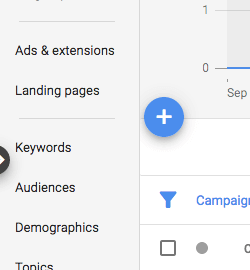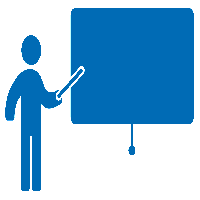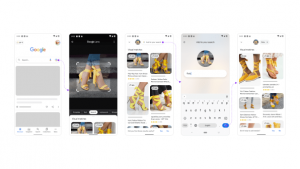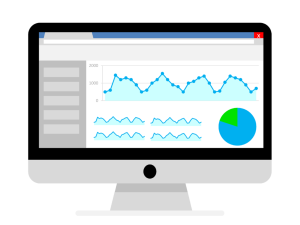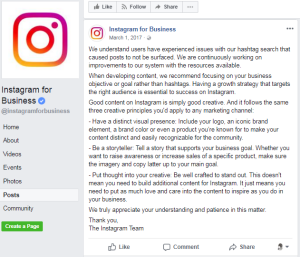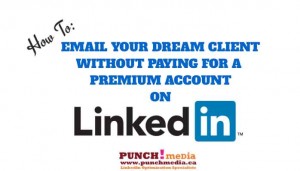There’s more clicking in the new interface but the actionable data for speed and mobile friendliness is a big plus.
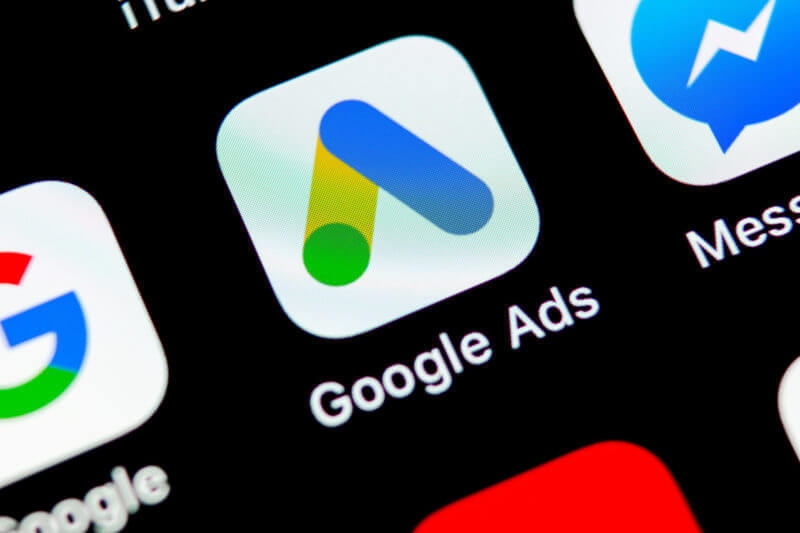
Google is in the process of rolling out their new Google Ads interface. This is the second time Google has said they’d roll out the update and this time they mean it! In this article, I’ll talk about some of my likes, dislikes and general experiences with the new interface.
Here are some initial comments to get us started:
1. Schedule time to adjust to the new interface. As a newbie, I gave myself double the amount of time to complete tasks. In my case, it took me 3 to 4 days to adjust to where things were. I felt comfortable (and completed tasks much faster) after working in the new interface for about a week.
2. More clicking in the new interface. I’m not sure if it’s because I’m not accustomed to it or because it’s less intuitive, but I feel it takes more time to pull data/complete tasks. In the old interface, I felt like I could look in a few places and get a really good feel for accounts. What I needed was seamlessly incorporated into my flow as navigation was along the top of the page.

In the new interface, I click more and have to look in different places to get the information I need. For example, they’ve introduced navigation down the left-hand side of the page with campaigns, ad groups, ads, landing pages, etc.
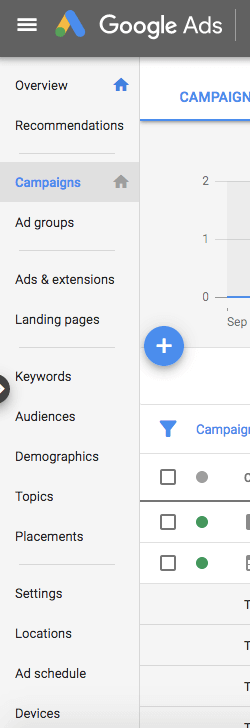
This pulls me out of my flow and I have to click on the navigation bar to find what I need or to complete a task (like adding an ad to an ad group).
New interface likes
Here are 3 things l like about the update:
1. “Biggest changes” on the overview page. In the old version, I always liked looking at “top movers” until they did away with it about a year ago. For example, I’ll use it as a starting point to figure out why there’s been a volume or CPA increase. I like that you can sort by metrics like clicks, conversions, cost, etc.
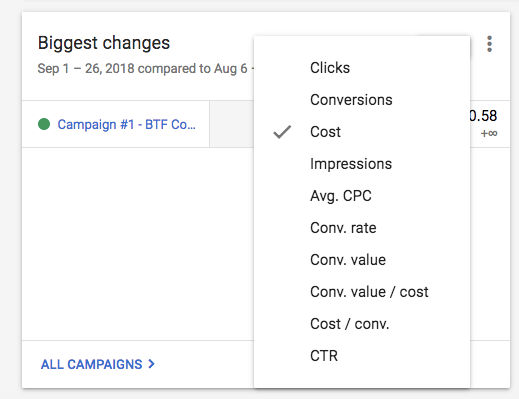
2. The new landing page metrics related to speed and mobile site friendliness. Google has told us that mobile speed is an important factor in landing page quality score and is giving us tools to help make this more actionable.
Mobile site speed tells us the speed of specific landing pages and is on a scale of 1 to 10 (1 = bad; 10 = good). With this, we can now see which pages have a fast mobile experience and which pages are slow and need attention. The score is updated every 24 hours, so advertisers get quick feedback on landing pages once they’ve made changes to them.
The other metric is mobile friendly click rate and it’s the percentage of mobile clicks on the Search Network that go to a mobile-friendly landing page. This helps keep advertisers on top of their mobile performance. Naturally, this is important as over 50 percent of searches occur on mobile devices.
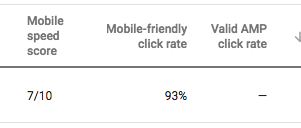
3. New interface features like Responsive Ads, bid adjustments by household income and promotion extensions. These and other features are not available in the old version; they are only in the new one.
New interface dislikes
While there are many good things about the update, there are also a few things I dislike about it. Here are three things you need to watch out for:
1. When setting up bidding, the default bid type is “conversions.” With this, you’ve automatically opted into the “maximize conversions” bid strategy.
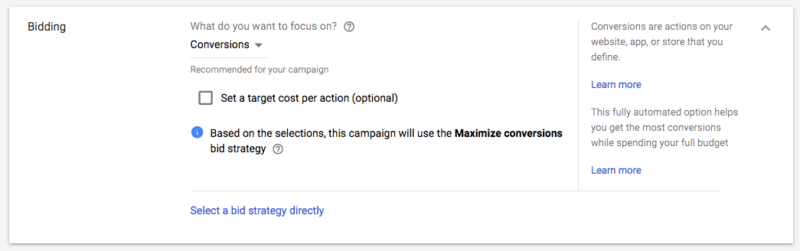
To change this, advertisers need to click “select a bid strategy directly” (see above). We choose “manual” so we have full control overbidding.
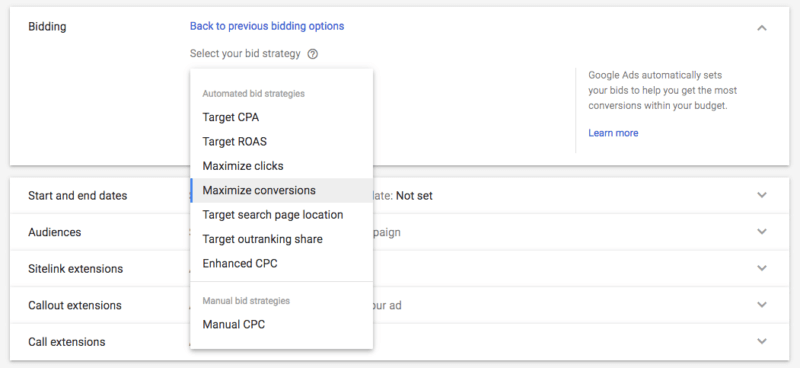
2. The ad rotation default is set to: “Optimize: Prefer best performing ads.” You’ll want to change this to “Do not optimize: Rotate ads indefinitely” to ensure your ads rotate evenly. The place where you make this change is buried in the interface. In campaign settings, you’ll need to click on “additional settings” to get to the “ad rotation” campaign settings.
Note: The two options called “optimize for conversions” and “rotate evenly” (see below) are not supported in the new interface.
Note: Rotating ads indefinitely will not work if you’re using smart bidding and the system will default to “optimize: prefer best performing ads.”
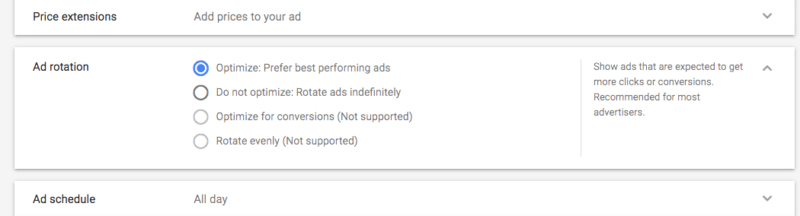
3. The default column setting is metrics like impressions, clicks, etc. In the new interface, you’ll have to modify columns and add other metrics. You can import your old interface column setting by going to Tools > Preferences > Columns preference, and click ‘Copy columns’. There’s more information in this article.
Opinions expressed in this article are those of the guest author and not necessarily Marketing Land. Staff authors are listed here.
Marketing Land – Internet Marketing News, Strategies & Tips
(57)
Report Post