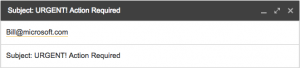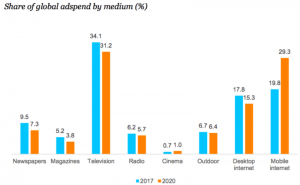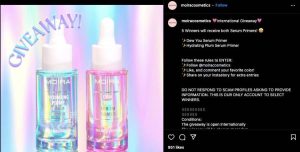As I’ve discussed in other posts, by default, WordPress treats your website as a “blog” and displays your latest published entries on the main page, unless you set a specific page as your home page.
In a separate post, I also cover how to create a blog page (available September 1, 2015) to display your latest blog posts.
Whether you choose to make your most recent published articles on your home page or your blog page, With WordPress you can set a specific number of posts to show on these pages (e.g. “2”, “5”, “10” etc …)

In a separate post, I also cover how to create a blog page (available September 1, 2015) to display your latest blog posts.
Whether you choose to make your most recent published articles on your home page or your blog page, With WordPress you can set a specific number of posts to show on these pages (e.g. “2”, “5”, “10” etc …)
Your WP website will then display your newest blog posts on your blog page up to the maximum number of posts you have set, even if your website contains more blog posts than the number of posts set to display …

Being able to specify how many posts can display on your blog page has a number of uses.
For example, you can display only the latest single post item you have published. This can be handy for example, if you are promoting a weekly special, a “book of the month” type of offer, publish the latest results of your sports team, post an upcoming event, set up a weekly team page for updates and announcements, etc …
You can also use this great feature to fill an ugly space on your blog page if your sidebar menu runs too long …

Whatever the reason may be, WordPress gives you the flexibility to change the number of posts that will display on main blog page.
Let’s show you, then, how to set how many blog posts will show up on your blog page.
How To Change How Many Posts Display On Your WP Blog: Tutorial
Through its content management system (CMS), WordPress allows you to specify how many blog posts you want listed on the blog page of your web site.
The number of posts you want displayed is entirely up to you. WordPress doesn’t limit this amount …

Note: Select a sensible setting that won’t slow down your page as the entries load on your site. You can always increase or decrease the amount of items displayed on your blog page.
To specify how many published blog posts you would like to display on your site’s blog page website, go to your WordPress navigation menu and click on Settings > Reading …

Configure your options in the Reading Settings section as shown below:
Changing The Number Of Posts On The Front Page
If you are using your site as a blog (i.e. the default WordPress option), where the main page shows your latest posts, then edit your settings as described below:
- Front page displays: Set this to Your latest posts
- Blog pages show at most: X posts (where “X” is the number of blog post entries that you want to show – e.g. “1”, “5”, “7”, “10”, “15” etc …)
- Click the “Save” button when done…

To Specify The Number Of Posts Displayed On The Blog Page
If you are using your WP site as a website, where the main page is a fixed page and your latest blog posts display on a separate blog page, then set your options as described below:
- Front page displays: Set this to A static page, then select Posts page: > your Blog Page from the drop down menu
- Blog pages show at most: X posts X posts (where “X” is the number of blog post items you want showing – i.e. “1”, “3”, “7”, “10”, “12” etc …)
- Click the “Save” button when done to update your settings …

Now, when visitors land on your website, they will see blog posts showing either on your front page or blog page, up to the maximum number of posts you have specified …

Congratulations! Now you know how to change the number of published posts you would like displayed on your site’s blog page|the blog page of your site.
Digital & Social Articles on Business 2 Community(191)
Report Post