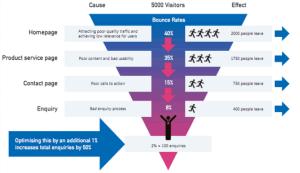For Twitter newbies looking to join the conversation, prepare to be presented with unfamiliar phrases and acronyms. These may seem daunting but rather than abandoning Twitter altogether, familiarise yourself with the lingo and get ready to type.
Here are some buzzwords decoded to help get you started:
Tweet – If you are not already aware, posting a message on Twitter is known as a tweet!A tweet is a post on Twitter with a limit of 140 characters. They are public and can be searched by anyone on Twitter, even if they don’t follow you.
Feed – Let’s start with the basics. When you open Twitter you will see a stream of tweets from accounts you have chosen to follow. This is known as your Twitter feed or Timeline. As soon as someone tweets, it will appear at the top of the feed. You can reply, retweet or favourite a tweet from within the feed.
@ – at (mention) – If you want to ‘tag’ someone in a tweet or direct a message to someone, you can do so by using their Twitter handle (username, e.g. @roninmarketing). You can put the ‘@’ mention anywhere in your tweet. If you use it at the start of a tweet only those who follow you and follow the person you tweeted will see the message. Put it after a word, or full stop, and everyone will be able to see it.
Reply – A reply is in response to a tweet when someone has tagged you with an @ mention. If you as the sender and your recipient are following each other your reply will appear on both your twitter feeds, as well as in your notification tab.
RT – retweet – If you see a tweet you like and want to share it with your followers you can retweet it – just click on the RT icon. The downside to this is you can’t add your own comments to the tweet – why you liked it, what you want to highlight about it. To manually retweet and add a comment simply copy and paste another user’s Twitter handle and tweet into your own tweet box. Put the ‘@’ symbol in front of their handle and RT in front of that.
It should look like this:
RT @username full tweet goes here.
To add a comment insert at the very start of that tweet like this:
Love it! RT @username full tweet goes here.
If your own tweet has been retweeted then this is a good thing. Firstly the content of your tweet was interesting and valuable and secondly it means your tweet will be more visible amongst twitterers who are not following you – this could result in you gaining more Twitter followers.
# – hashtag– This symbol is called a hashtag and is used in front of words in a tweet to make it easy for users to search specific topics on Twitter, e.g. #socialmedia. Do not use spaces in a hashtag, punctuation marks or any other special characters, otherwise it will not register as a trending hashtag.
Follower – This is someone who follows you on Twitter – this means they will see all your tweets in their feed. You can follow them back or choose not to – it’s up to you. You may also like to tweet a thank you to your new follower to show your appreciation.
FF or #FF – A popular weekly hashtag that translates to Follow Friday. On this day you can recommend other Twitter users to your followers with the aim of getting people to follow one another.
#TBT– Another weekly hashtag that means Throw Back Thursday. On this day you can tweet a photo to show a person, place or activity that took place some time ago.
DM – Direct messages are private messages sent from one Twitter user to other Twitter users. Think of it like an email Inbox. You can only send a direct message to somebody you follow and who follows you in return. Like a tweet, you also have a 140-character limit.
Trending – A trend happens when lots of people are tweeting about the same thing. A recent example of this is the debate on whether #thedress is blue and black or white and gold. Trends can be found on the left hand side of your Twitter homepage.
(214)
Report Post