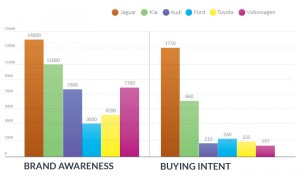We need to talk. I know this may come as a shock, but there is more out there. No, hear me out. Are you getting the results you want from Google AdWords? Have you even thought about AdWords Extensions?
I know you’re cozy and comfortable with your existing AdWords campaigns, and you may even feel intimidated to explore all the features Google has to offer. But don’t worry, with this “how to” guide, you won’t be intimidated much longer.
But AdWords Confuses Me…
That’s okay; we all have to start somewhere. Because ad extensions are a feature of AdWords, it’s important to know just what your account does for you. We’ve already addressed why you should use AdWords and using AdWords to your best advantage so I won’t linger too long on the basics.
As a refresher, and to get the juices flowing, remember that AdWords ads:
- Are the links on the top and side of a Google search
- Help connect consumers with your product
- Use carefully crafted keywords
These keywords are what customers would most likely search for to find your product, and thus connect you to them, which brings us to our next section.
What Are Extensions?
Think of your campaign like a burger: your ad is a combination of ingredients to create your successful campaign.
Break it down like this: the buns are the business or service being advertised, aka the idea holding the whole shebang together. Without this, what are you even eating? Next, the meat is your keywords and basic campaign components, because it’s vital to bringing customers to your business. So at this point, you have your business (buns) and your campaign (meat). This is a good, basic burger, but it could use some condiments to make it even better. The extensions are those condiments.
Just like condiments add to and enhance a burger, extensions enhance your ads on the search results page. In its simplest form, extensions literally extend your ad.
Here is what they can look like:
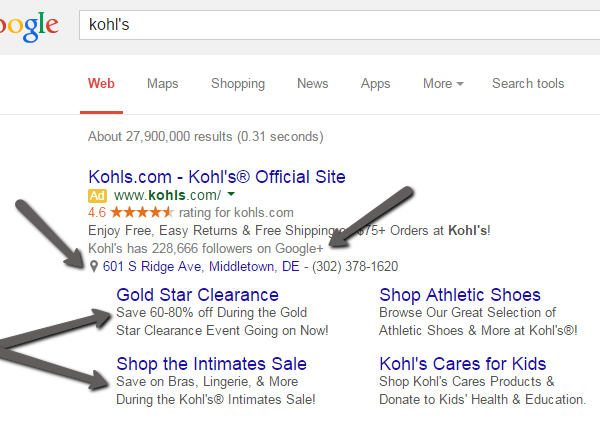
This ad for Kohl’s includes three common forms of extensions:
- Social (number of Google+ followers)
- Location information (addresses and phone numbers)
- Sitelinks (links for more specific aspects of their site)
These help improve visibility and ease of use for customers trying to contact your business, or find specific information from you. If that wasn’t enticing enough, it’s free for AdWords users. You would just pay the same CPC you already would, in most cases. The only exception is interaction costs for certain extensions (such as the “Call from Google”).
Extension Options
According to Google, there are two categories of extensions: manual and automated.
Manual extensions let you choose what content appears, but require setup. These include:
- Apps
- Calls
- Locations
- Reviews
- Sitelinks
- Callouts (descriptive text such as “Free shipping” “Open 24 hours”)
Automated extensions are provided by Google and don’t require set up. But some of them are only awarded if you meet certain criteria, which varies depending on the extension type. These include:
- Customer ratings
- Number of previous visits by customer
- Social extensions (how many Google+ followers you have)
- Dynamic sitelinks(a generated link that shows customers a specific page based on their search)
- Seller ratings
Which extension or combination of them you choose is entirely up to you and your business needs. The point of them is to provide opportunities for searchers to select your business based on a bit more information than “Flowers-New York City” or something, and will lead to providing you with more serious clicks and calls.
Adding Extensions
At this point, you may be concerned that adding these extensions to your existing AdWords campaign would be hard. However, it’s super easy to do. Just follow these fool-proof steps for new campaigns:
- Locate and click “+ Campaign.”
- Locate the tab “Ad Extensions,” then select the options you’d like to apply to that campaign.
- Save and pat yourself on the back.
Because you probably have a few existing campaigns, here are the steps to add extensions to your ongoing campaigns:
- From your campaign screen, click the tab that says “Ad Extensions.”
- Choose extensions from the “View” drop-down menu and select extensions. At this stage, you can select if you want these extensions to apply to all campaigns, or select ones.
- Click “+ Extensions” to apply your newly selected choices.
- You can edit these extensions by clicking “Edit” next to the “+ Extensions” button.
See how easy that is?
By using ad extensions, your customers will more clearly see your services and contact you more efficiently to increase your call and online traffic. The more information your extensions provide, the more they feel connected and interested in your business.
Just like high school chemistry said, electrons take the path of least resistance, and so do people. The increased visibility and ease will make your clients choose your link over one that is barebones and requires more work.
I guess it boils down to, who wants a plain burger anyway?
(336)
Report Post