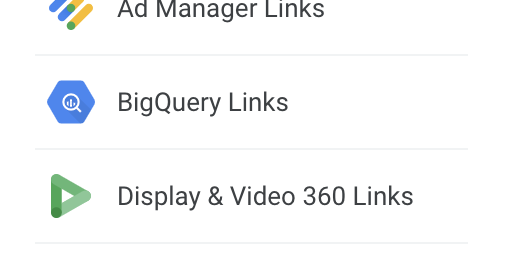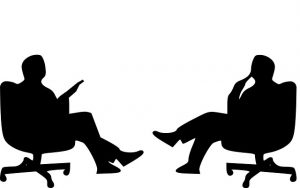Practical advice on how to make your GA data actionable.
No matter which stage of Google Analytics 4 implementation you’re currently involved in, the opportunities to integrate with other products shouldn’t be overlooked. The best part is that the basic versions are free for everyone, so there are quick wins to be had if you aren’t using these yet.
Other features and reporting experiences aside, an edge that Google Analytics has over other analytics platforms is that it fits well with the Google Marketing Platform (GMP). If you’re using Google Ads, Search Ads 360, DV360, or other media tools in the suite, GA can be a hub, as well as a source in the media activation process.
GA integrations as a hub
The paid media platforms in GMP have advanced, automated reporting. These platforms are powerful tools to analyze the beginning of the user journey by drawing people to the site and to the end of the experience by converting.
What about the middle? A solid Google Analytics implementation offers multi-step conversions, custom user behavior data and rich segment data to build and share audiences.
GA integrations as sources for insights
Google Analytics 4 isn’t just about analyzing data, it’s about acting on it. For example, the Audience feature leverages your analytics implementation — you can use the data to segment users and create audiences for remarketing, targeting, A/B testing, and personalization.
Through settings in GA, you can also link other products and share audience and conversion data.
Below are the integrations currently available for Google Analytics 4 as of June 2022. Notice that it’s already quite a lengthy list.
- Google Ads.
- BigQuery (extra costs are incurred in Google Cloud).
- Display & Video 360 (DV360).
- Google Ad Manager (GAM).
- Google Merchant Center.
- Google Optimize.
- Salesforce Marketing Cloud (SFMC) (this one requires the Salesforce Journey Builder).
- Search Console.
- Play integration.
- Search Ads 360 (SA360).
The first step to building out your analytics insights is taking inventory of your GMP stack. Which products are you using right now? The products will depend on what type of site or app you have and the products in which you are investing. However, three of those integrations can apply to all properties — BigQuery, Search Console and Optimize. It doesn’t matter if you’re an advertiser, publisher, retail or service site — each of these integrations is a possibility to use today for free in Google Analytics 4.
Let’s take a closer look at these three fundamental integrations.
BigQuery
What is BigQuery? A Google Cloud data warehouse that’s not exclusively for Google Analytics or GMP.
Who is it for? Teams and leaders that will benefit from this connection are involved in areas like BI, data science, and data administration.
With BigQuery, you’ll have all of your data exported to a data warehouse that you own and control. Once the data is in Google Cloud, there’s freedom to send to another database, blend with data outside of Google Analytics, and perform advanced reporting in other tools. The GA BigQuery data has other benefits, including integration with CRM data.
How to integrate. The integration is self-serve within the interface, but there needs to be a BigQuery project available to link the Google Analytics tool. If you do not have a project yet, go to the Google APIs Resources page to create a new one. On the page, it looks technical and there’s code references, but that part isn’t necessary and you can skip it. The instructions for doing it through the interface are in modules in the “Console” tab. Below are the simplified steps:
- Select the option to create a project on the upper left of the page.

- Name your project, select the “Create” button, and there’s now a new project in Google Cloud.
- The last step is turning on a setting to use BigQuery. There are a lot of technical options in the menu, but the only area you need to go to for this is “Library” under “APIs & Services,” where you can search for BigQuery and enable it.
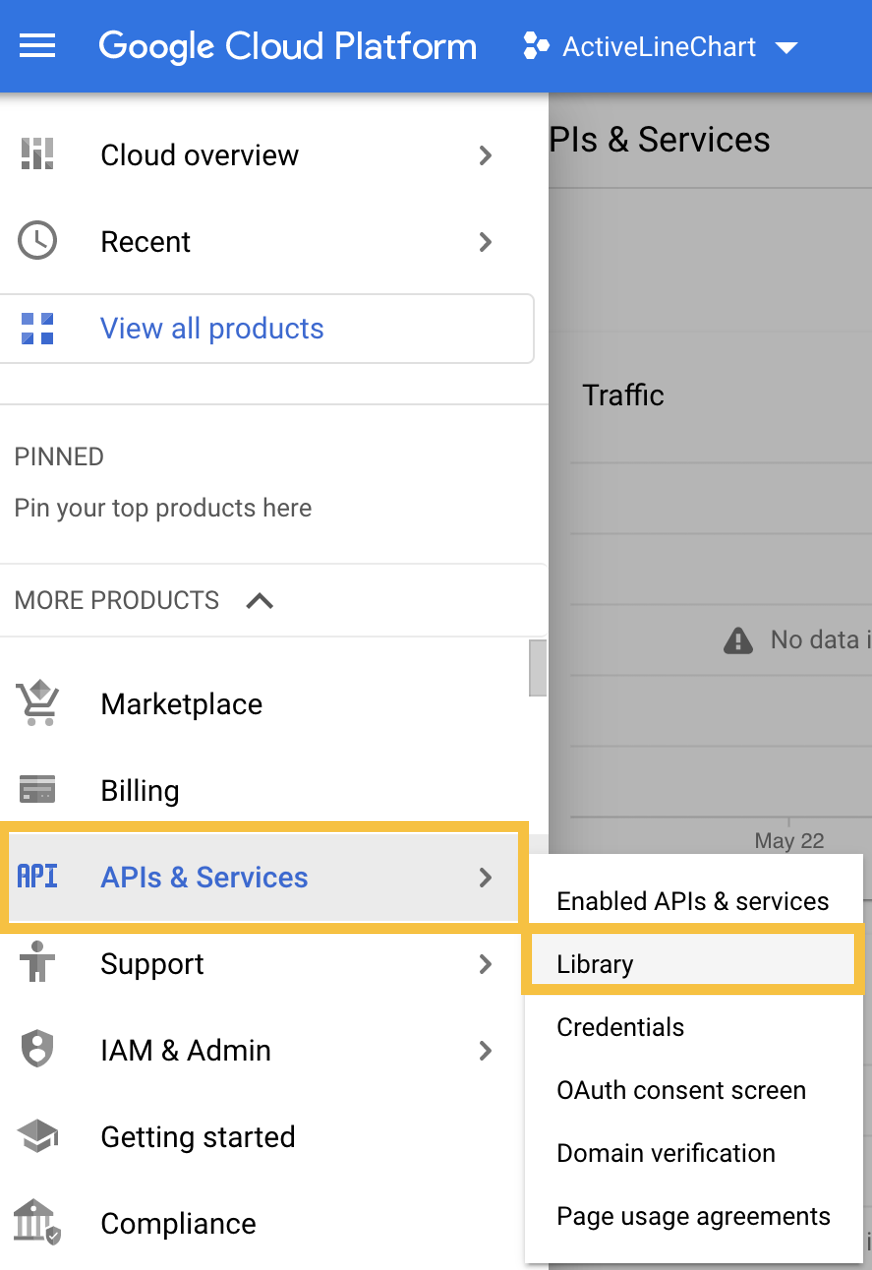
After the project is created, it’s ready to be integrated with Google Analytics 4. Back in the GA interface, the option to link it is under property settings. 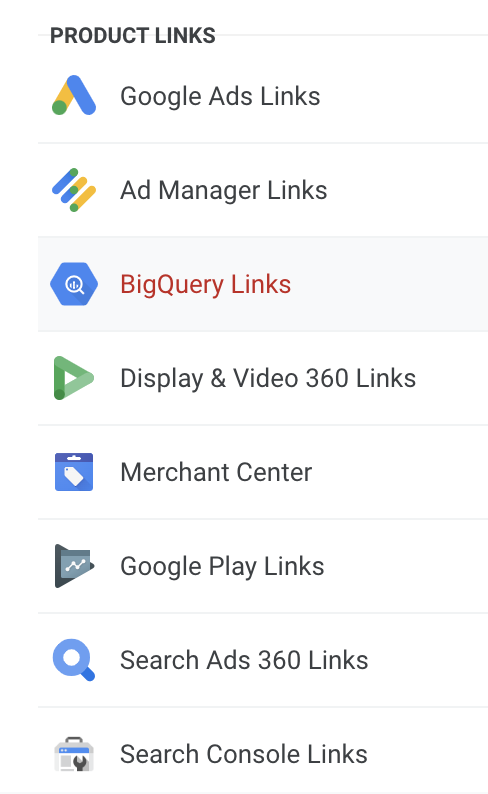
Now your raw GA4 data will start collecting into the project to be available for immediate use. Out of the integrations listed here, this one has the most steps. However, the other products are just a few clicks. (Note: BigQuery comes at an extra cost. However, for most accounts it will not be significant — it is sometimes just a few dollars.)
Search Console
What is Search Console? It’s a platform for monitoring in-depth metrics and reports related to organic Google search performance and site speed.
Who is it for? Most teams will benefit in some way from analyzing search data. This includes content creators, SEO teams, and web developers.
How to integrate. A Search Console property must be created, and it must be verified. Sometimes this is as simple as selecting a few buttons in the interface.
Once there is a Search Console property, or once there is access to an existing property, the link is in the same menu as the BigQuery link under Property Settings.
After, organic metrics and reports that are not out-of-the-box will be available in Google Analytics 4. Once the product linking is complete and working, there’s a last step to enable GA users to benefit from the enhanced data. It may be noticeable (and possibly confusing) that the Search Console data isn’t within the default interface navigation. To see the reports, the reporting collections in the menu should be edited.
To modify the navigation, select “Library” at the bottom of the screen:
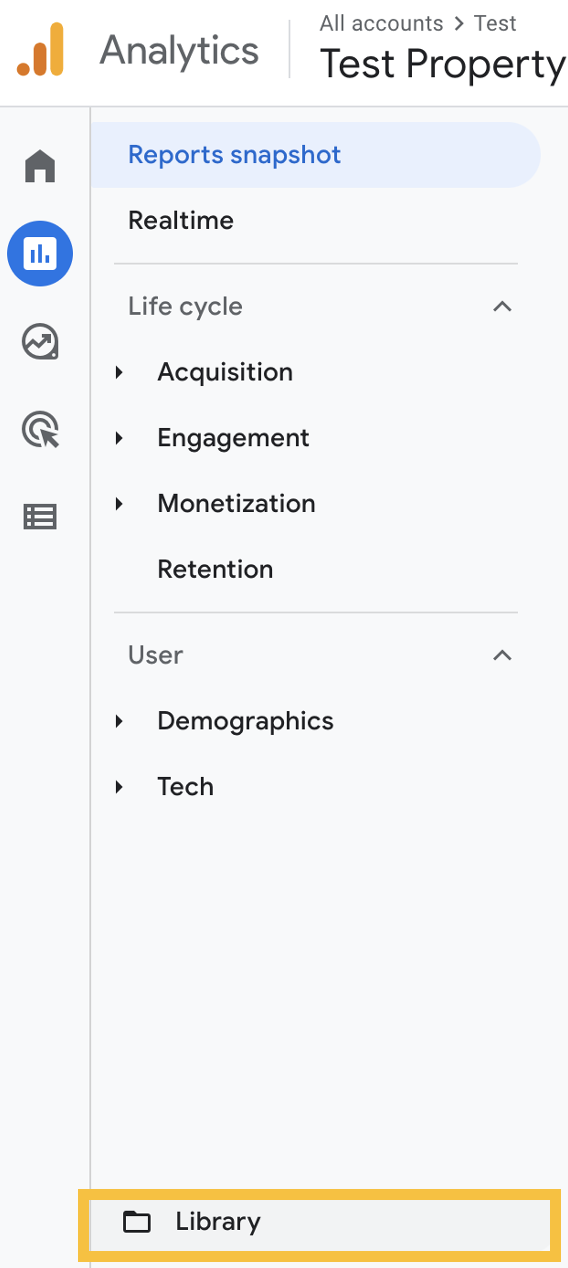
Next, begin the process to create a collection, under Collections. The template for Search Console will be located as the bottom right option. The option to start from scratch without a template is also available.
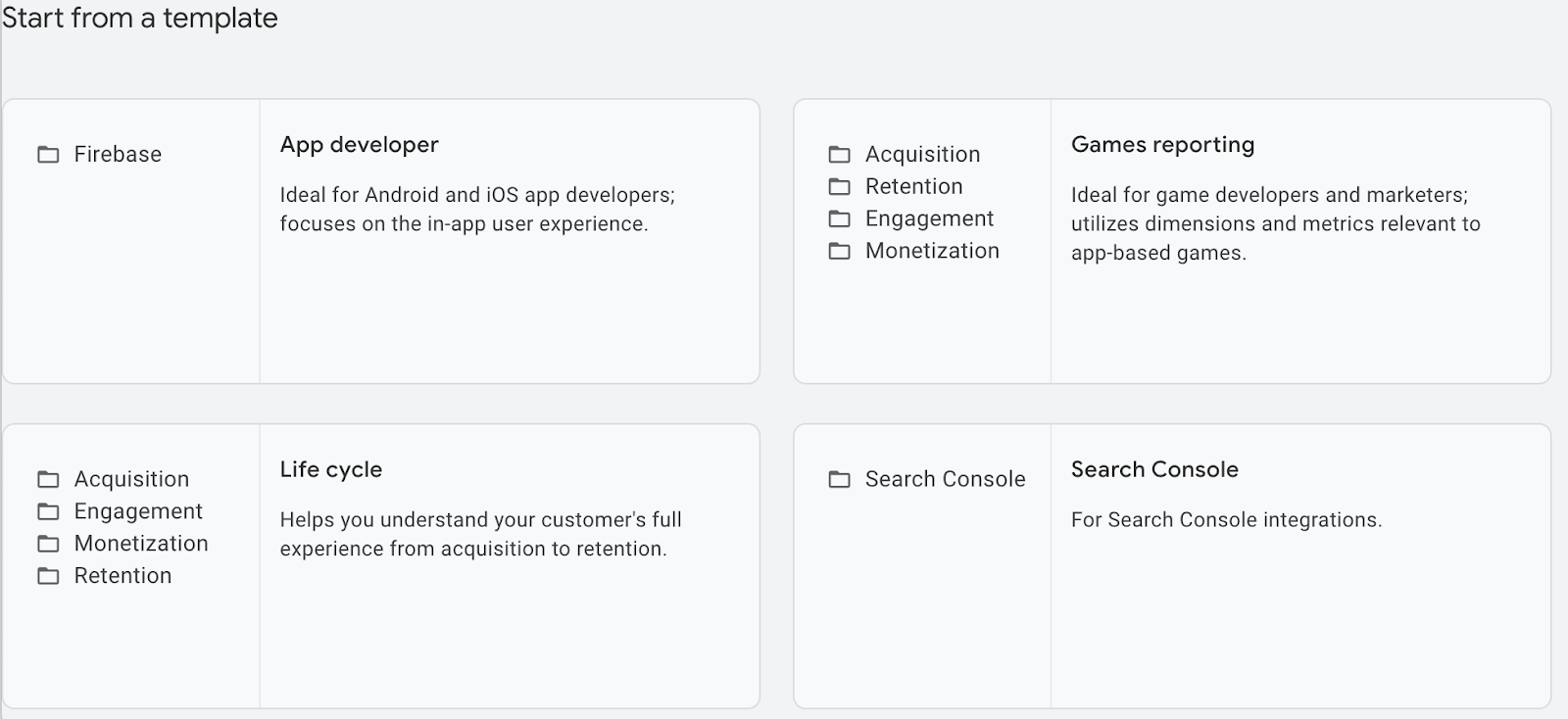
After saving, go back to the library area and publish your collection. The report should now be accessible from the left navigation:
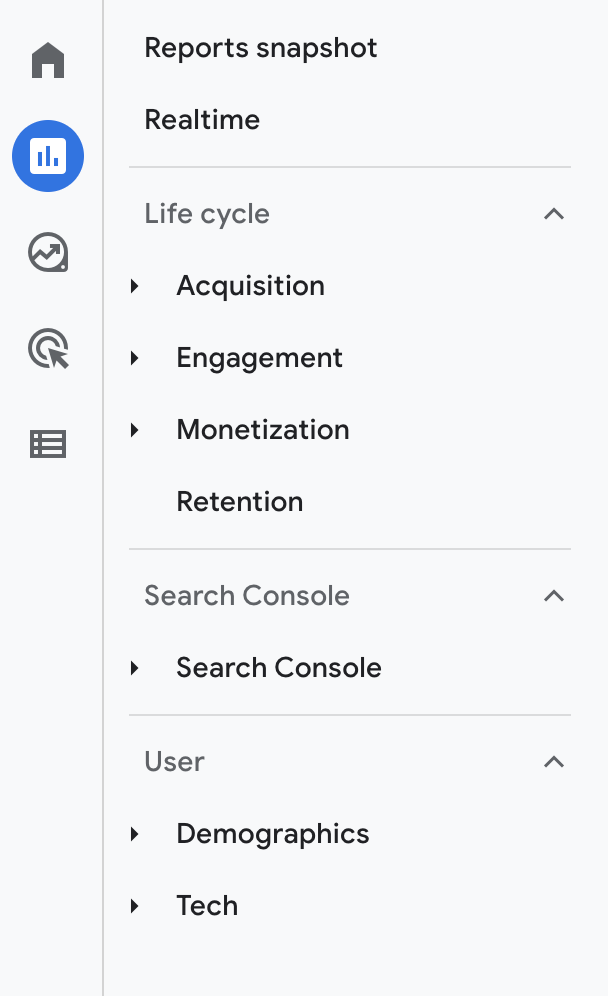
Optimize
What is Optimize? Optimize is an A/B testing and personalization tool.
Who is it for? It’s for marketers, conversion rate optimization (CRO) teams, content creators, or UX leads.
How to integrate. This one isn’t as apparent as the other links. Right now, the integration option does not show up in the Google Analytics property settings. That doesn’t mean that it’s not available, it means that the linking hasn’t been done yet.
So, instead of starting in Google Analytics, the process begins in the Optimize interface. Under Settings, navigate to the Measurement section and edit. A dropdown will be available with a list of all the properties that you have access to. Unlike the previous version of Google Analytics, the integration links to a GA data stream instead of the GA property.
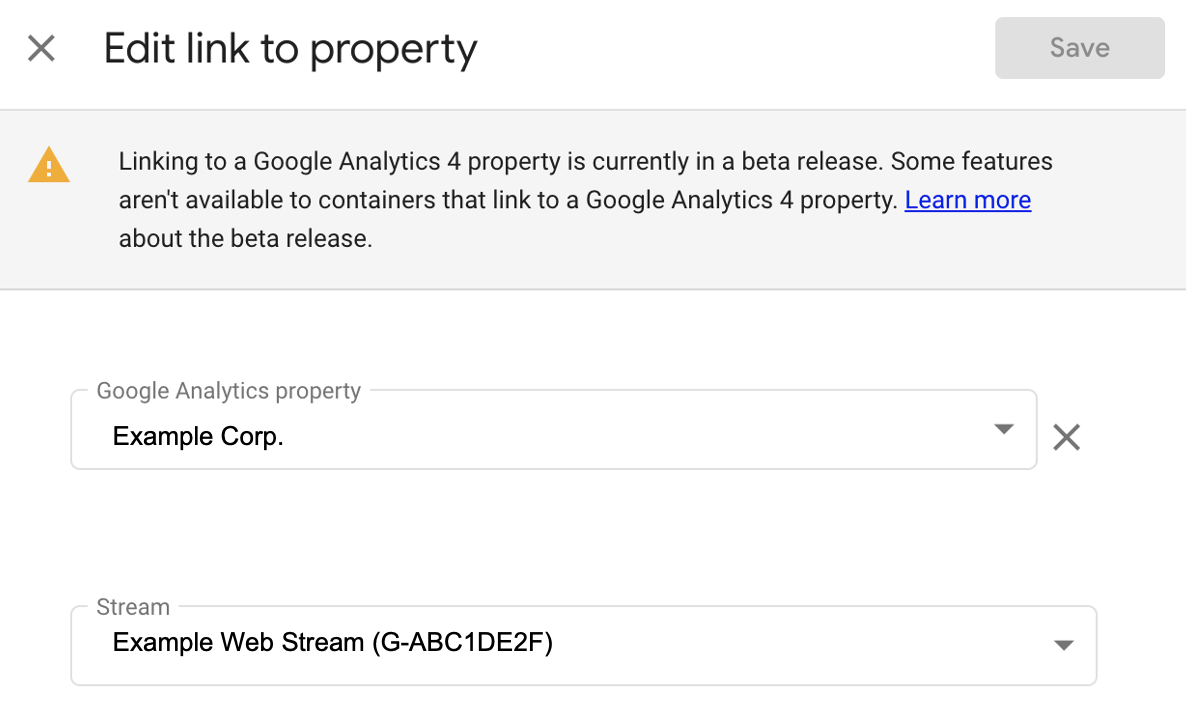
Once it’s linked, the icon will show up in Google Analytics:
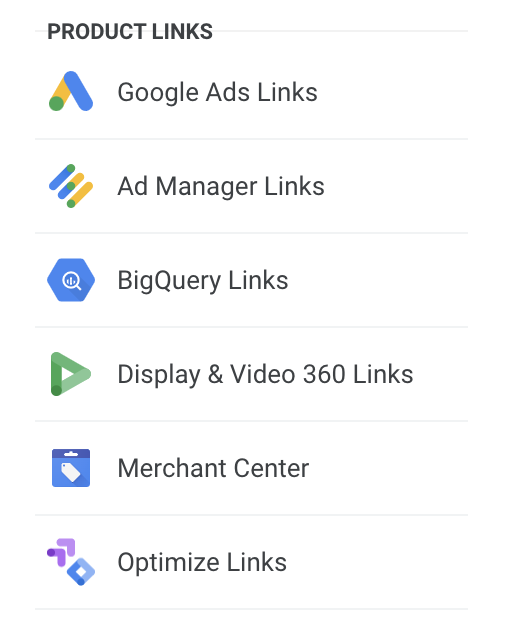
When the link is active, Google Analytics 4 data can be used for audience targeting, conversion optimization, and objectives.
Note: If you are already linked to a legacy Google Analytics property, check with your team to make sure that it is ok to switch it to the Google Analytics 4 data.
Marketing integrations for media platforms
With the integration of BigQuery, Search Console, and Optimize, anyone can advance their analytics capabilities for current or future initiatives.
Below are brief explanations of the media platforms that Google Analytics 4 can integrate with. Most of these depend on what products are in use, what vertical an organization falls under, or other specific contexts and devices.
Google Ads
What is Google Ads? It’s the most popular and well-known search advertising tool, formerly known as AdWords.
Who is it for? It’s for marketers, advertisers and paid media specialists.
What it does. Google Ads was one of the first products to have GA4 linking capabilities. It’s built to provide value both ways – by getting Ads metrics and reporting from Google Ads to GA and by sending audiences and getting conversions from GA to Google Ads.
Google Analytics 4 to Google Ads linking information and instructions here.
Display & Video 360
What is DV360? It’s a programmatic advertising platform. Also referred to as a DSP, DV360 is used to bid on display ad placements on publisher/content sites.
Who is it for? It’s for marketers, advertisers and paid media specialists within enterprise organizations.
Google Analytics 4 to DV360 linking information and instructions here.
Search Ads 360
What is SA360? This is like Google Ads, but super-charged. It’s a management and bidding tool to run ads across multiple channels and search engines.
Who is it for? It’s for marketers, advertisers and paid media specialists within enterprise organizations.
Google Analytics 4 to SA360 linking information and instructions here.
Google Ads Manager
What is GAM? It’s an enterprise platform for publishers to manage and serve ads on their site or app.
Who is it for? Marketers, advertisers and paid media specialists within enterprise organizations.
Google Analytics 4 to GAM linking information and instructions here.
Google Merchant Center
What is Google Merchant Center? A separate platform from Google Ads to promote products, mainly on Google Shopping.
Who is it for? It’s for marketers and advertisers within an e-commerce organization.
Google Analytics 4 to Google Merchant Center linking information and instructions here.
Salesforce Marketing Cloud
SFMC is for cross-channel digital marketers. This integration is meant for use in the SFMC Journey Builder and can bring in Google Analytics data.
Google Analytics 4 to SFMC information and instructions here (through Salesforce).
Google Play
Google Play is Google’s app store and it’s for digital marketers who analyze in-app purchases and subscriptions.
Google Analytics 4 to Google Play linking information and instructions here.
If your organization is using any of those media tools, it’s a great time to start the strategy and process of leveraging Google Analytics 4 data to enhance analysis across multiple products and teams. There’s no reason not to start since they are available to all GA4 properties.
The post Using Google Analytics 4 integrations for insights and media activations appeared first on MarTech.
(52)
Report Post