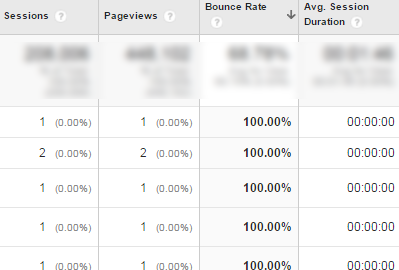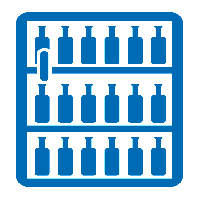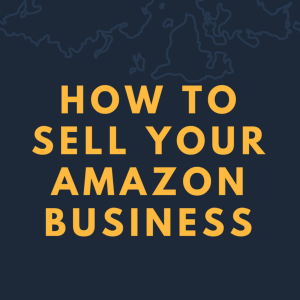If you’re in online marketing, you always have pages to fix. The problem is, you’re not always working on the pages that are most likely to move the needle. Unless what needs fixing is your home page, you’re almost never working on the most important pages – the ones that you need to investigate and fix now. But when you stop and think about it …
- It’s bad for SEO. Pages with significant traffic and a high bounce rate get crawled by Google. If your engagement needs work, you are in the quality danger zone, and you can take a Panda hit, resulting in fewer visitors over time.
- It’s bad for CRO. Those same pages are leading potential customers off your site, hurting your overall conversions.
If you need help identifying those types of pages, Google Analytics has a fairly hidden gem that can help you out.
Let’s dive in.
What are the pages I should be working on?

You have high traffic pages, and you have high bounce rate pages. For some areas of your site, those are mutually exclusive. However, when those two areas intersect, (meaning they are high traffic, high bounce rate pages) you have problem sections.
When you improve those areas by even a little bit, you are more likely to make an impact on both search and conversions.
So what is this feature I should be using?
It’s called weighted sort, and Google should really do a better job of promoting it. It solves a ton of prioritization issues.
Why do I need it? Can’t I use default sorting to find this stuff?
The problem with trying to find the problem areas is that if you sort by sessions or page views, the bounce rates reported will be all over the place.

You’ll get a straightforward listing of the pages with the most traffic – which isn’t the same as the pages that you need to be working on.
On the flip side, if you try the alternate route and sort by bounce rate, you’ll get pages with 100% bounce rate – but some of them will have just one to two page views.

That’s useless for analysis.
Weighted sort solves the problem by combining those two types of sorting – finding just your trouble areas.
I get it. How do I use it?
First you need a report where page views and bounce rate are next to each other.
I have to build a Google Analytics Custom Report?
You can … but to start with, for this particular report, we’ve already built one for you. With Google Analytics open, open this link to get the custom report.
Once you have it open, we can proceed with the next step.
Okay, I have the custom report. Now what?
With the custom report selected, sort by bounce rate. Then, go to Sort Type and change it to “Weighted.”

Once Google Analytics is done filtering, voila, you should have your list of high traffic, high bounce rate areas.
Finding these areas are not the same as fixing these, of course. Once you have the list, you can then roll your sleeves and get to the bottom of the issue – you can start making obvious fixes if there are any to be had, or start split tests on the page after you’ve come up with potential improvements.
‘Want to optimize your conversion funnel but don’t know where to start? Find out how we can help you with conversion rate optimization.
Digital & Social Articles on Business 2 Community(127)
Report Post